How To Automatically Backup Android Phone In Disk Mode
Do you want your Android phone to automatically get backed up to a local drive when connected with the computer? There are tools out there like Drive Backup and BackUp Anywhere which can backup the USB drive automatically when connected with the system. For an Android device, you just have to connect it in Disk Mode, so that it acts like a USB drive and use any one tool to automatically backup all files.
The problem is that neither Drive Backup, nor BackUp Anywhere are build for mobile devices. They lack some basic options to set speed, exclude files, and are not even customizable. This is exactly where USBFlashCopy steps in. It is one brilliant tool which sits silently in the system tray and prompts you to create a new profile when any external device is detected.
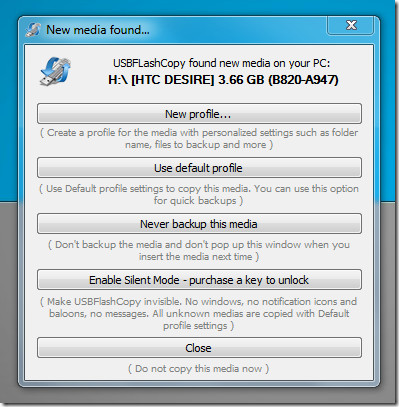
Profiles is one reason why USBFlashCopy is so good. For every external device that it detects, a window will pop up asking you to either create a new profile, use a default profile, or never backup this media. There is also an option to enable silent mode but it is for paid applications only.
When creating a new profile, you can customize anything that is technically accepted, from profile name and destination to copy speed and excluding certain files. Any one of the two backup modes can be selected – overwrite old files or keep a copy of old files.
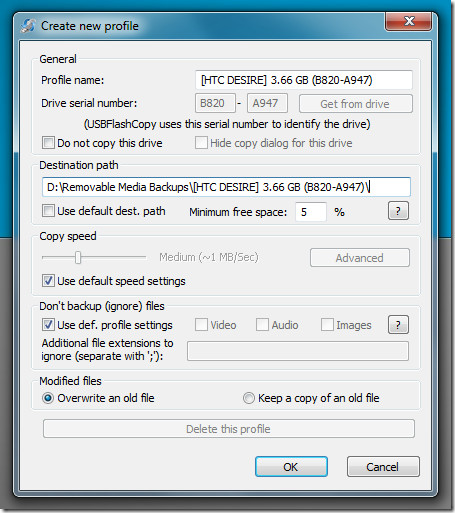
I would recommend increasing the copy speed to maximum, hit OK and sit back while it backs up your SD card instantly. It is a perfect backup application for Android phones but can also be used to backup other phones, such as, iPhone or the soon-to-be-released Windows Phone 7 devices.
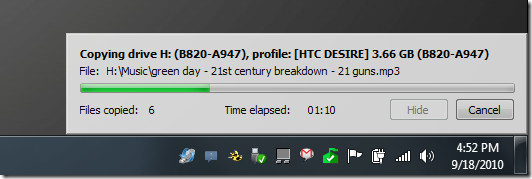
There is no difference between free and paid version of this app except Silent Mode. In Silent Mode, instead of showing the progress bar (as seen in the screenshot above), it will silently copy your files in the background.
It hardly takes more than 1MB of system memory while sitting in the system tray, making it one of the most lightweight and awesome backup tool out there. It runs on Windows 2000, XP, Vista, 7 (both 32-bit and 64-bit OS are supported). Our testing was done on a Windows 7 x86 system.

by the looks of it it doesnt back up the android linuix files, which is the whole point.
Instead of this i can just click and drag in windows explorer. Seems like a kinda pointless software.
Downloaded and installed. Hooked Android 2.2 phone with USB to laptop. The cell phone display went black and would not display again until I pulled battery and reinserted.
What the heck kind of product is this? I am uninstalling NOW! 🙁