GestureControl: Handy Multi-Touch Gesture Controls For Android Tablets
Sporting quite a few handy single as well as multi-touch-enabled gesture controls, GestureControl is an Android app optimized specifically for tablets. Using GestureControl on your Android tablet, you can enjoy all your apps in full-screen by hiding the status bar with a simple gesture. Be it a game, your web browser, gallery, media player or any other app, with GestureControl enabled on your device, all you need to do is avail its multi-touch feature to show/hide the status bar from any screen, and avail that additional screen space which is covered by the status bar. In addition, the app presents you with several other multi-touch gestures, using which you can avail a customizable on-screen LaunchPad to launch your favorite apps from anywhere within the OS, jump directly to your device’s homescreen, and/or go back one step from the currently opened app. To further enhance/expedite your experience with its multi-touch mechanism, the app lets you opt whether you wish to avail the gesture controls only from the extreme edges/borders of the screen or from anywhere on your tablet’s screen. GestureControl currently works only on rooted Android devices, and might not work all that well on Android 4.0 Ice Cream Sandwich owing to the fact that it is only in Alpha phase for said version of the OS. To learn about rooting an Android device, go through our comprehensive guide here.
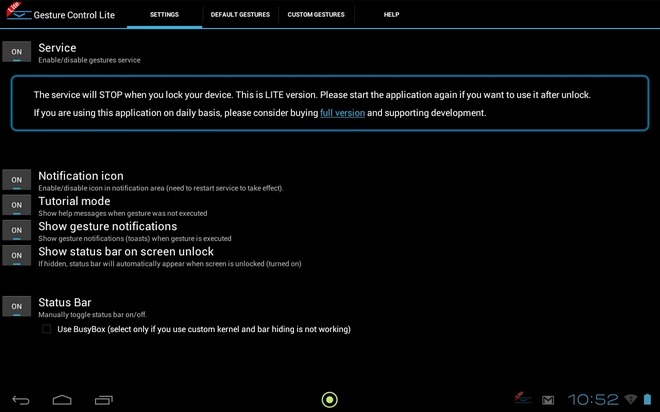
To put is simply, GestureControl brings the following four default multi-touch gestures to your Honeycomb tablet:
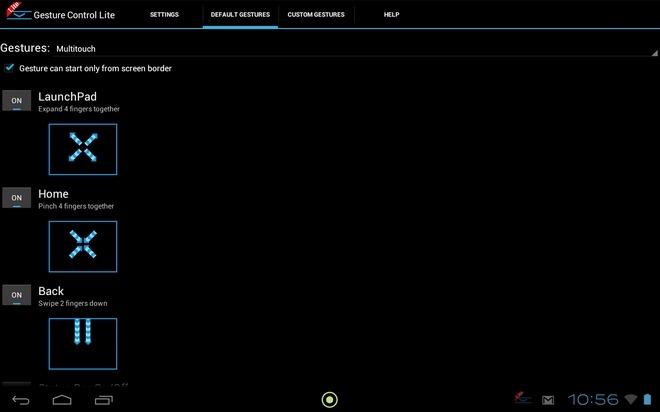
- Swipe upwards from the extreme bottom edge of your device’s screen using two fingers to show/hide the status bar.
- Swipe downwards from the extreme top edge of your device’s screen using two fingers to move to the previous screen.
- Pinch inwards anywhere on the screen using four fingers to jump directly to your device’s homescreen.
- Pinch outwards anywhere on the screen using four fingers to reveal the LaunchPad.
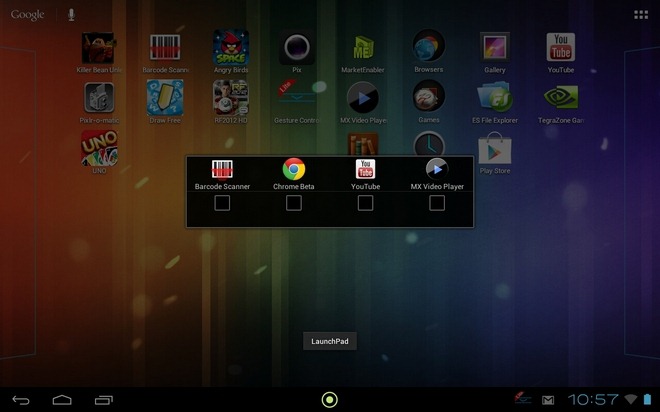
To help you with even better and enhanced multitasking options on your tablet, the app’s LaunchPad feature lets you add as many as four different apps to its native list, and launch the required one with a mere tap.
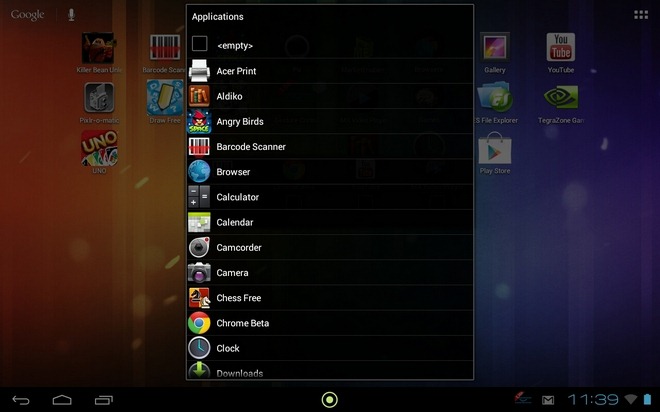
To add/change an app on the LaunchPad, long-press on the required blank square. Doing so will reveal the app’s native app drawer that lets you pick an app/game of choice that you can add to the LaunchPad.
If you wish to avail the single-touch feature of GestureControl, then you must proceed as follows:
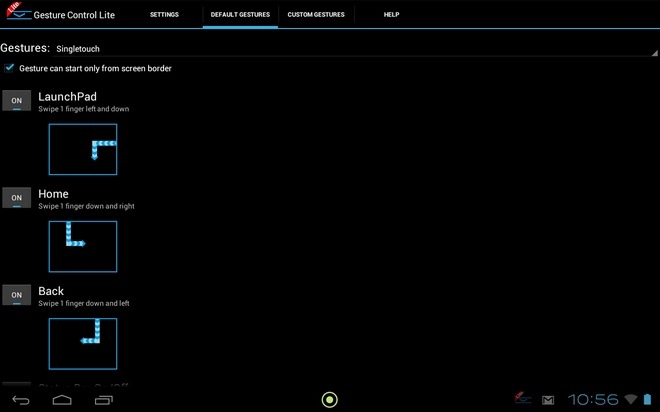
- Swipe upwards and then towards the right side of your device’s screen in one go using one finger to show/hide the status bar.
- Swipe downwards and then towards the left of your device’s screen in one go using one finger to move back to the previous screen.
- Swipe downwards and then towards the right side in one go using one finger to jump directly to your device’s homescreen.
- Swipe towards the left and then downwards from anywhere on your device’s screen using one finger to reveal the LaunchPad.
Using the Default Gestures tab on the app’s homescreen, you can decide whether you wish to utilize the app’s single/multi-touch gestures and/or whether you wish to launch all supported gestures only from the extreme edges of the screen or from anywhere on the screen. The best part about the entire deal is that you can opt to enable/disable all the gestures as per requirement. For this, you can use the toggle alongside each gesture control to decide whether you wish to activate/deactivate that particular control, thereby retaining only the required one(s).
All aforementioned features are available with the Lite (free) version of GestureControl. The app is also available as a $5.10 paid variant in the Google Play Store. Paying said amount for the Pro version brings some additional (and even better) features, such as option to create custom gestures, ability to keep running actively even after unlocking the screen (you’re not required to launch the app upon each unlock), and the option to hide the app’s icon from the notification panel.
Download GestureControl Lite (Free)
Download GestureControl (Paid)
