Flip Pages Of PDFs With Facial Gestures Using MagicReader For iPad
Tablets are often associated with eBooks, and there is a considerable number of users who use their tablets for reading books. An iPad might not be used for reading as much as Kindle Fire or Nook Tablet, but the presence of iBooks and a sizeable collection of other literary apps make the iOS tablet a pretty good device to have for book-lovers. The best thing about eBooks is that you can read them almost any time, and with complete ease. We say almost because there times when you just have to leave your iPad alone, like when you are eating your dinner and your hands are messy, you won’t be too quick to touch your tablet’s screen to turn the book’s page. Won’t it be awesome if there was some way of turning the pages of the book you are currently reading without touching the screen? Now, there is an app for that! Meet MagicReader, an app for the iPad which uses the front-facing camera to let you navigate through documents with a nod of your head! Amazed? Read on to learn more.
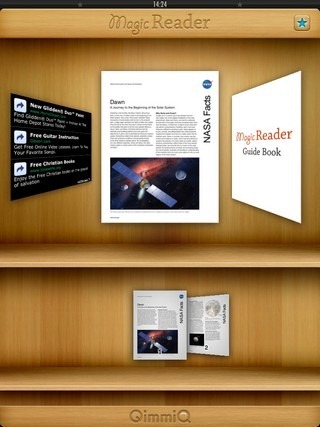
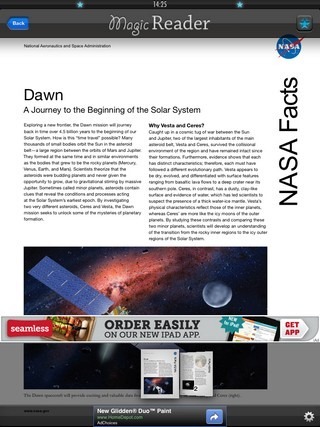
MagicReader does not import the PDFs and ZIP files which are already in other apps on your iPad, and you will have to populate its library by adding books to it via iTunes (complete instructions for that can be found in the help document in the shelf of MagicReader). If you add ZIP files to the app’s shelf, you can browse through images as well as other documents. To start using the app’s face-recognition mode, touch the star in the top right corner of the main screen. Now hold your iPad in front of you until the stars in the top bar turn blue (there are 2 of them). This indicates that your face has been detected by MagicReader, and you can put down your iPad to rely exclusively on head movements for navigation among documents.
The face movements work for navigating through the book collection within MagicReader, as well as books which you have opened using the app. In the document settings you can choose to customize the left and right gestures. You can bring up the settings menu by tapping at the bottom of the screen while a document is opened.
MagicReader is a really useful app, and is available as free download (ad-supported) in the App Store. The only drawback is the crick in the neck you might get if you use the app too much.
