File Manager ES: A Multi-Pane, Root-Level File Explorer For Android
Just yesterday, we covered Web Browser ESP – a free Android browser that lets users explore as many different websites on a single split-screen interface as they like. Released by the same developer, File Manager ES is an extremely simple to use root-level and multi-pane file browser for Android. The app allows opening as many different file browser panels on a single screen as required, and allows moving content from one directory to the other via simple drag and drop gestures. Moreover, the app allows bookmarking important directories to help you easily and instantly navigate to them. If you don’t want to clutter your screen with too many panels, you can resort to the app’s Sliding Panel feature that lets you navigate to various file explorer panels by simply swiping left/right from either edge. All aforementioned features, when combined with a handful of conventional file management features, such as batch select mode, option to rename, delete, move and one-tap select all data, make File Manager ES a worthy candidate for your default Android file explorer.
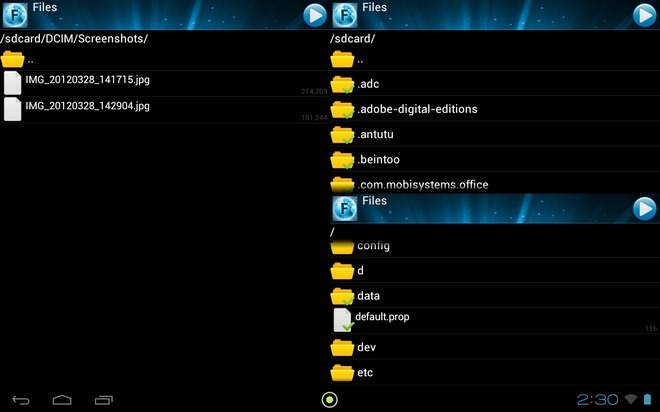
It must be mentioned here that although File Manager ES comes with the capability to browse root directories, it does not support modifying Read/Write privileges, as is the case with some of its competitors, like ES File Explorer and Root Explorer etc.
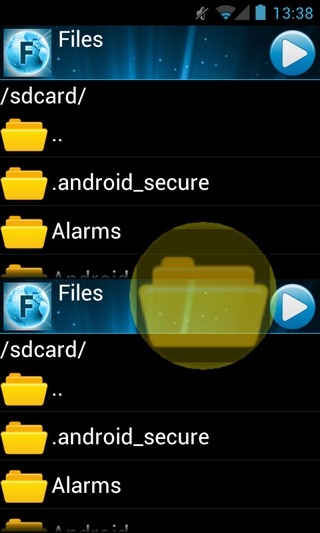
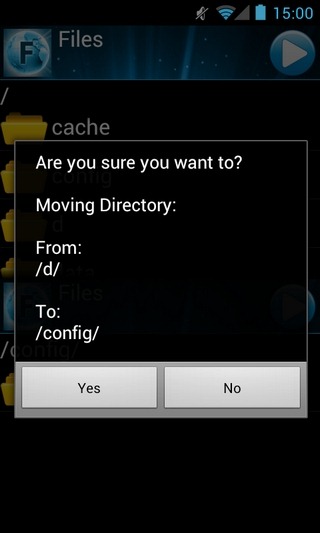
By default, the app presents you with a couple of file explorer panels. However, you can increase this count by adding as many different panels on the same screen as you like. For this, tap the blue play icon at the top-right side of a panel. From the menu that appears, select Panel…, and make your choice. You can add a new sliding panel, split the current panel into two by adding a new panel to its left and/or bottom side, expand or shrink the current panel, and reposition the current panel on the screen as required.
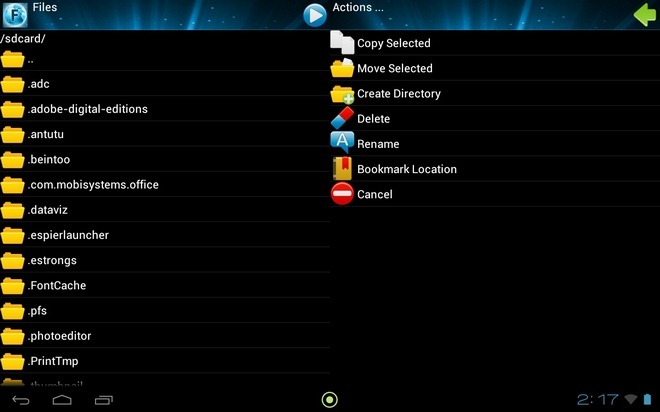
To move a file/folder from one directory to the other, hold and drag its icon to the destination directory. To enable batch select mode, just keep tapping the icons of required files/folders. Once done with the selection, tap the blue icon > Actions… to pick the desired file action. To open a file or folder, simply tap its name instead of its icon.
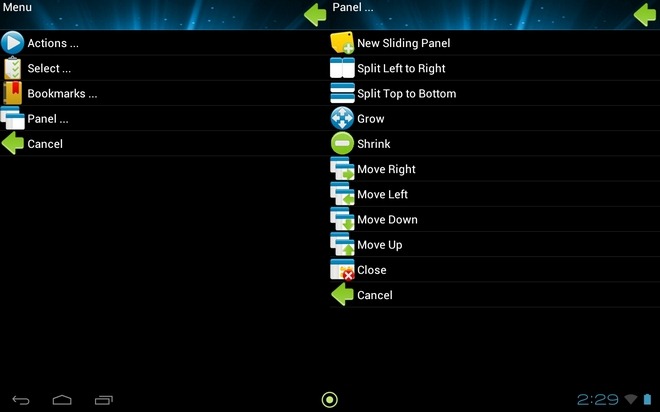
Multi-pane supported file explorers are not new to Android. Previously reviewed Total Commander is a fine example of an app from said genre. However, if the app doesn’t fulfill your file management needs, then you must try out File Manager ES.
Download File Manager ES for Android
