ClipboardEdit: Edit iPhone Clipboard Text From Notification Center [Cydia]
There are some tweaks in the Cydia store that might not be useful for all jailbroken iOS users, but might come in handy in specific situations. ClipboardEdit is one such tweak, and is the latest addition to the rather long line of tweaks which appear as Notification Center widgets in your iOS 5-supported iPhone, iPad or iPod touch. The functionality offered by the NC widget is really simple, and all it does is to allow its users the editing of textual content on the clipboard of their iDevice. If you want to paste the text on multiple locations, and it needs to be changed slightly, then ClipboardEdit is the perfect widget to have. It can also come in handy when you have to paste the copied text to a place which does not support editing or brings up the action menu.
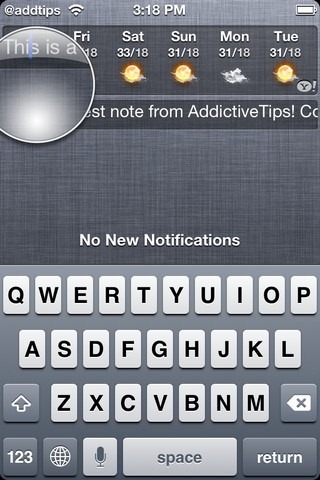
ClipboardEdit for NC does not have any action menu, and you can’t even paste the text manually. The text appears there automatically, and you can edit it by tapping and holding over the objectionable characters. Maybe not the most useful tweak, but ClipboardEdit can certainly come in handy every once in a while. The tweak has been designed for those occasions where you want to paste a snippet of text to multiple locations, but with minor adjustments. It saves you a few precious seconds, and you don’t have to manually paste the text again and again, because it will appear in the widget as soon as you have copied it from anywhere. As the widget supports the usual action menu and editing method, you will be able to see the definition of any copied word, see its alternative spellings or make any change you want. In case you think it clutters the NC a bit too much, you can simply disable the widget from the Settings app or uninstall ClipboardEdit altogether.
