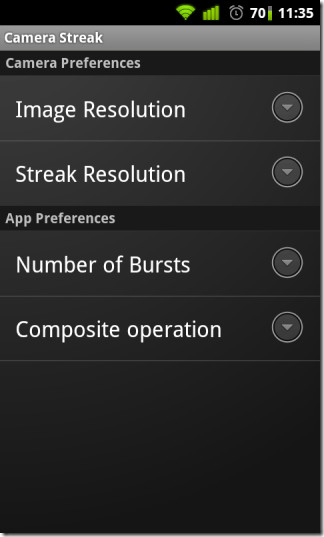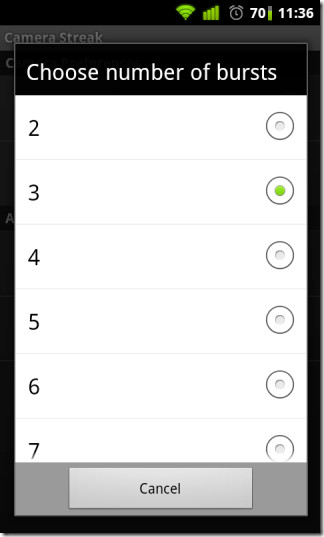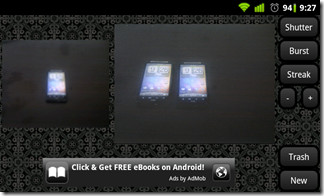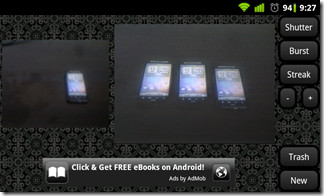Camera Streak For Android Simulates Long Exposure Photography
Commendable camera-based Android apps are hard to come by. However, apps from said genre do tend to attract a lot of attention. Users like to be creative with the way they take pictures and sometimes, the plain stock camera app just doesn’t cut it.
Camera Streak is a fairly new arrival on the Market that provides you with the tools to set your inner photographer free. The freeware simulates long exposure photography by capturing and superimposing multiple snaps, allowing users to capture light streaks (trails of a light source) and motion, that is, different instances of a scene merged within a single picture via a simple and easy-to-use user interface. More after the jump.
The results aren’t as good as the real thing, of course, but they are impressive, to say the least. Add a tinge of creativity, snap and upload, and you’ll have your friends going “how did you do that?” all over your social media feed.
The landscape interface sports two preview screens, the smaller one (lets call it the primary screen) being the one that shows whatever is seen by the camera lens, while the larger one (secondary screen) allows users to preview the image that will be saved.
Pressing menu on the device brings up the application menu, wherefrom users can access the Settings screen.
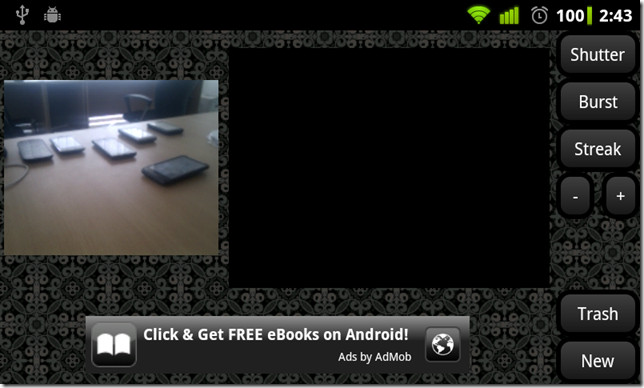
The functions of the buttons on the right side of the interface are explained as follows:
Shutter: Takes a single photo, blending it with the preview shown in the secondary screen.
Burst: Takes a sequence of photos. The number of photos in the sequence, which is 3 by default, can be changed from Menu>Settings>Number of Bursts. You can set up to 10 photos to be taken in a burst sequence. The delay between snaps varies slightly with the selected image resolution.
Streak: Captures a continuous streak of images. The resolution of the motion/change streak can be set from Menu>Settings>Streak Resolution. Ideal for capturing light streaks.
Trash: Discards image and starts anew.
New: Saves image and starts anew.
The “+“ and “-” buttons increase and decrease the brightness of the scene.
Before beginning to use the app, press Menu and tap Settings to set image and streak resolutions of your choice. Higher resolutions will give you better results at the cost of performance and vice versa.
The Composite operation option in the App Preferences menu lets you choose how multiple photos will blend with each other. We recommend setting the composite method/blend mode to Lighten or Screen for darker and Darken and Multiply for lighter scenes to get the best results.
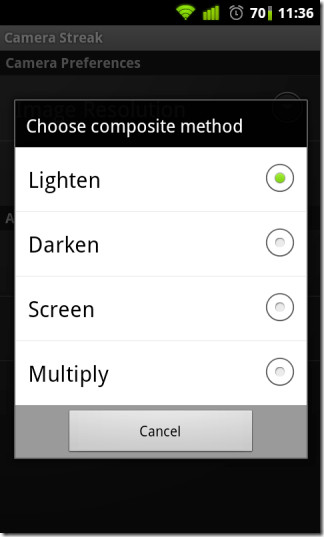
We tested the app in a number of ways, starting with capturing light streaks which is as simple as tapping Streak and waving a light source in front of the camera lens or the camera itself with the source kept stationary. The application captures the motion of the light source while updating the preview in the secondary screen.
Following are light streaks created by a cellphone flashlight. In the one on the left, the flashlight was obstructed by a thumb. Hence, the reddish hue. Remember, light streaks are best captured in a dim/dark environment.
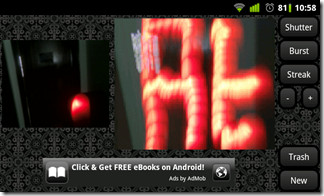

Next, we used both Burst and Shutter, separately and in tandem, to duplicate scene elements and capture/create motion trails. In the example below, we kept the object (an HTC Desire HD) stationary while moving the camera from right to left, taking three shots with the Shutter button.
We even captured some Karate practice for your pleasure. No one was hurt, of course..


Each of the four composite methods produces a different effect. Following is a snap of a burst sequence created using the Screen composite method.
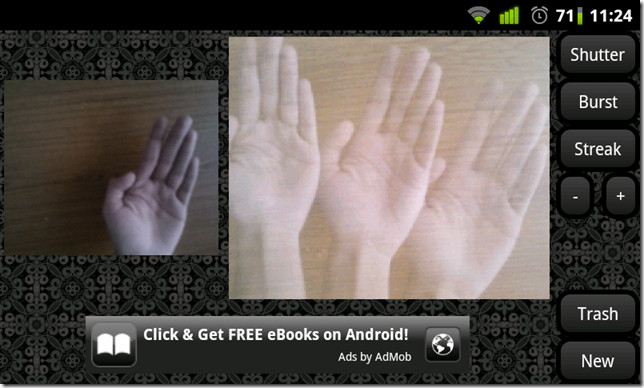
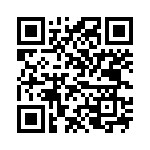
The examples provided in this post aren’t the only way to use Camera Streak. The things you can do with this app are only limited by your imagination.