Boost Nook Color Battery Life By Removing Android Cell Standby Service
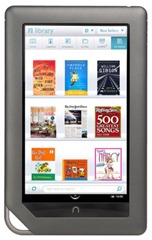
If you have ever seen the Barnes & Noble Nook Color, you must have noticed that the device is not exactly a phone in any way. Despite this fact, for some reason the manufacturers did not consider removing a core Android telephony service from it that is responsible for major battery use.
This service is called ‘Cell Standby Service’ and it is the service that runs in the background on Android cell phones to keep their telephony component powered on even when the device is otherwise in standby mode, so that phone calls as well as SMS and MMS messages could be received. For these reasons, this service consumes significant battery life, as it is running and actively waiting for phone calls or messages even while all other operations are suspended in standby mode.
Disabling this service will in no way effect the standard use of your device as it does not even contain the hardware required for the telephony service – it has no GSM or CDMA radio. The process – brought to us by XDA-Developers forum member xboxexpert – is reversible if for whatever reason you want to revert things back to the way they were.
Disclaimer: Please follow this guide at your own risk. AddictiveTips will not be liable if your device gets damaged or bricked during the process, though in case of this guide, there is virtually no chance of any harm to your device unless you use wrong commands.
Before you can proceed, your nook Color must be rooted and must have ADB access enabled. You can then enable of disable Cell Standby Service by following the appropriate method given below:
Disable Cell Standby Service:
- In case you already have ADB installed or if you choose to install it on your computer, simply connect your rooted and ADB-enabled Nook Color to your computer via USB after enabling USB Debugging from Menu > Settings > Applications >> Development, launch a Command Prompt window on your computer and enter the following commands:
adb shell mount -o remount,rw /dev/block/mmcblk0p5 /system adb shell mv /system/app/Phone.apk /system/app/Phone.OLD adb shell mv /system/app/TelephonyProvider.apk /system/app/TelephonyProvider.OLD adb reboot
- In case you don’t have ADB installed and don’t want to install it either, download the required files to enable Cell Standby Service from the link given below, extract the contents of the zip file and run the ‘removecellstandby.bat’ file.
Either way, the device will reboot once the process is finished and you can confirm the results after a short while by verifying from NookTools that no Cell Standby Service is running anymore.
Enable Cell Standby Service:
- In case you already have ADB installed or if you choose to install it on your computer, simply connect your rooted and ADB-enabled Nook Color to your computer via USB after enabling USB Debugging from Menu > Settings > Applications >> Development, launch a Command Prompt window on your computer and enter the following commands:
adb shell mount -o remount,rw /dev/block/mmcblk0p5 /system adb shell mv /system/app/Phone.OLD /system/app/Phone.apk adb shell mv /system/app/TelephonyProvider.OLD /system/app/TelephonyProvider.apk adb reboot
- In case you don’t have ADB installed and don’t want to install it either, download the required files to disable Cell Standby Service from the link given below, extract the contents of the zip file and run the ‘Installcellstandby.bat’ file.
In a way similar to the last step, there will be a reboot of the device and you can confirm the results after a short while by verifying from NookTools that Cell Standby Service is now running again.
(https://addictivetips.com/app/uploads/2011/02/NC-Remove-Cell-Standby.zip) Download files required to Disable Cell Standby on Nook Color
(https://addictivetips.com/app/uploads/2011/02/NC-Install-Cell-Standby.zip) Download files required to Enable Cell Standby on Nook Color

Can anyone comment on how much this extends the battery life?
Excellent!!!