AROMA File Manager: Touch-Enabled Android File Explorer That Runs Within Recovery
We at AddictiveTips always love to bring to you apps that provide the users with instant and convenient solutions to their routine technology-related issues. When it comes to Android, things are no different at all. As can be seen in our compilation of 10 best Android file browsers, we have already come across quite a few feature-packed file management apps for the Android platform. Managing your Android’s internal and external storage content from within the OS through a nifty file explorer is one thing, but what if you wanted to avail these tools right from within your device’s recovery? If you often flash custom ROMs or mod ZIP files onto your device, you might have, at least once or twice, forgotten to move the flashable ZIP file to local storage before rebooting into recovery. You can always use your custom recovery’s mount USB storage option to remedy such situations, but now, there’s a better way to go about it. Fresh to the arena, AROMA File Manager by XDA member, amarullz, is among one of the very first successful attempts at providing Android users with a fully-functional root-level file explorer that can be operated from within system recovery; a custom recovery such as ClockworkMod Recovery.
AROMA File Manager is a skinnable, touch-enabled and immensely user-friendly file explorer lets you gain control over your Android’s local storage and the underlying data right from within the recovery mode without requiring you to completely boot into your Android OS.
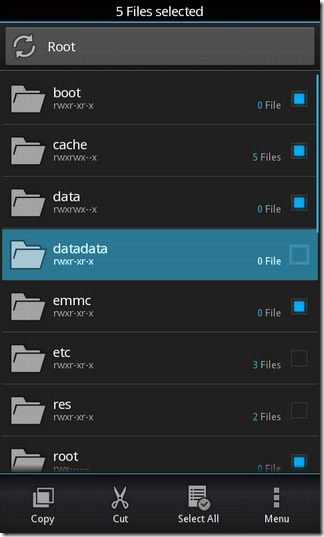
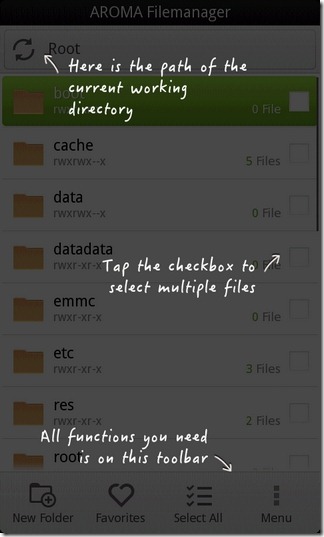
AROMA File Manager is available on the XDA-Developers forum (link provided below) as a ZIP file that can be simply flashed in the same way as you’re used to flashing any custom Android ROM/flashable zip package. However, if you’re a neophyte in the Android world, all you need to do is reboot your device into recovery mode. Once you’ve stepped into to the recovery mode, select install ZIP from SD card > choose Zip from SD card > navigate to the directory that contains the ZIP file of AROMA File Manager. Next, install/flash the ZIP file to launch the file manager, and you’re good to go.
The developer has ensured that not only does AROMA File Manager cater to the basic file management needs of Android users right from within the recovery mode but also offers plenty of customization options to alter the looks of the app according to their personal preference. For instance, from the app’s main settings screen (Menu > Settings), you can set the toolbar style to show just the icons or icon and text, modify the font size, font style, the icon set, general theme, the default transition animation speed, the default language (English or Indonesian), and the option to automatically mount all installed storage paths on app launch. Here’s a brief list of various sought-after UI tweaks that AROMA File Manager has on offer:
- Font Family: Droid Sans Serif, Droid Sans, HTC Hand, Helvetica Neue Cn, Roboto
- Iconset: Generic, Holo, Sense
- Themes: Generic (the app’s own skin), ICS, MIUI, Sense 4
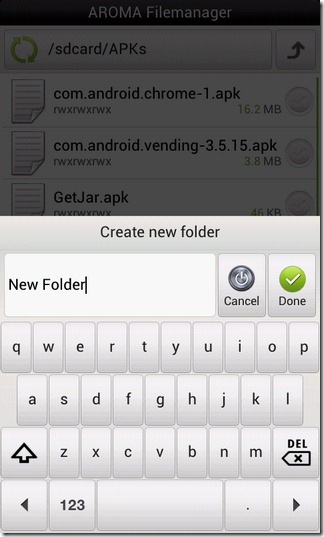
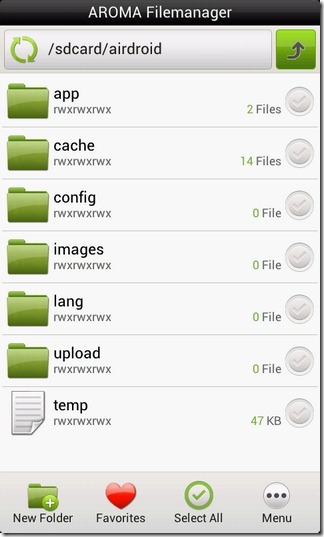
All the various aforementioned UI modifications, when coupled with the touch-enabled controls and an intuitive root-level file manager interface, make AROMA File Manager a handy prospect. Once you’re into the app’s main interface, it’s hard to tell whether you’re using a file manager from within the OS itself or the custom recovery, as is the case with AROMA File Manager. Upon launch, the app prompts you to calibrate the screen to test the effectiveness of the touch controls. Your device’s hardware keys can also be used as an alternative means to navigate to and control various facets of the file manager.
As with most file managers that we’ve already seen, batch-select mode in AROMA File Manager is also automatically enabled upon tapping the icon of the required file/folder. Tapping the folder title reveals all the underlying contents. Once the required data is selected, you can pick from the various controls on the toolbar at the bottom to manipulate the data accordingly. Needless to say, various file management options offered by AROMA File Manager for your selected content include copy/paste, cut, delete, add to favorites, check details, create new folder, and de/select all etc..
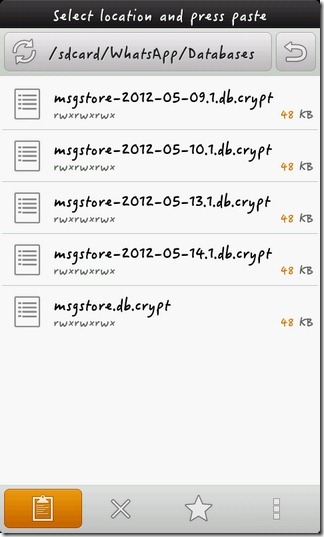
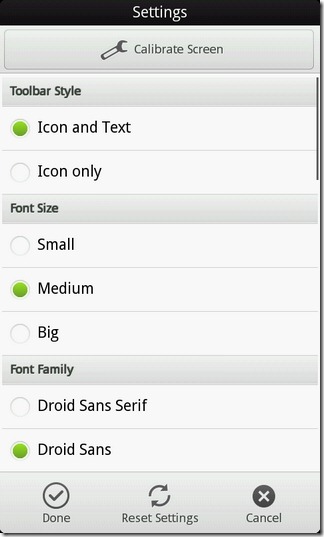
AROMA File Manager has been successfully tested on HTC Desire Z running ClockworkMod recovery (v5.0.2.7). While the app works almost flawlessly with most of its features, it does not always let you take a glance at the selected folder’s Details. What this means is that we’re unable to tell whether the app lets you modify the R/W privileges for the required folders or not. Hopefully, said bug will be removed by the time the app debuts in the Google Play Store, officially.
Other than that, AROMA File Manager can be cited as a well-finished product that can suffice adequately to your pre-boot file management needs on an Android device. Hit the link provided below to head over to the app’s XDA-Developers forum page from where you can check out the app’s features list in detail, and download its flashable ZIP to your Android device.
