App2zip: Create Flash-able Zip Files Of Your Favorite Android Apps
If you’re an avid Android fan boy, and frequently keep flashing new ROMs to your Android device, then you must be well-aware of the hassle involved in downloading and reinstalling your favorite apps one-by-one upon each flash instance. How about an app that alleviates the problem by allowing you to restore all the required apps right from the custom recovery of your choice immediately after flashing your favorite ROM? Enter App2zip – an extremely handy Android app that lets you achieve said purpose with utmost ease. Using App2zip, you can create a flash-able zip file containing as many individual system and third-party apps. The zip file/package thus created can be used through a custom recovery tool to restore all the included apps at once after flashing the required ROM. In this way, you can restore all your favorite apps at once immediately after flashing your favorite custom ROM. No need to download and install each and every single app individually, or resorting to any alternative data backup/restore methods. Instead, with App2zip, you have your favorite custom ROM readily available for use with all your favorite apps preinstalled on it. The app currently works only on rooted Android devices, and as the developer himself suggests, try experimenting with a rather less important/used app before tinkering with your favorite apps in order to prevent any unforeseen data losses. It must also be noted that the app, as of now, is not compatible with the stock recovery. So, you must use a custom recovery tool, such as ClockworkMod recovery in order to restore apps from a zip file created via App2zip.
A couple of things should be noted before using App2zip. An app restored via App2zip is stored on your device’s internal storage even if it was originally placed in the SD card at the time of backup. Moreover, any additional downloaded pertaining to an app is not included in the backup created via App2zip. Having said that, all you need to ensure is that the additional data is not wiped from the SD card so that the restored apps can start using their corresponding data without requiring you to download all the stuff right from the scratch.
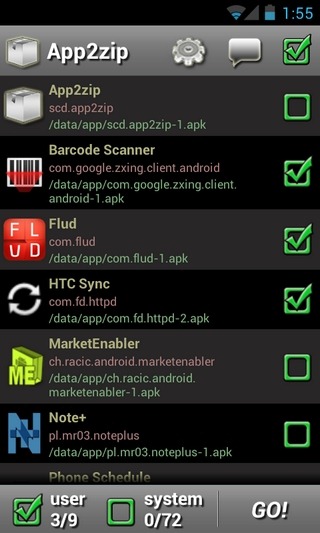
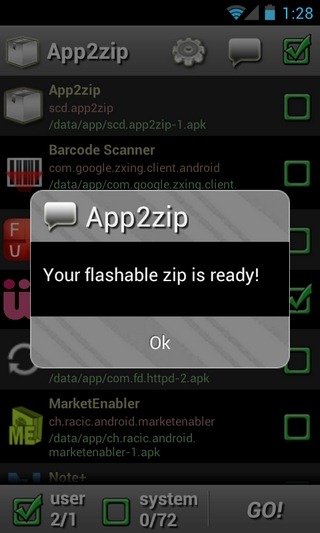
After launching the app, you can start selecting all the apps that you wish to be exported to the zip file. The user and system tabs at the bottom can be availed to select third-party/installed and system apps, respectively. Once all the apps have been selected, tap the Go! button at the bottom-right.
Now, to test the app’s effectiveness, uninstall one (or all) of the apps that you’ve included within the zip package. Reboot your device into recovery mode, select the install from sd card > choose zip from sdcard option, and flash the zip file created via App2zip. Reboot your device, and enjoy all your restored apps.
We managed to test App2zip on HTC HD2 by successfully flashing the update.zip file containing as many as three different (uninstalled) apps via 4ext custom recovery.
App2zip is available in the Google Play Store as a free and a $2.32 paid variant. By paying said amount for the paid version, users get additional options such as using a custom name for the zip file, selecting a custom compression method, and tweaking several package signing options.
Download App2zip (Free)
Download App2zip Pro (Paid)

Sir, I own a Samsung Galaxy POP GT-S5570. I installed app2zip and created a flash able zip file of one of my apps. When Flashed that file after uninstalling the app from my mobile it was not flashed. After flashing I didn’t get any app flashed on my galaxy pop there was no shortcut to that app in menu Tried it several times but no success. : ( HELP!!!