Alarm Clock Ultra Is Arguably The Best, Most Comprehensive Android Alarm App Out There
Just recently, we’ve been treated to quite a few feature-rich Android alarm apps, such as iHome Sleep, PipeUp! Voice Alarm and Morning Routine. However, when it comes to the amount of features and extent of customization, none of the above come even close to the fresh entrant, Alarm Clock Ultra. It’s not your run-of-the-mill alarm app. Alarm Clock Ultra is laced with goodies, including fully customizable alarms, eye-catching themes, multiple homescreen widgets (depicting current time & upcoming alarms), various time presets to enjoy a Quick Sleep (nap), slick stopwatch and timer, built-in egg timer to help your mom prepare you a boiled egg of preferred hardness, option to dismiss/snooze the alarm by solving mathematical problems, playing games or by just shaking your device, and lots more.
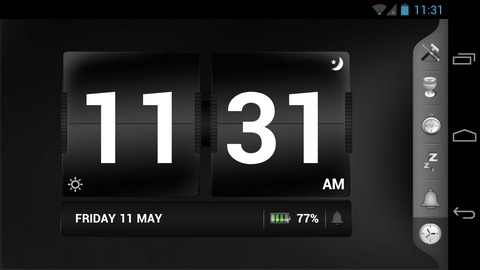
The app’s UI is really the hallmark of the entire package. Not only it offers plenty of eye candy, but also packs all the extensive features on offer under a total of six (6) main buttons. Starting from the left side (assuming that you’re holding your device in portrait orientation), the first button is from where you can check the current time and date, toggle day/night mode, and take a glance at the current battery status via a nifty battery indicator.
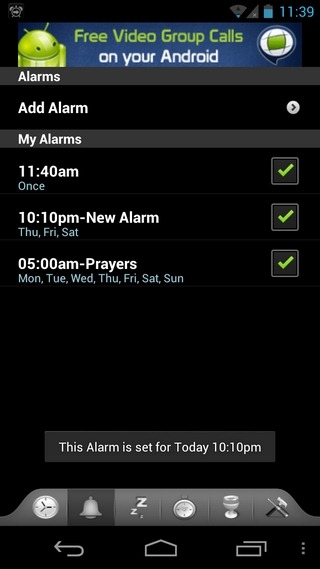
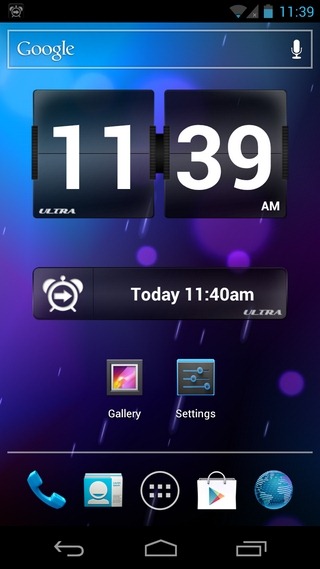
Tap the bell button, and you’re taken to the app’s all-important main alarm screen, from where you can manage your various alarms. Each individual alarm can be personalized in a virtually endless manner. For instance, you are presented with the option to specify the repeat interval of your alarm. You can set the app to play a random alarm tone, select one of the app’s own alarm sound presets, or define a custom MP3 file from your library for that purpose. Further options include labelling alarms and enabling vibration for each. From the same screen, you can check the Gradual Alarm Increase option, along with specifying the preferred time length for this increase, to wake up to a tranquil sound rather than an annoyingly shrill one.
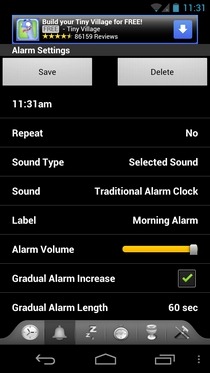
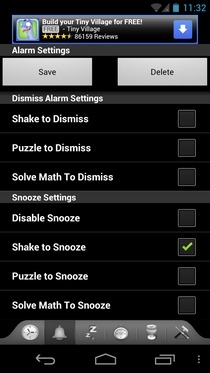
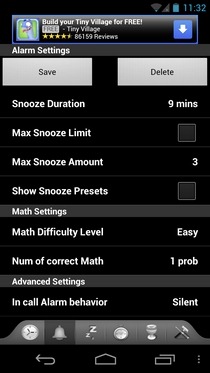
Then comes the option to define various gestures for dismissing/snoozing the alarms. In this regard, you can opt for just giving your device a bit of shake, solving a Math problem or playing a puzzle game to achieve said purpose. From the snooze settings perspective, you can set the custom snooze duration, as well as the maximum number of snooze instances that can be availed.
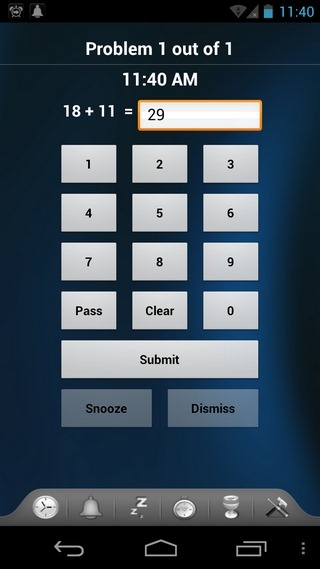
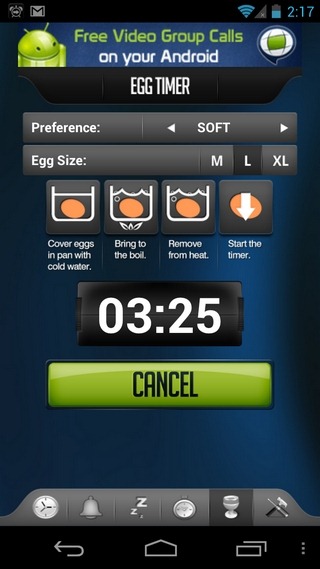
From the Mathematical problems, the app lets you define the total number of problems that it must present you with in order to silence the alarm. The difficulty level of these problems can be set to easy, medium or hard. The last option on the Alarms screen is pretty important, too, as it lets you set the alarm behavior whilst you’re attending a call. Moreover, there is the option to toggle playing alarms whilst your device is in silent mode. All aforementioned settings must be enough to help you set up your alarms accordingly.
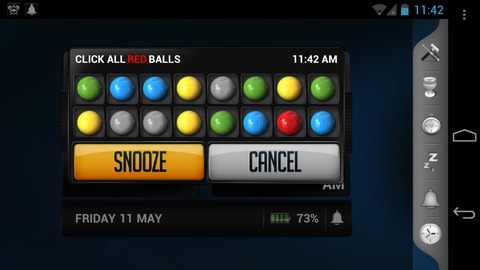
Want to take a quick nap without setting up all those extensive alarm settings? Hit the ZZzzz button on the app’s main interface, pick one of the four available alarm time presets (15, 30, 60 or 120 minutes), and hit the Quick Sleep button to enjoy a power nap. The fourth button on the app’s main interface lets you launch the built-in Stopwatch or Timer, whereas the fifth button is from where you can specify various timer and other miscellaneous settings to prepare your boiled eggs. In this regard, you can choose the desired size of the egg, the type of boiled egg that you’d like to have, and once everything is set, just hit the Start Timer button and wait till the alarm goes off.
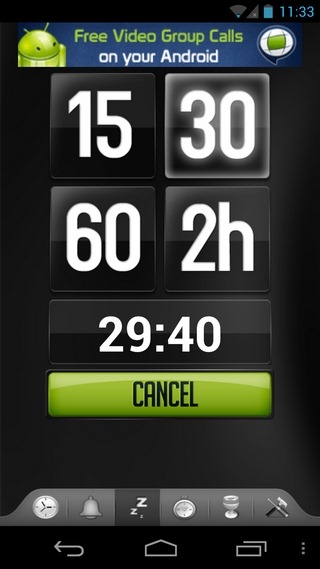
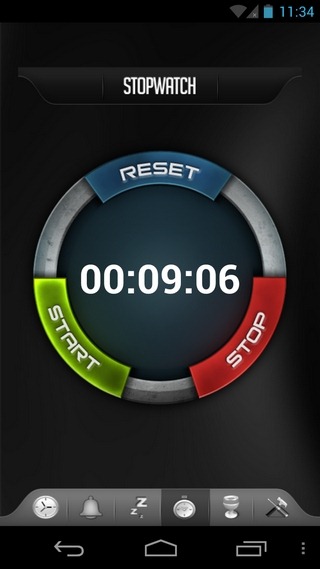
The last button on the app’s main interface lets you specify various app preferences. You can select the background theme of the app, define the shake sensitivity to silence/snooze the alarm, enable Vacation Mode (to disable all alarms at once), and enable viewing the next alarm notification within the notification area, among other parameters.
Already feeling you got too much with an ‘alarm clock’ app? Well, the aforementioned are just the features that are available with the ad-supported free version of Alarm Clock Ultra. There’s a $3 paid variant available in the Google Play Store as well, which not only kills ads but also brings plenty of additional features, including integrated weather info and widgets, a sneak peek into your overnight social media feeds upon wakeup, the Ultra Sleep System feature that helps you sleep and wake up to a relaxed and sound environment, and lots of added melodious alarm tones to expand your pool of choice.
Download Alarm Clock Ultra Free
Download Alarm Clock Ultra (Paid)
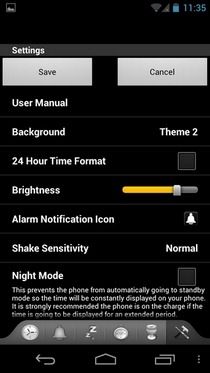
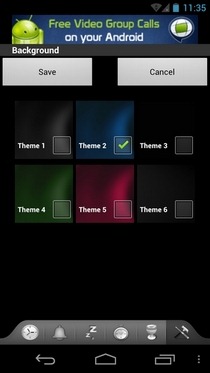
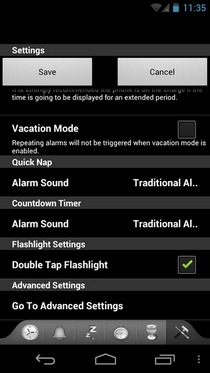

Love “Gentle Alarm”.
“Ultra” is no more, apparently.
Doesn’t have color settings, still way tooooooo bright and lights up the room. RED would be better (and dark/custom even better).
Wow really superb 🙂 Would love to download it right now 🙂