Add Any New Search Engine To Safari On Your Jailbroken iPhone
Jailbreaking is all about getting complete control over your iOS device and making changes to every area of your iPhone’s operating system. Mostly, jailbreak users don’t have to go through too much trouble to make these changes, thanks to the tweaks available in the Cydia store. However, you can’t rely on tweaks for everything, and at times, things have to be done manually. If you are a fan of any search engine other than Google, Yahoo and Bing (the ones included in Mobile Safari’s default list), there isn’t any clear and easy way of changing Safari’s search engine to the one of your choice. Fortunately, thanks to the steps recently highlighted by our friends over at LifeHacker, you can add any search source to Safari’s search engine list. Read on to discover the procedure, which makes use of iFile, and thus, requires a jailbroken iDevice.
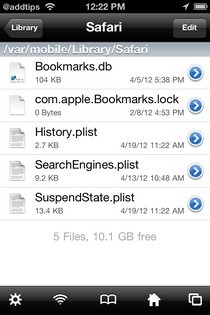
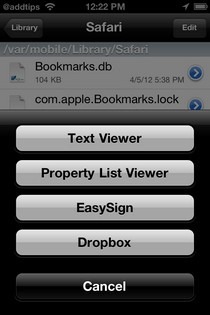
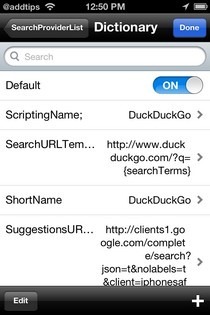
So, if you haven’t got iFile already on your iPhone, install it from the Cydia store. Once you have done that, you are ready to make the required addition to Safari.
Disclaimer: Please attempt this guide at your own risk. AddictiveTips won’t be responsible in case your device gets bricked or damaged in any other way due to this method.
Instructions:
- Launch iFile and go to this location
/User/Library/Safari - Inside the Safari menu, find the SearchEngines.plist file, which should be fourth in the list. Tapping the button will bring up a new menu, and you have to select the second option from it, labelled Property List Viewer.
- Select SearchProviderList from the next screen.
- Now, you would be in an area with the heading Dictionary. Hit the ‘+’ button in the bottom right corner.
- Tap SearchProviderList and choose the Dictionary option from the resulting directory tree. You will have to repeat this step again and again, and keep adding the values and fields described below.
Name: ScriptingName; Type: String; Value: DuckDuckGo Name: SearchURLTemplate; Type: String; Value: https://www.duckduckgo.com/?q={searchTerms} Name: ShortName; Type: String; Value: DuckDuckGo Name: SuggestionsURLTemplate; Type: String; Value: https://clients1.google.com/complete/search?json=t&nolabels=t&client=iphonesafari&q={searchTerms}(Google's autocomplete service, substitute with another if you wish) Name: Default; Type: Boolean; Value: On - The above code will give you the DuckDuckGo search engine in Safari’s search engine list, but it is (theoretically) possible to do the same for any other search engine simply by replacing the URL and value. Once all that has been done, exit iFile.
- Enter the Settings app, and go to the Safari menu. There, in the search engine list, you will find the newly added source. Simply select it.
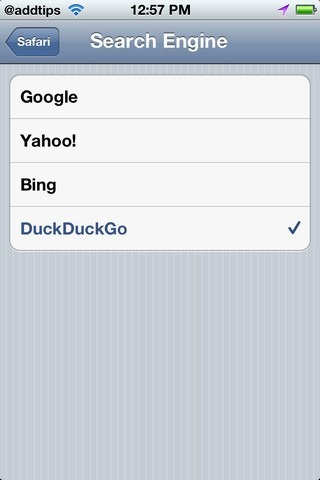
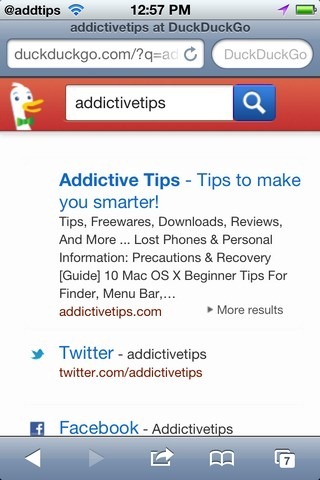
You will have to first kill Safari from the App Switcher tray, and then you are ready to use the your new default search engine.

Does this tip still work for iOS 7? And what are the risks?