Word 2010: Synchronous Scrolling (View Side by Side)
Through View Side by Side feature you can instantly open up two document and take a look at both documents in Word 2010 simultaneously. It eventually provides an excellent way to compare two opened documents, adding more to it for convenience, you can also synchronizes the scrolling, i.e, on navigating through one document the other opened document would emulate the exact navigation.
Launch Word 2010 and open two documents to view them side by side.
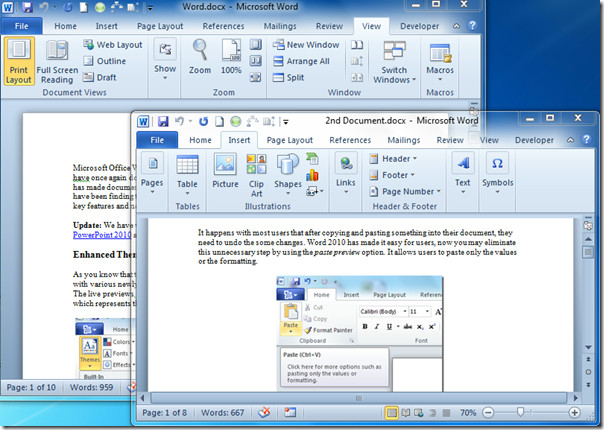
Now from any document window, navigate to View tab and click View Side by Side.
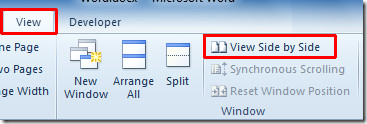
Upon click it will open both Word document windows, now for generic comparison purpose, click Synchronous Scrolling.
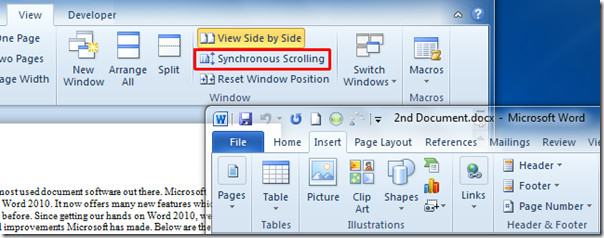
On scrolling down the window, you will notice that scrolling is now synced with the other document. On scrolling up/down a document window, other document will automatically be scrolled in the same same way.
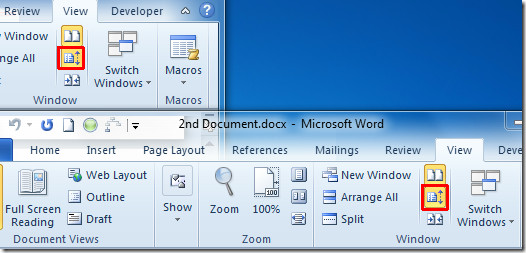
Just click Reset Window Position to reset the original position of both document windows.
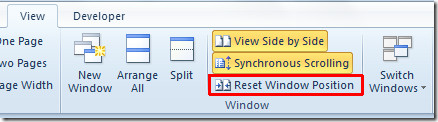
You can also check out previously reviewed guides on How to Insert and Embed Excel spreadsheet in Word 2010 & Inserting Line Number in Word 2010.

In Excel 2016, the view side by side (and 2 options just below it) remain permanently greyed out, no matter which workbooks am I working on. Can anyone help? https://uploads.disquscdn.com/images/15f4e09f23b4ef95af7e18f11d792ed6451c27056c9701ce6827082dbf30dca1.png
On a previous laptop, this feature worked fine – I could turn synchronized scrolling on/off with no problem. For some reason the side-by-side AND synchronized scrolling are grayed out and I can’t use either of them. Was this ever addressed? I see the question, but no answer.
To disable the feature. Just double-click the side-by-side feature.
I do like this post, but I’m curious: in my Word 2010 program the synchronous scrolling feature is the default, so I never have to turn it on, but always have to turn it off. Hence my question a few minutes ago. But again, this is a really informative and helpful post. Thank you!
Is there a way to make “Synchronous Scrolling” NOT the default?
How can I disable synchronized scrolling while viewing 2 documents side-by-side?
Click the icon that has ‘two documents on the left and a up and down arrow on the right’. It’s right next to the Arrange All button.
Thank you Whitney!!! Finally finally a post that told me how to turn off the ridiculous synchronous scrolling function!! Problem is, the clever Word employees show you a box clearly labelled ‘Synchronous scrolling’ when ONLY ONE document is open. But when you’ve opened 2 documents side by side that clear option disappears and is replaced by ‘Arrange all’!! I for the life of me did not see the little icon to the right of that that you pointed out.
When oh when will I wise up and try Mac?
Lol, i don’t remember posting this but im happy i could solve your problem
i’m with Renee – how do you make each version to scroll independently…I’ve tried everything.
Also, the example pictures are terrible. The idea is that you have two documents SIDE BY SIDE for comparing, not one overlapping the other.
Why did it work better in Office 2003? Isn’t Office 2010 supposed to be an improvement? In 2003, the side-by-side toolbar would float and allow you to do other work rather than keep a View ribbon open all the time. This way you could instantly access the synchronized scrolling as needed while accessing your formatting and other tools.
In 2010, it will gray out, or become unavailable. Nothing in the Help addresses this issue. Also, the online only help stinks. Having the Help built into the computer was better with online supplements. Now if you are working without Internet access, you have no Help.
how do I turn off the simultaneous scrolling. I want to view them side by side, but want the documents to be scrolled independently and can’t figure out how to turn that off.
how do i enable the feature?