Word 2010: Quickly Remove Formatting & Styles
While pasting/importing text from external source like Web, other word editors, Word 2010 shows the content with original applied formatting. This is one real nuisance, as you manually need to remove the applied formatting over the content. Today we will let you know a quick way to remove formatting.
Once you’ve imported the content from the source, select all the document content by pressing Ctrl+A on keyboard, now under under Home tab, click Clear Formatting button to instantly clear all the applied formatting over text.
This procedure will help you a lot when you need to import/paste enormous sized content from multiple sources, since for a single time, you can make use of Paste options which includes an option for pasting only raw text without applied formatting.
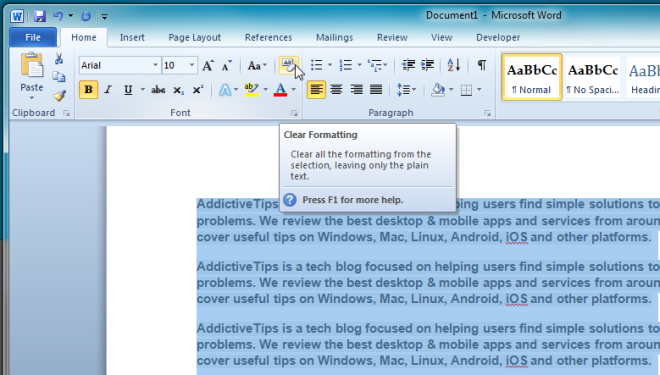

I have this text that I have copied and pasted to this doc so that I may experiment with Removing The Breaks at the end of the each line.
14/05/2012 ans the phone;
~ said I do not know if
the folder
arr. and the person
to spw is ~. But
she is on
site. Do you want to
email
Debbie?
I clicked on >Homeclicked on the bottom right hand arrowclicked on clear all< // and there is no change. Any (polite) suggestions?
Many thanks,
Paul Schuback.
Why not just do a find/replace –
+ h
Find what : ^p (paragraph mark)
Replace with : or leave blank
Thank you very much, I was trying to fix the same issue as Paul and this worked.
There is no Clear Formatting button on the ribbon of Word 2010. It would be nice if your article had the information in it you purport it to have.
on the Home tab, look for “Styles” then in the bottom right corner there is an arrow, click that, and at the top select “Clear All”, should do it for you
thank you for being helpful, unlike the article!
The article was exactly what I needed, and it shows a picture of the Clear Formatting button, so clearly there is one! Don’t blame others for your own lack of reading comprehension
I do not see anything in Home that says Clear Formatting-Where is it
It doesn’t remove Links… what a pain
It doesn’t remove Links… what a pain