Word 2010: Insert Line Break
Generally, most of us press Enter (carriage return) key on the keyboard in order to start writing from the next paragraph. While it’s a default behavior in most word processing applications, MS Word 2010 allows you to manually add a line break from the required position, i.e., it lets users easily break the line and shift the content present at the right side of the cursor to the next line, without breaking the paragraph. Manual line breaks aren’t exclusive to Microsoft Word; you can use them in almost all conventional desktop and web text editors. In order to add a manual line break in your document, just hold Shift key on the keyboard and then press Enter key. It will move the cursor to the next line, allowing you to start your sentence. However, if you want to break the sentence in order to move the required part of the sentence to the next line, then luckily, the manual line break can also assist you here. Just place the cursor where you want to break the content from, and press Shift+Enter, Word will end the current line, and continue the text from the next line. The Shift+Enter hotkey combination basically tells MS Word that user is intending to start the sentence from the next line, and not from the next paragraph.
It’s worth mentioning here that manual line breaks are just formatting marks, and they are not visible in the document. Nevertheless, you can choose to turn manual formatting On using Show/Hide button (accessible from Home tab). Alternatively, you can use the Ctrl+* hotkey combination to show/hide paragraph marks.
You can check out the difference between the natural line break and manual line break in the screenshots below.
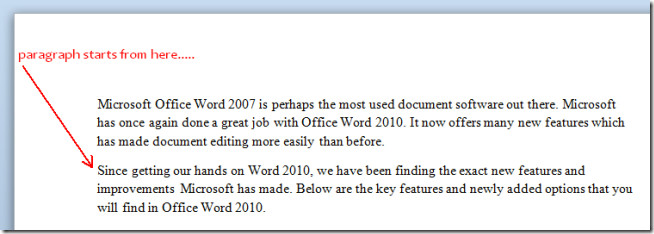
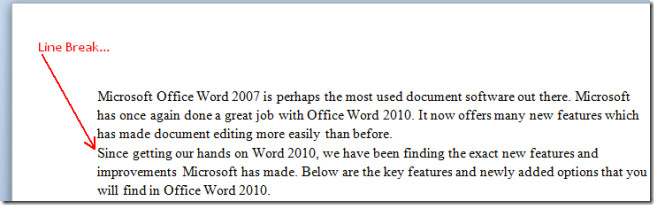

hope this helps. Select the “Page Layout” tab then click on the “Breaks” pull-down menu. hope you find what you need
how do you insert a line break? ive tried but its saying page break..any help??
hi my name is zytavis and i need to know how to insert a LINE break not a PAGE break how do Ido so?
thanks