Word 2010: Insert Hard Space (Non-Breaking Space)
Almost all the modern word processors support a variety of space character behaviors to let document editors easily use the required type of space in their documents. Just like other text processing applications, MS Word 2010 lets you choose the space character you want to add to your document. By default, it breaks the line when you hit space at the end of the line, allowing you to continue writing, but often we need to add a non-breaking space to shift multiple words to the next line like numbers with unit, for example 5 Kg, 200 Km etc. For those who are not familiar with Non-breaking space, casually known as Hard Space, it is a type of space character that helps prevent line breaking. It comes useful in situations where at the end of the line, a space is required without breaking the line.
Most coders also use it to collapse a series a space character into a single space. In MS Word, you can insert a hard space using Ctrl+Shift+Spacebar keys. When you need to insert a non-breaking space, simply use the Ctrl+Shift+Space hotkey combination to shift the word to the next line if it comes at the end of the line. Unlike simple space that moves the single character to the next line, it can move the entire word to the next line, even if you place insert cursor inside the word and then insert the hard space.
The following screenshots show the difference between simple space and non-breaking space.
Space required
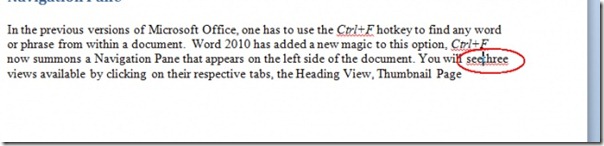
Simple Space
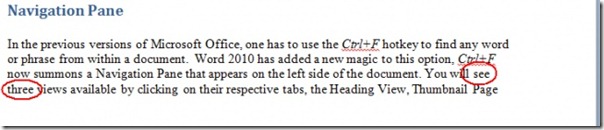
Non-breaking Space
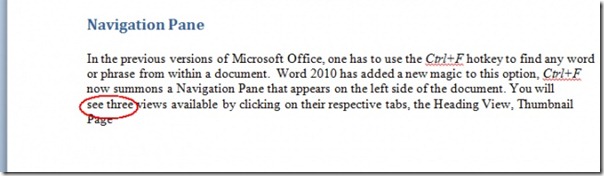

But what about a hard space before an open quotation mark? Word changes the open quotation mark to a closed quotation mark. Does anyone know how to prevent this from occurring?
I don’t know if you ever found ans answer but if not, on a pc, you type “alt 0160” or “alt 255” after the opening quotation mark and before the closing one.
Please let me know if you know how to globally make non-breaking spaces expand/contract to match the width of regular spaces in justified text in Microsoft Word 2010, i.e., without having to edit the width of each individual non-breaking space one at a time.
Doesnt work just gives me a normal space 🙁
Same here. Word’s “help” function was useless. What did we ever do before Google?
Using this procedure, it opens up my desktop scanner software. Does anyone out there know of any alternate keystrokes or functions using pull-down menus to get this hard space?
Also, what are other terms for “hard space”.
I have the same thing, so I either have to close the scanner software or go to insert -> symbol -> more symbols -> special characters -> find the non-breaking space and insert it. And there you can map a new key-combo (like alt-shift-s instead of alt-shift-space).
Required space.
This did not work for me. It gives me the little degree symbol. Any ideas?
It seems you have “show non-printing characters” option enabled.
Ditto. Tried a dozen searches in Microsoft’s help and didn’t come close. 10 seconds in Google brought me to this page as the number 1 hit, and it’s exactly what I wanted.
Thank you! I searched the help function in Word itself and could not find this simple answer! Go figure.