Word 2010: Create Macro Button And Access It From Quick Access Toolbar.
Macros records user actions, clicks, keystrokes formatting styles, change of color, size, etc., to make user able to perform the same line of action over and over again without having to perform it manually. In this post we will look at how to create macro button in Word 2010 and bring to Quick Access toolbar.
For creating one, navigate to View tab, and From Macros options, click Record macro.
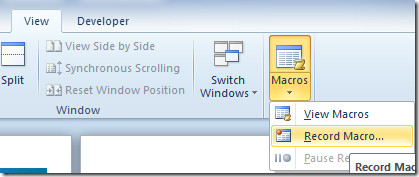
It will bring up Record Macro dialog, now click Button to create a macro button.
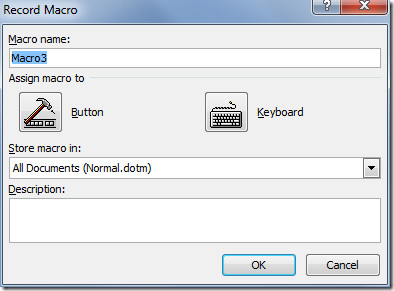
Click Add button in Word Option dialog to show it in Quick Access toolbar
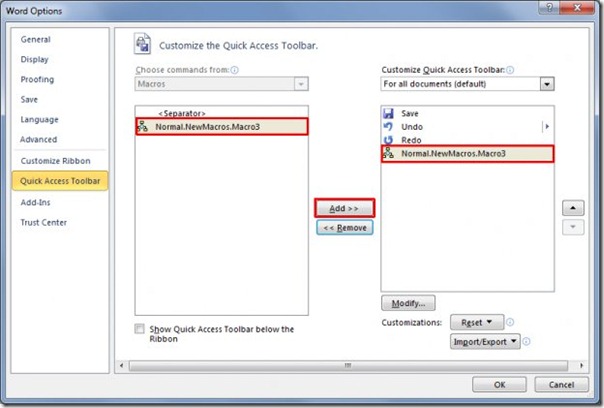
On click, it will start recording a macro. When you’ve performed a set of actions, stop the macro. now you can access it from Quick Access toolbar.
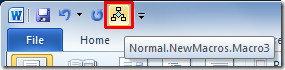

Word is a really sorry program, it is erratic, inconsistent and at times incomprehensible. This is very evident in its macro programing. It should not require advanced knowledge of Basic programing to make a simple macro. Why not just record keystrokes as a macro and play them back? Oh wait, Wordperfect did that 25 years ago.
Make that 35 years ago.
macros in Word 2010 SUCK!! it wasn’t broke, why “fix” it to make the whole thing a pain in the ass? MS are officially idiots.
How do you customize the button that appears? If you have more than one macro on the toolbar they all look the same. I used to have dozens in Word 2003 – how can I do that in 2010?
select macro button then click on modify or customize (i don’t know how it appears in english version)
In earlier versions of Word you could create and/or edit a macro button. Has that feature