Set Time Duration For Outlook 2010 To Look For New Items (Send/Receive Mails)
One of our readers asked that how to schedule/re-schedule Outlook 2010 to check for new mail items. If you’re a looking for changing the time duration after which Outlook has to look for new items then this post may help.
Outlook 2010 Send/Receive is the main instance carrying new mail send/receive processes, it starts up on launching Outlook. However, you can manually change time duration of looking up for new mail & items etc, by navigating to Send/Receive tab. From Send/Receive Groups options, click Define Send/Receive groups. This will open it’s dialog, now from Schedule an automatic send/receive every option, you can further shorten the time it takes for updating.
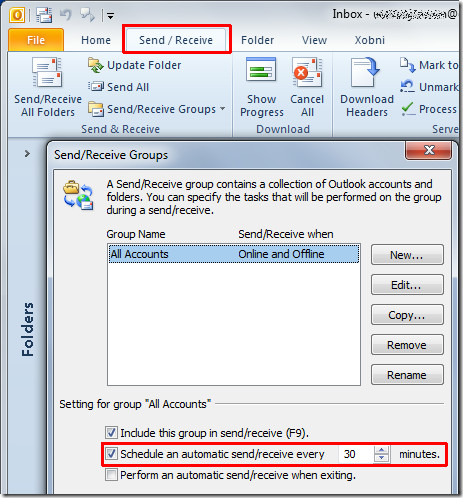

Is there any way to schedule a send/receive not based on “n” minutes, but rather time of day (e.g. send/receive at 4pm)?
My send/receive is set for 5 minutes, but once I create email message and hit button on it “send”, is sending it out immediately, in a matter of 2 seconds I am not able to stop it from going out. Can this be changed and if so, how? Thank you so much…
Great, but when I hit the tab send/receive, the mail still waits the ? minutes. How do I overidde this ?
Certaion emails must go now and some can wait ? minutes. Help Please
After you click the send/receive tab, you have to click on “Send/Receive Groups” which will bring up another menu. From that menu, click “Define Send/Receive Groups…” then you’ll have the window where you can change it from the default of 30 mins.