Set / Change Time Zones In Outlook 2010
If you travel a lot for meetings back & forth to places with different time zones, you might need to add/set time zones accordingly. Outlook 2010 offers an easy way to set the time zones, it offers the same build-in Windows time zone list to let you choose maximum of two time zones which can be swapped anytime.
To change the time zone, on File menu, click Options.
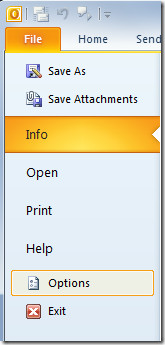
This will open up Outlook Options, from left sidebar, select Calendar, and in main window, from Time zone drop-down list, select the desired time zone. Note that, on changing time zone all of your meeting & other event timings will get re-scheduled accordingly.
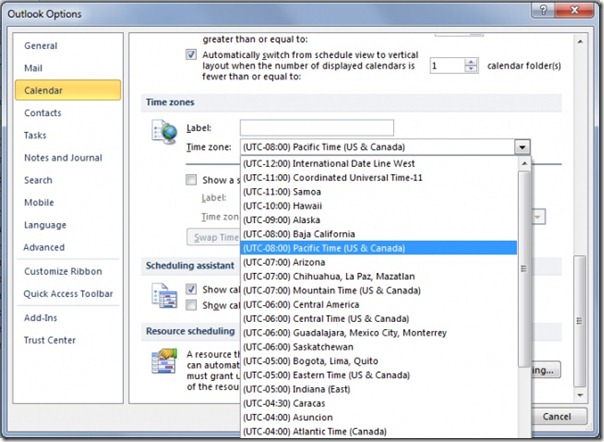
Beneath Time Zone option, you can enable Show a second time zone option and set another time zone. Once both time zones are added, you can swap them anytime clicking the Swap Time Zones button.

Thanks you
Just noticed my Outlook 2010 doesn’t seem to be respecting my Daylight Saving time for the time or received messages, +1 hour, even though the PC is.