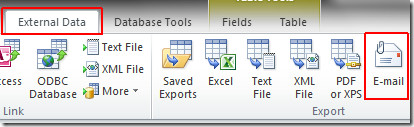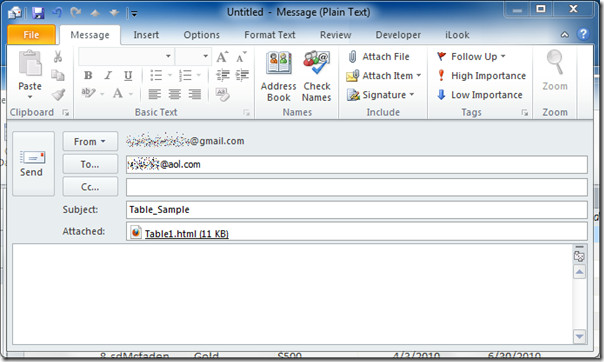Send Access 2010 Database Table With Email Tool
Sometimes you need to send the database table to someone for detail analysis of the database content. Now In Access 2010 you can directly send the database table to the recipient through a simple procedure, rather than following the old-school method of attaching file with email.
Note: This procedure requires Outlook to be installed and configured on your computer
Launch Access 2010 and open a database table which you want to send as an email.
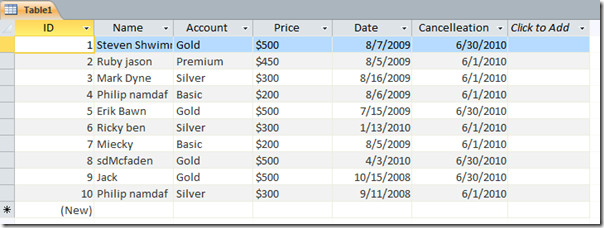
Now navigate to External Data tab and click E-mail.
You will reach Send Object As dialog, now choose the output format and click OK. We have chosen HTML format which is universally accessible.
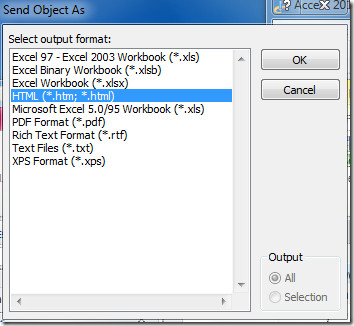
HTML Output Options dialog will open up, if you want to select a specific HTML template then enable Select a HTML Template option, click Browse to select the template to apply it over the table. Choose Default encoding and click OK to continue.
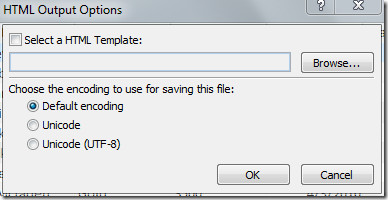
It will open up Outlook mail window, you can see the database table is converted into HTML format and attached with the email.
Double-click the attached file to view the table in HTML format. Verify the column and row positioning as shown in the screenshot below.
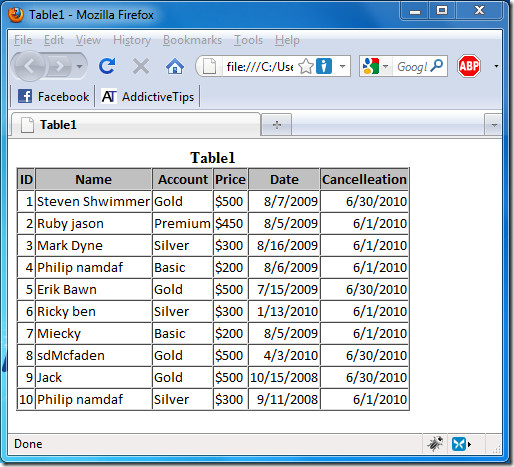
You can also check out previously guides on Create Emails Forms, & Manage Replies in Access 2010 and Table Index in Access 2010.