Save OneNote 2010 Notebook in Doc, Docx, PDF Format
OneNote 2010 has an inherent quality of saving notebook(s) in multiple formats, this could be very useful if you want to share notebook with others without thinking of compatible application being installed at the other end. It lets user convert the notebook(s) into different formats; Doc, Docx, XPS and most importantly PDF.
Launch OneNote 2010 and select the desired notebook which you to convert and save in different formats.
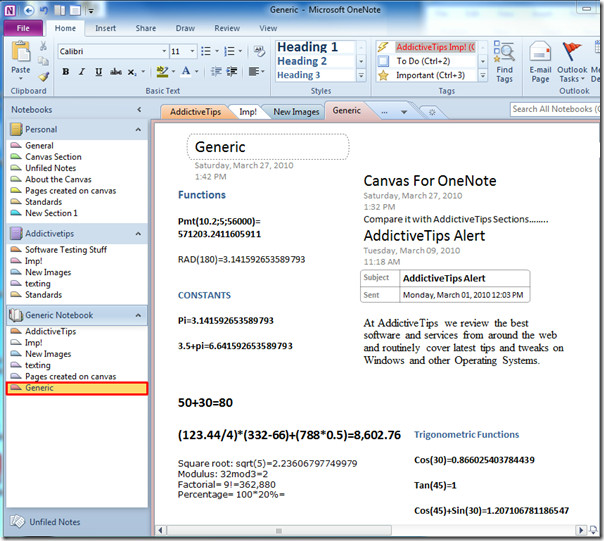
On File menu, click Save as. Now you will see numerous options available; you can convert the notesheet into compatible Word 97-2003 format and Word Document 2007/2010. To convert it just click the respective Word format.
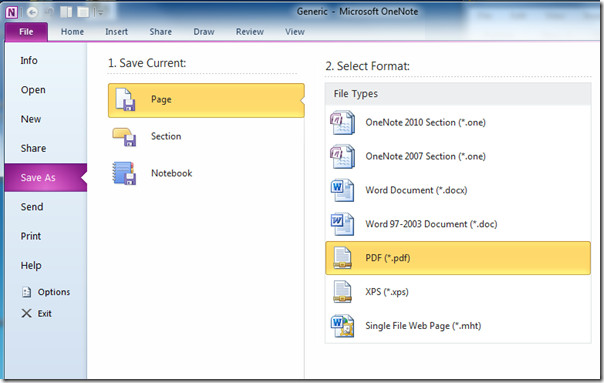
From Save as dialog, choose the destination where you want to save the notesheet in desired Word format. From Page Range, you can choose range of sheets that you want to include. Click Save to convert it into Doc or Docx format(depending on user selection).
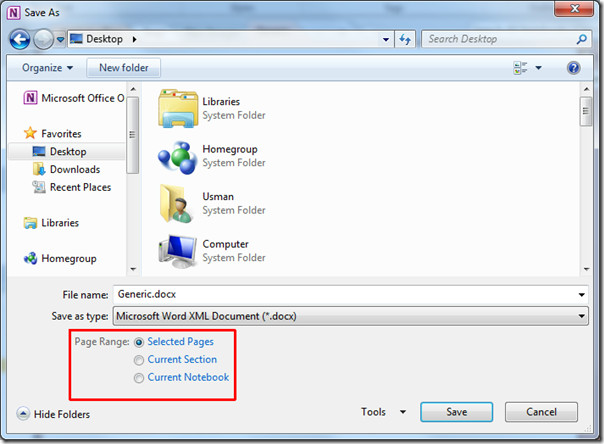
You can see the successfully converted notebook in the screenshot below.
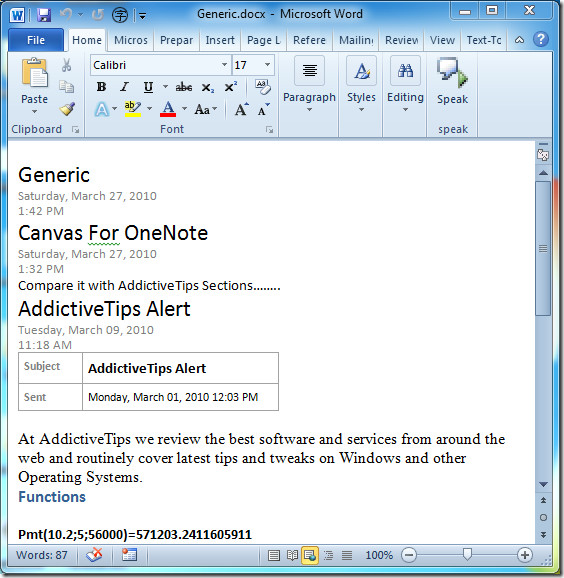
For publishing notesheet online, you need to save it in PDF format. From Save as Backstage View click PDF to save it in this format. You can see from the screenshot below that all the table positioning and design are intact and is now ready for distribution.
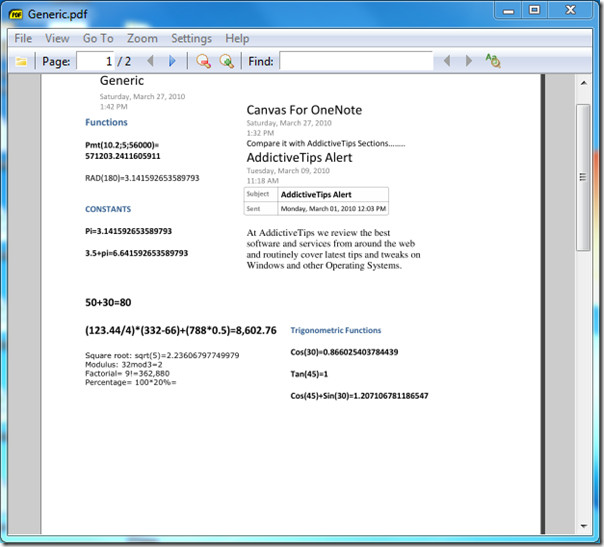
You can also check out previously reviewed Canvas for OneNote Add-On & guide on Recording audio & video in OneNote 2010.
