Reset All Changes In PowerPoint 2010 Presentation Slide
Formatting PowerPoint’s presentation slide is easy, and you have a lot of text and style formatting tools at your disposal to quickly customize the outlook of all the slides included in the presentation. However, when you want to revert back to original formatting or default formatting, it requires pressing Ctrl+Z for a couple of times to undo all the changes made to the presentation slides. While Ctrl+Z/Undo function offers an easy way to choose the best formatting applied to content boxes and text, it becomes quite tedious in a situation where one needs to revert all changes made to slides. PowerPoint 2010 offers a one-click solution for this very problem; it includes a Reset button that is programmed to restore the default context placeholder and text formatting without making any changes to text, rich content (images, videos, animation) and other embedded objects. In this post we will look at a simple way of restoring default formatting style.
If you need to reset all the formatting-related changes you’ve made to presentation or revert back to default formatting without changing the applied theme, open the presentation, head over to the Home tab, and from Slides group, click Reset.
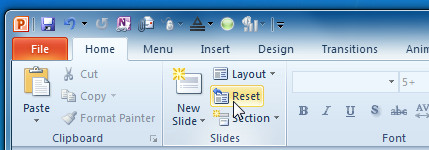
This will reset all the formatting you have applied to the presentation slide.
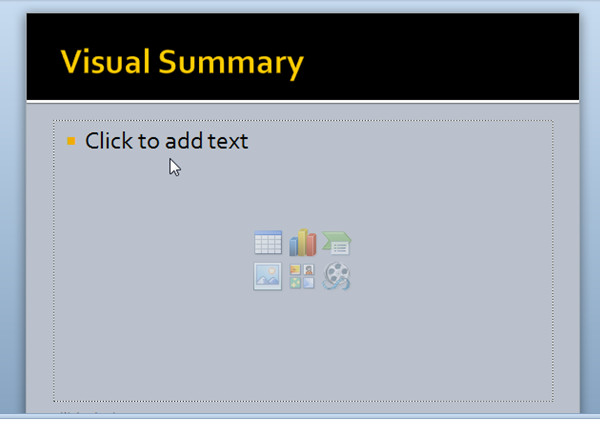
It’s worth mentioning here that the Reset button only restores the default formatting of the current slide, and it doesn’t affect other slides included in your presentation. So, in order to restore the default formatting of all the slides, you have to manually select each slide and then click the Reset button.
