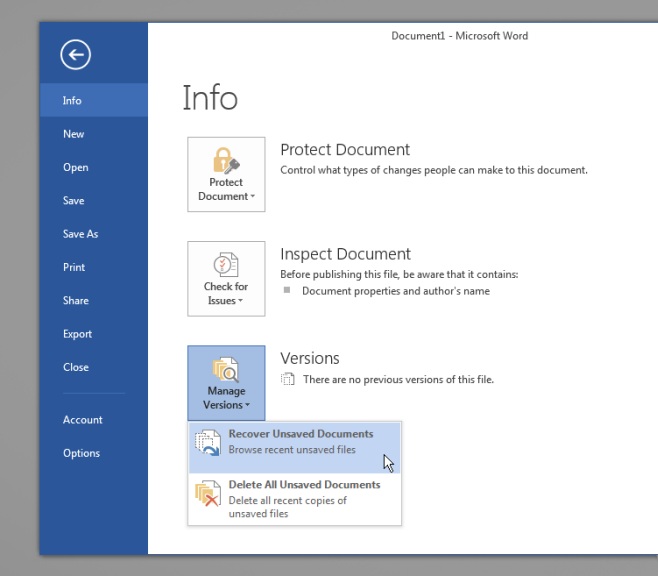Recover Unsaved MS Word Documents With Version Control
It isn’t until you lose a very important document moments before a deadline that you truly get in the habit of compulsively saving documents. I’d be lying if I said I didn’t sometimes accidentally try and save the tab I currently have open in my browser but I’d rather be safe than sorry. If you have however had the misfortune of your computer crashing, or accidentally hitting ‘Don’t save’ when closing a document when you meant to save it, there’s a way to recover it. It works even if you don’t have file history enabled in Windows because the recover feature is in MS Word itself.
You’ve closed a document you were working on and didn’t save it. Open a blank Word file and go to File>Info. Next to Versions, you will see a large square with a drop-down that reads Manage Versions.
Open the drop-down and select ‘Recover unsaved documents’ and it will open a dialog box showing the many unsaved files it can recover. During tests, it managed to recover a file that was five days old so it’s not bad.
The important question here is, will it recover all files no matter what? The answer is No. This is built for emergencies and you should compulsively save documents while you’re working on them. You should also enable file history in Windows. Relying on Word to always recover a lost file isn’t safe simply because there will be a time when it can’t recover it.