Record Audio And Video In Office OneNote 2010
Microsoft OneNote 2010 allows users to record audio or video files, which is very useful to capture audio/video content that enhance or complement the content of your note. It facilitates users to record lectures or explanation of complex processes during meetings along with writing the notes. For audio & video recording you need to have a microphone and web-cam respectively.
To start off with it , launch Microsoft OneNote 2010 and create new or open existing Note.
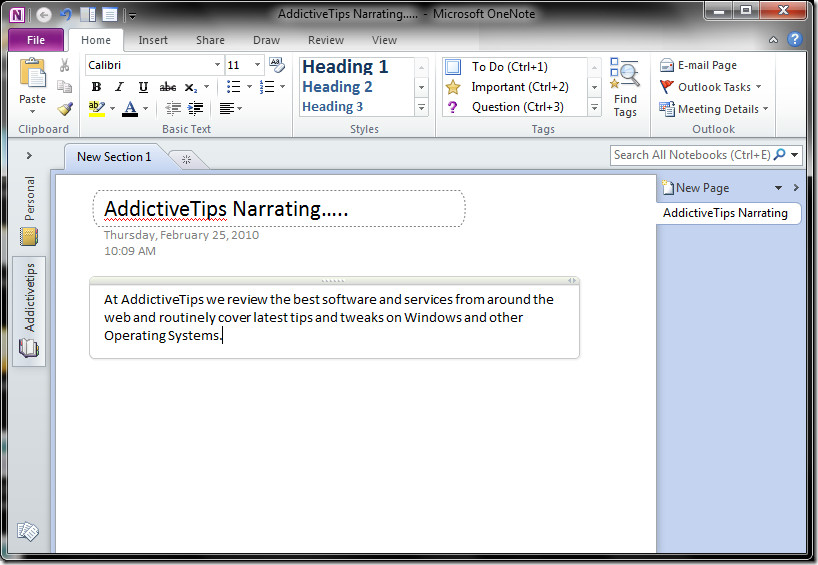
Navigate to Insert tab, and click Record Audio.
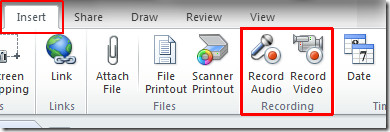
click anywhere in the editing pane, to start recording.
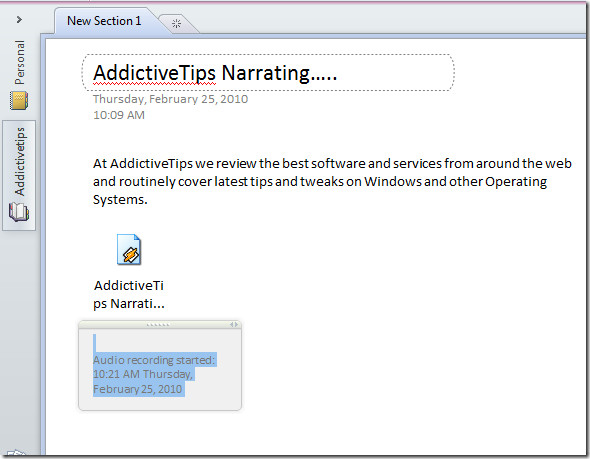
On placing audio file, you will can see the description box along with an icon which show time and date of recording. A new Recording tab will appear, you can pause or stop the recording by clicking respective buttons,

Once recording stopped, you will see Playback tab, which will provide you with Play, Rewind 10 Minutes, Rewind 10 seconds, Fast forward 10 seconds and Fast Forward 10 Minutes buttons.
For Inserting video in OneNote, hit Record Video button and click on any location in OneNote editing pane to start video recording.
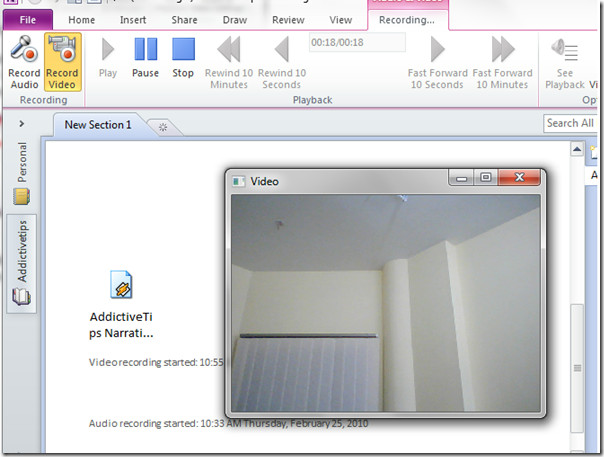
For configuring audio & video settings, click Audio & Video Settings.

OneNote Options dialog will appear, from Audio recording settings you can select desired Device, Codec, or Format to be use for the audio recording. From Video recording settings you can select Device and desired Profile.
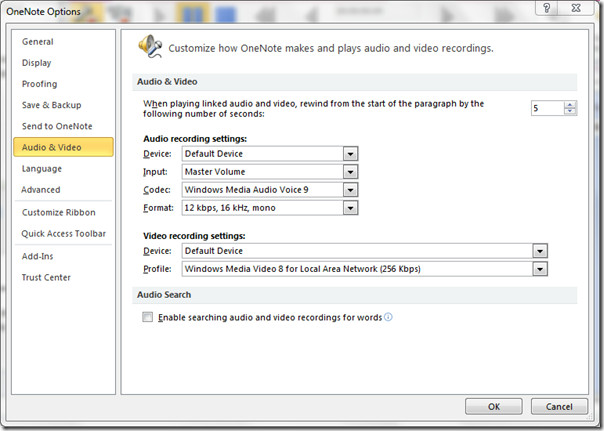
Another good feature of OneNote is that it can record audio even when minimized to the system tray. Right-click the OneNote icon in the system tray and hit Start Recording Audio to record the audio instantly.
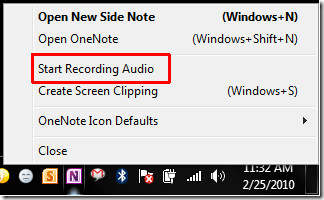


I have the same problem where silent recordings occur. I have started to use a hand held recorder as a backup just incase. I am going to try to check the power settings and Codec per the recommendations in the comments on microsoft answers. I am really surprised and disappointed that Microsoft does not have a fix or explanation here on the site.
I just discovered this problem as well. EXTREMELY Annoying…..any fix yet?
Great article – thanks!!!!
I use this all the time, and the only real problem that I have is that I often forget to STOP recording…
So now, after a 45 minute recording full of synchronized notes, I might have as much as 2 hours of either dead silence, or me talking on the phone, or yelling at my cat!!
Is there a way I can truncate the audio file, but not affect the synchronized notes?
I’ve googled around, but can’t find an answer!
Thank you in advance…
… and we’re not alone:
http://social.answers.microsoft.com/Forums/en-US/addonenote/thread/3f14d1b6-e064-4118-a288-03775a0f1e24
and of course MS doesn’t seem to have an answer there.
You seem to know a lot about onenote, i had a question: On onenote, I used to be able to record audio for lectures in OneNote without a problem- I’ve double checked everything but I still can’t hear anything I record about 35% of the time-and i never change volume settings. It shows that the lecture was recorded, and the playback even highlights the areas as they were typed, I just can’t hear anything. This keeps happening. Could it be because I leave the onenote page during lectures occasionally to look things up on internet?
Any suggestions? THANKS!
Stacy
Stacy – I am having the same issue. It only seems to happen on recordings over about 30 minutes long – VERY annoying! Like you say, the little pointer moves to indicate different notes taken at different time stamps, but no audio, and windows mixer doesn’t show any levels from OneNote. The shorter recordings play back just fine. I’ve also tried to right-click on the sound icon in OneNote and save as to save the .asf somewhere and open it in winamp or media player – it’s silent there, too, even though it’s a 5MB file and file properties lists it at the right length (38 mins, 38 seconds), and the progress bar in media player moves as if it was playing properly.
I’m running windows 7 enterprise 64bit with Office 2010 Pro Plus 32bit. Is yours also a 64bit OS?