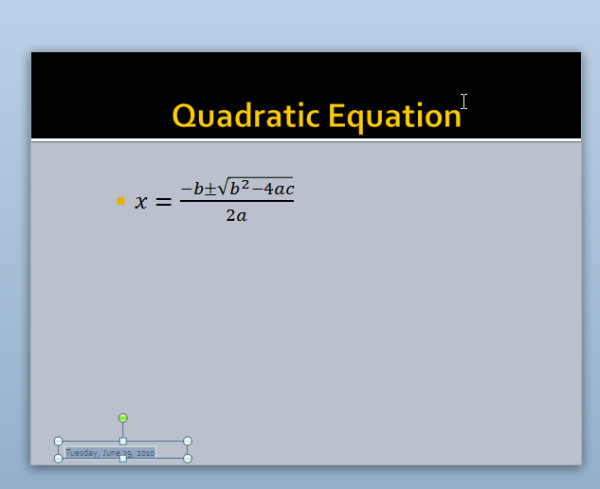PowerPoint 2010: Move To Next Content Place Holder In Presentation Slides [Shortcut]
Don’t want to manually create new slides in your presentation, and looking for a quick way to move through all content place holders including title bars and content placeholders using keyboard? Just like other Office suite programs including MS Excel, MS Word, MS Access etc., PowerPoint 2010 also offers a wide range of hotkeys to help users in performing mouse-intensive operations via keyboard shortcuts. As you may know that when you press Enter (carriage return) key, the cursor moves through the title bars and content boxes, but doesn’t automatically create new slides. This behavior annoys many heavy PowePoint users, who want to quickly select content place holders and create new slides via keyboard shortcuts. Consider a situation where you need to quickly create presentation slides and add random content to check different slide-specific actions. Instead of manually selecting each content place holder in the slides, you can choose to use hotkey to select content box as well as create new slides. In this post we will explain how you can perform said tasks using only the keyboard shortcut.
To begin, open your presentation in which you want to select each content box, and automatically create new slides. Using the Ctrl+Enter hotkey combination, you can jump from currently active place holder to next content holder and create new slides without having to use the mouse. It actually shifts the focus to the next content box, allowing you to add or modify existing content. However, pressing Ctrl+Enter in last content box creates a new slide, and shifts the focus to the first content box of the new slide.