Outlook 2010: Disable Sound On Mail Alert Notification
If the desktop mail notifications feature is enabled, you might want to disable the sound that Outlook plays with each mail notification pop-up. Today we will let you know how to disable the mail notification sound.
By default Outlook 2010 notifies on new mail with a sound, to disable it, on File menu, click Options.
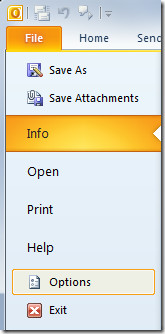
It will open Outlook Options dialog, from left sidebar, select Mail, and from main window, under Message arrival section, disable Play a sound option.
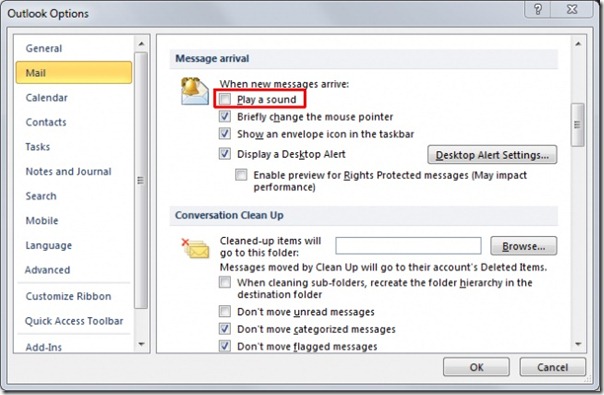
Now the next time, you will only see the notification popping up without any sound.

This is actually not where the sounds are coming from. Your Windows Theme has sounds associated with it, and that’s what you need to modify. Right click on your desktop and click ‘Personalize’. At the bottom click ‘Sounds’. Under ‘Program Events’ you will see a list of items that have sounds associated with them. You can select an item, then in the drop-down menu below labeled ‘Sounds’ you can choose ‘(None)’. Once you’ve changed all of the items you desire, click ‘OK’.
Your life will be better after this. I promise! 🙂
Now this worked! Thanks AR!
I agree, this does not work. I have a user that clearly has this unchecked and she gets a sound every new message.
Doesn’t work. Unchecked that option, but I still get a fucking sound every email. Fucking Microsoft…how goddamn useless can you be? Pretty fucking useless apparently.
Why can’t I find how to disable the sound in Outlook 2010 that comes on when I select empty deleted items.