Outlook 2010: Complete Guide To Instant Search
Searching items from IMAP account folders and old archives is a hectic job. Unlike it’s antecedents, Outlook 2010 presents a simple way to search desired items; emails, files, calendar events, tasks, etc immediately. Once all your Outlook folders are indexed, you can search out any item from specific folders and archives.
The simple Instant Search feature lets you manipulate search results with single click and without catching-up into complex procedure to search items. In this post we will bring different search options in limelight and explore primary search tools provided within.
Launch Outlook 2010 and from the left sidebar select the desired folder in which you want to search for an item.
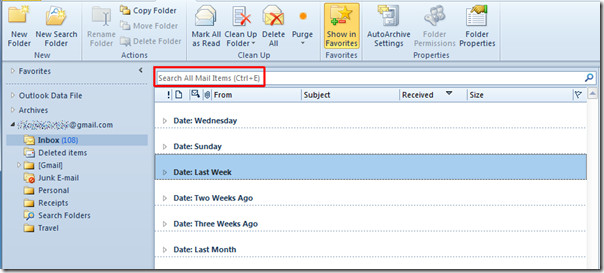
Now enter the search keyword to start searching, you will see all the search results which includes specified search keywords. From the right sidebar you can see items, calendar, mails which contain search keywords.
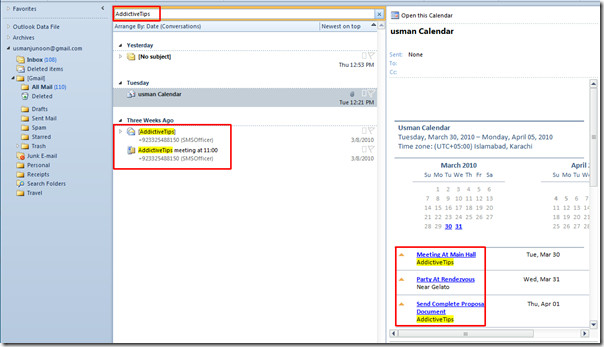
You will also see a new tab on the ribbon by the name of Search under Search Tools. It provide various options to filter-down the search results.

If you want to search attachments in specified folder, click Has Attachment button. It will show all items which contain attachments.
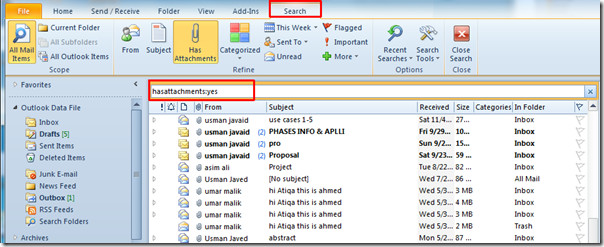
In Search pane you can also change the keyword with hasattachment, just enter the file extension and it will show all attachments which that extension. It will also show the emails and items which contain extension name.

From Refine group you can also choose any other option for more refined search. On clicking Flagged in Refine group, it would show all items and emails which have been recently flagged. You can also click Important present beneath Flagged button, from This Week button specify the timeline in which you want to show search results.
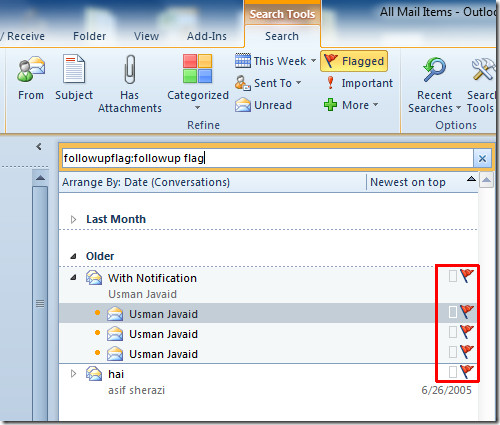
If you want to search mails from specified person, click From at the left end of the Refine group and in search pane just enter the name of the recipient, it will show all the mail(s) from specified person.
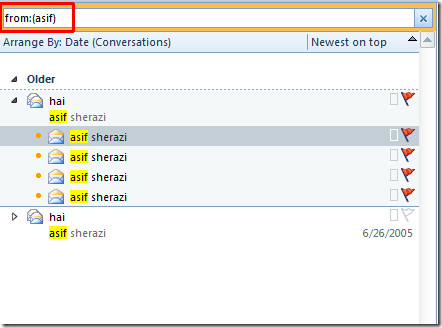
From Refine group, you can also search your items by subject, just click Subject and enter the keyword. On clicking Unread it will show all the emails which haven’t been read yet. Now click More to untap another function of searching. Select suitable form options from the list and you will see respective forms just beneath the main search pane.

Enter the search keyword and fill in the form to make the search result more refined.

From Options group, click Recent Searches to view all the previous search keywords.
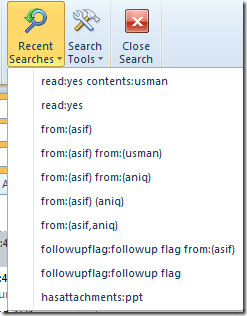
From Search Tools you can configure different types of options, such as, Indexing Status, Locations to Search (POP, and all IMAP account folders), Advanced Find, and Search Options.
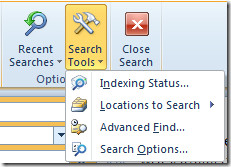
Now click Advanced Find, here you can play around with a lot of search options. You can navigate through tabs and enter desired criteria into the fields, if you want to search items by adding queries then enable Query Builder in this dialog.
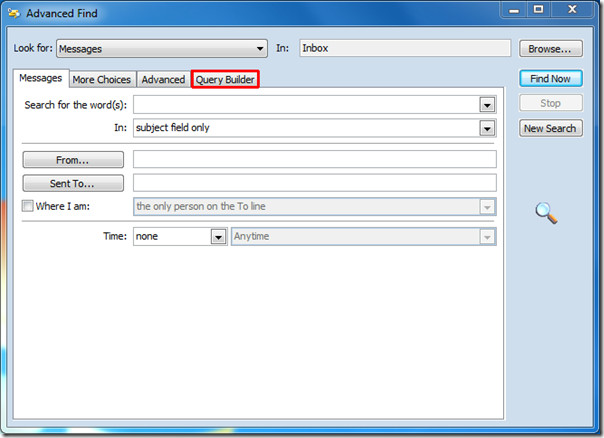
You can also check out our guides on Xobni Search Add-in For Outlook 2010, Outlook 2010 PST file & Advanced Search Option (Query Builder).

I just became addicted to hasattachments:. I need to regularly save certain attachments to save space and get out of MailJail. Fortunately, the attachment names are predictable.
Instant search gets me the large attachment with a certain name fast!
Is there a way to make a search folder that looks for hasattachments:?
Hi there can someone please help me with my problem. I need to search outlook for attachments, but the attachments I need to find are XLS documents that were created by a certain author (not every attachment and not every XLS file, only the ones made by the particular author) I’ve been stuck on this for days and everything I’ve tried has failed. Is their an add on? or a special syntax? anything, Please help!!!
If you have Outlook 2010 and Windows 7, the easiest way to do this is to search from outside Outlook. Just hit the Windows key (Start Menu) and in the “Search programs and files” textbox type “is:attachment author:john type:xls” (replaceing “john” with the author you are looking for).
Outlook only searches Outlook items (messages, calendar items, etc.). While it will full-text index an attachment so that its containing message will be returned in a search for particular text, it does not search against the attachments themselves. Hence the need to do the search from Windows rather than Outlook.
From what I am reading, Outlook 2013 and Windows 8 may have removed this feature. Although perhaps Outlook 2013 lets you search attachments from within Outlook.
No whole word search = FAIL
Excellent
very very thanks for this great article
my outlook 2010 use to search “in” attachments for the keywords i plug in. something changed and over the past few weeks i can’t do this any more. as far as i know nothing has changed in my settings, i have no idea how to search in/thru attachments of emails anylonger. does anybody know how to set it up this way again???
TIA~amber
@Ben, the old Search functionality is still there. When you click in instant search the Search Tools tab will appear. Click on the Search Tools button and choose Advanced Find. This tool does not need the indexing to work. Choose the browse button to choose which location to search. I usually select a whole mailbox or pst file and choose the Search subfolders option.
Not happy. So not happy. Outlook 2007 you will be missed. Why do I need to spend hours to figure out how to find something which used to be so easy to find?! It’s a nightmare. If you have Outlook 2007 stick to it. It may seem like you are not evolving with the times but you’d be doing yourselves a huge favour.
I have to agree with Gerry and LJ. What a fucking joke. I’ve just opened several old PST files to find an attachment from years ago. I know a particular unique word (a project name) that will be in the email. But can I search for it? No. I have to wait for the fucking index to complete. I don’t want a complete index of these PSTs… I just want to run an immediate search for 1 word, not wait hours for a complete index of every word.
I finally found the solution to this!! I am using Windows 7, Office 2010.
Control Panel > Indexing > Advanced > File Types
Under “How should this file be indexed?” there is a button option for “Index Properties and File Contents.” It takes a while to finish the indexing, but once it is finished, the search box in outlook searches the email as well as the text in the attachments.
just upgaded…or downgraded… from Office 2007 to Office 2010. The search function is much worse on the new version. MS has taken a huge step backwards. Wish I didn’t have to upgrade and could go back to 2007 – that product was pretty bulletproof.
This is my vent. Outlook 2010 is fucking absurd. Yes, I used the f-word. And it was the only word that describes how horrible this search function is. I want to do a basic search, one I have done 1000s of times in Yahoo mail. It doesn’t work. I want easy. This is fucking dumb. We should kick Microsoft’s ass for this piece of crap. Bill Gates has done more to halt worthwhile innovation than any person in the last 20 years. He knows he’s a fraud, deep-down he knows.
Thanks for this interesting article. Seems like Microsoft surely worked on improving the Outlook search. Probably the competition by third party tools like Lookeen began to raise some interest in the neglected, yet important function…However, let's see what the final releas will show. For now I'll keep working with my well working search add-in.