How To Optimize PDFs Exported From MS Word
PDFs are the preferred document format when you need to publish a document online. A lot of people might use a word processor like MS Word to create a document but they will likely publish it as a PDF. MS Word has a built-in feature that lets you export a document as a PDF file. It’s handy and the document is rendered perfectly. There’s just one problem; the document’s size. The PDF file that MS Word creates is much larger than it should be. If you have images in the document you’re exporting, it’s going to be even larger. For a document meant to be published online, or even emailed, this is a problem. The good news is, you can optimize PDFs exported from MS Word pretty easily.
Export Document As PDF File
Open the file you want to export as a PDF file. Go to File>Export.
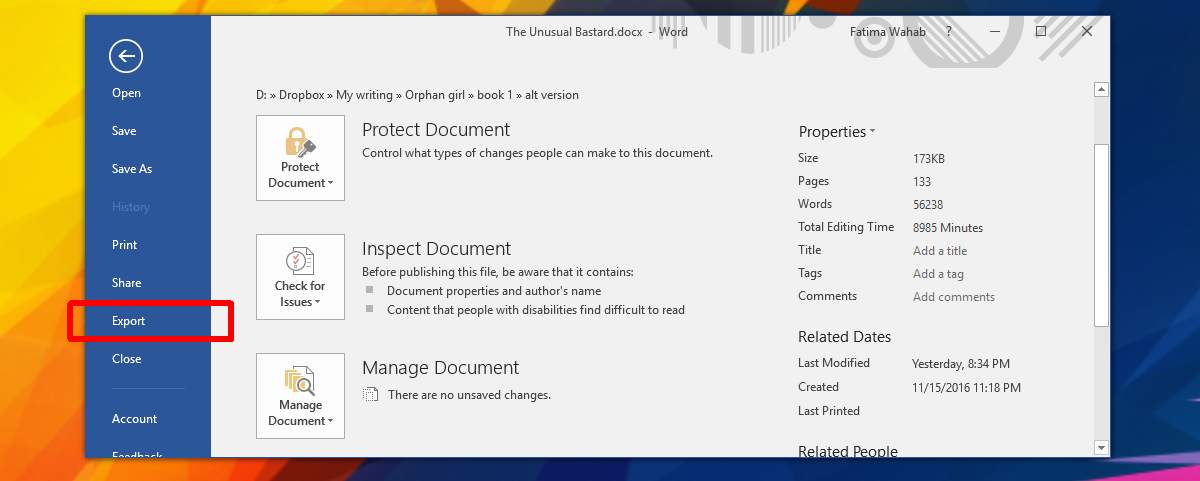
On the Export screen, click the ‘Create PDF/XPS’ button. You will be taken to the ‘Publish as PDF or XPS’ dialog where you can save your document.
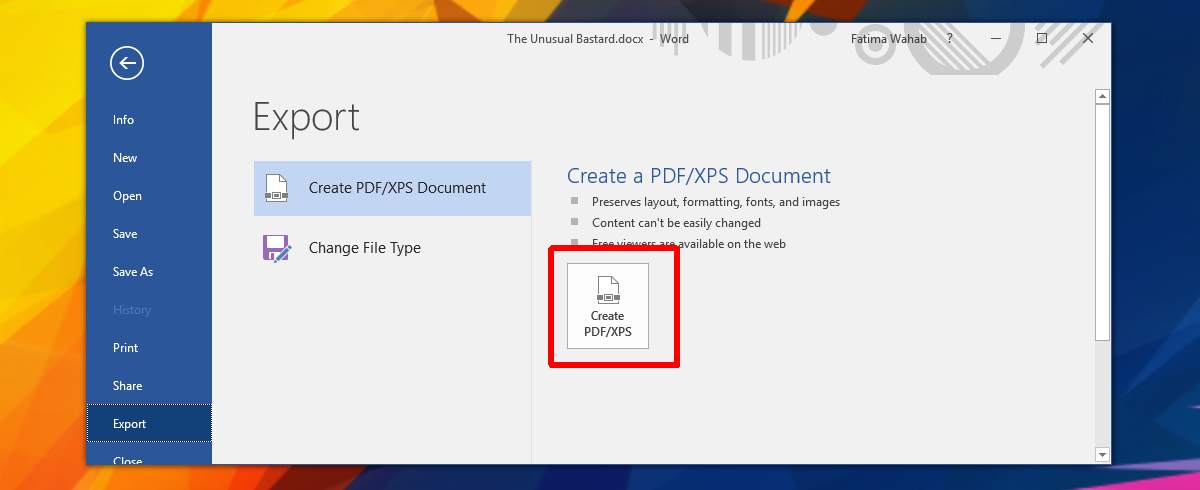
Minimize Size
When you export a document you get two options to optimize PDFs exported from MS Word. The default option is ‘Standard’, and it will always create a much larger PDF file. To create a smaller file, select the ‘Minimize size’ option from the Publish as PDF or XPS dialog box.
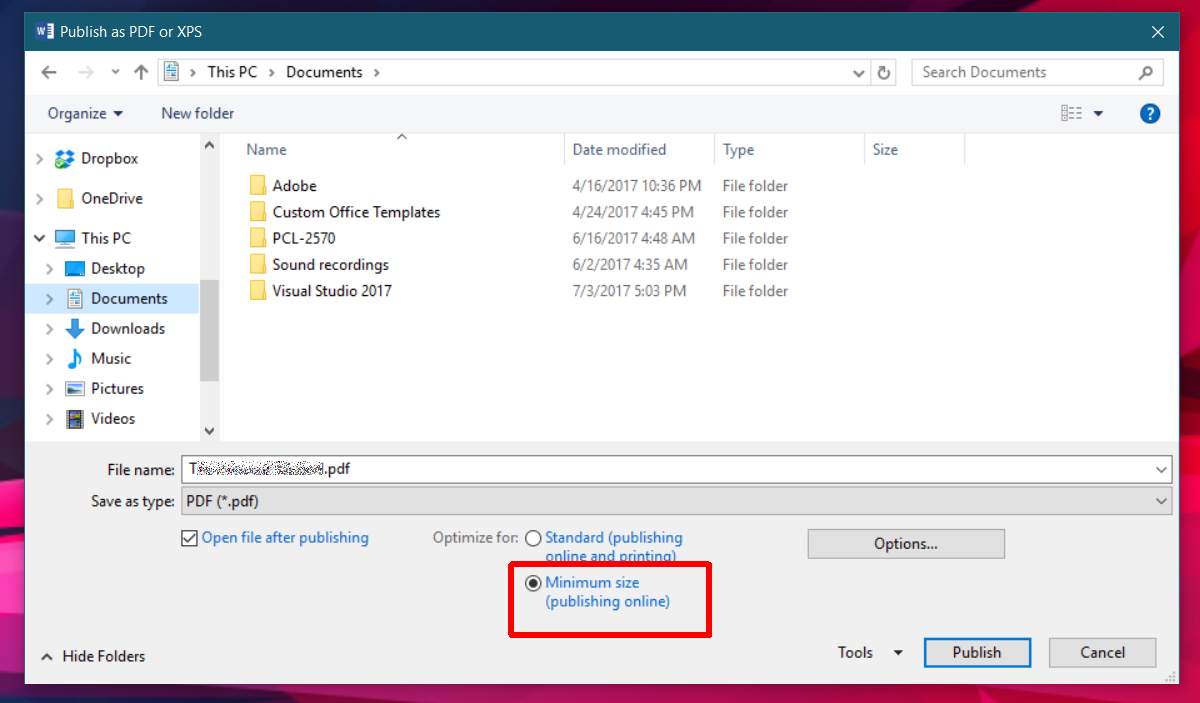
Choose Standard Fonts
In MS Word, you can use just about any font that’s installed on your system. The only problem is not everyone has the fonts you have. If you send an MS Word document, the font doesn’t go with it. If you export that document to PDF though, you won’t have to worry about the font because the font will be embedded in the file. This is going to inflate the size of the file. If the font you’ve selected is part of the document design, you obviously have to compromise on the file size.
If you’re not particular about the font, it’s best to use one of the standard fonts that are supported in PDF viewers. These fonts include Times New Roman, Arial, and Helvetica.
If you still have a fairly large PDF file, one that you can’t share over email, you can use online compression apps to further reduce the size but it’s not advisable to do that for an image heavy document. With image heavy documents, you don’t have too many options. If your file is text file though, you can make a smaller file that’s easier to share.
