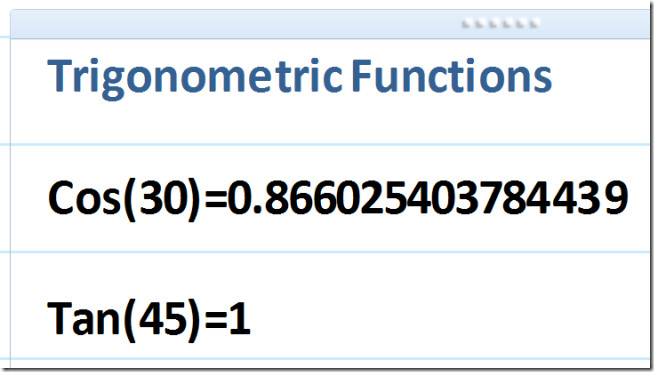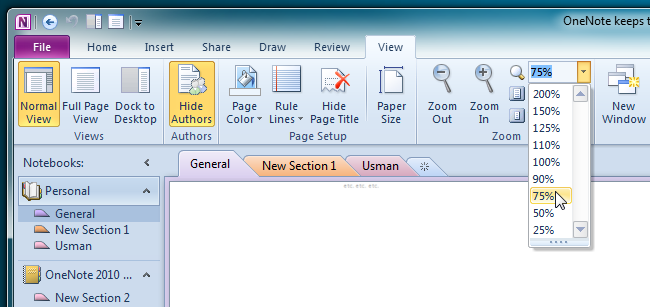OneNote 2010: Quickly Zoom In/Out the Notebook Section
Just like other note taking applications, OneNote supports multiple View modes that let you easily adjust the content on the screen. If you frequently switch between large and small display monitors, then you may require changing the view modes to get the full preview of the notebook page. Consider a situation where you need to switch between two display monitors with different resolutions; when you switch from high resolution display monitor to smaller one, then you need to adjust the OneNote notebook’s view mode to adjust the content containers. OneNote offers two quick zoom levels including 75 % and 100%, along with Zoom Level drop-down menu to manually change the zoom level of the current notebook’s page. However, if you don’t want to manually set the zoom level via Zoom drop-drop menu, you can use the Ctrl+Mouse Wheel to zoom in/out the page. Before you change the zoom level using the mouse, just click anywhere on the notebook page, and then move the mouse wheel in an upward direction while holding the Ctrl key on the keyboard to zoom-out the page. Similarly, you can move the mouse wheel in a downward direction while holding Ctrl key to zoom-in the page content.
As stated earlier, you can always use the Zoom pull-down menu to select the required zoom level. It includes following zoom levels; 200%, 150%, 110%, 100% 90%, 75%, 50% and so on. Underneath the drop-down menu, you will find both 75% and 100% zoom modes. However, besides the zoom level, you can use Zoom In and Zoom Out button to zoom in and zoom out the notebook page, respectively.