OneNote 2010: Create Hyperlink To Mail Address In Notebook Section
OneNote 2010 is just like any other word processing application that supports direct mailto links. It is helpful because users don’t have to hyperlink the mail address manually. Hyperlinking to any email address is a quick way to email. If you want to create an important note or reminder and also want to start emailing in just one click, then you can use mailto: function.
Let’s say you want to email a doctor to schedule an appointment, instead of simply listing the email address of the doctor and then manually copying and pasting it in your email client. The best way to go forward would be to use mailto: function in this situation, so that on a single click, you can be taken to the email client automatically, where the To: field is already filled. You then just need to write the subject and content of the email message and not worry about the To field. A lot of people counter this by remembering the email addresses, but if you have too many notes or if the email address is long and hard to remember, then it is best to just use the mailto: function.
To create a hyperlink to a mail address, write mailto: followed by the mail address of the recipient. It’s that simple. You do not need to right-click or go through countless menus.
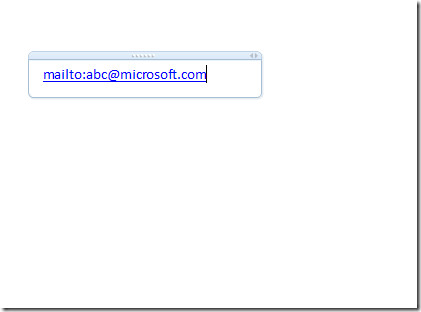
Keep in mind that on clicking the mailto: link, you will be taken to the default email client, which could either be Outlook, Thunderbird, or even web mail like Gmail, Hotmail, and Yahoo.

Awesome! Thanks so much. This was driving me nuts.
great. thank you!