MS Access 2010: Create Simple Forms
Access 2010 Form provides an easier way to navigate, create and modify the database records. It makes database look fascinating with different colors, charts, themes and fonts and increase navigability by providing buttons, hyperlinks, tab controls and web controls.
Launch Access, create tables and define relationships among them. For demonstration purpose I have added four tables in database, build relationships among them with enforcing referential integrity and cascaded (update and delete) related fields.
Relationship among tables can be seen in the screen shot below.
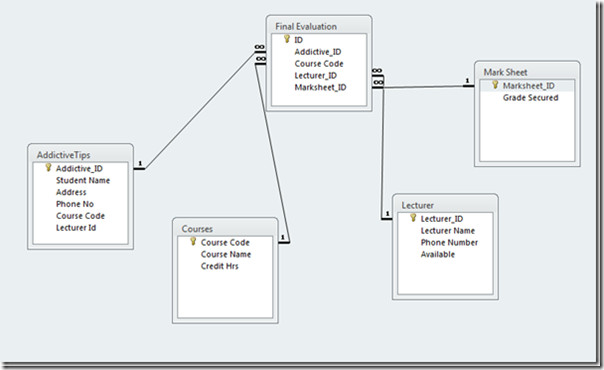
For pulling out data from tables, query is created that automatically fills in the corresponding fields.

When we will fill Addictive_ID field, query will automatically pull out corresponding row (Student Name, Phone No and Address) from original tables.
To begin with creating forms navigate to Create and click Form.
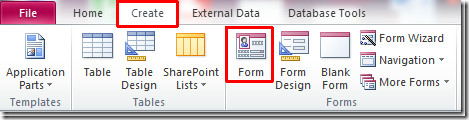
Access will automatically create the Form, show it in Form layout view and assign the name of query used. You can also select Form Design, Blank Form or Form Wizard to create forms.

You can add labels, buttons, text boxes, images and graphs to make the process of entering and working with data much easier and more accurate.
Since this post demonstrates creating simple form so we will stick with creating some basic buttons to navigate through data more easily and to make it more interactive.
Navigate to View drop-down menu and click Design.
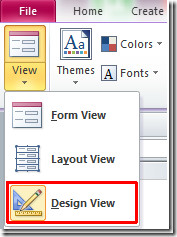
Now Head over to Design tab and select Button to insert button in the Form

Click any where in the form, Command Button Wizard will pop-up, select desired category and actions against it
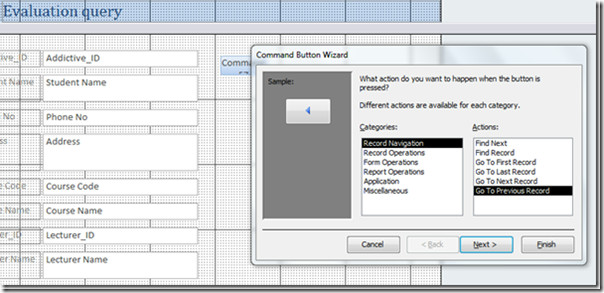
Select either Button name or its image from the list, you can also browse your images and select an image for it. Click Finish to insert button.
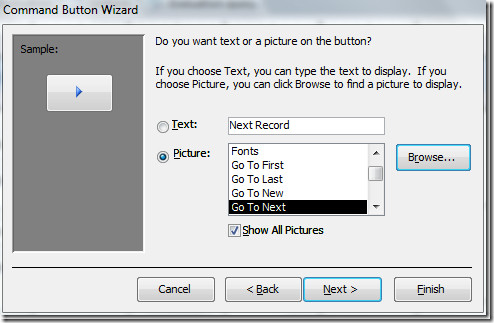
We will create only four buttons to perform different actions. Change the title of the form in the header area, now save the form and give it appropriate name.
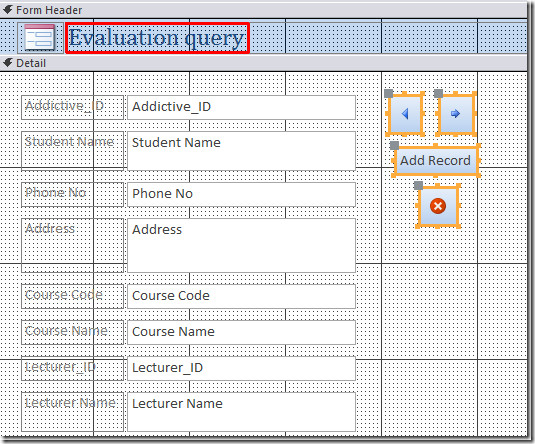
Hit View button and Open the form in Form View to view the final layout of the form.
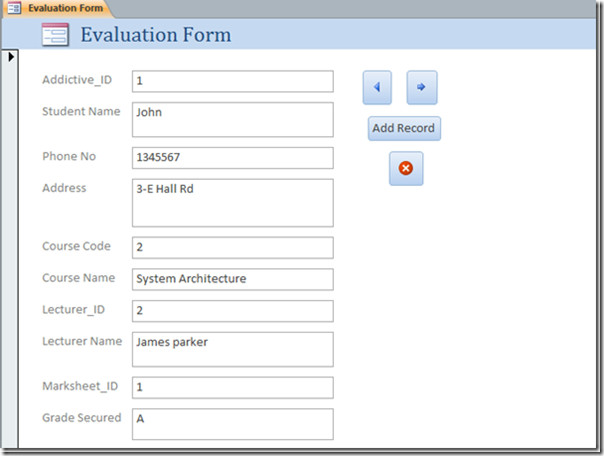
Now you can navigate through the records, add a new record and close the form, by clicking respective buttons rather than being caught up in orthodox-style tables for adding data or modifying data.

in the last picture you can see the code number (primary key) for each information.
if somebody can explain to me how can I see the information in the form view not the code Number?
THIS REALLY HELPED ME
Access has jumped the shark. No one in their right mind, developer or user can justify the new navigation interface either for building Access databases or for the front-end tools given for end user navigation. They are access 1.0 -ish with better graphics
Can you turn this into a web form?
how to create picture in form with mouse poin?
its a good format according to the situation, but query function not clear….
That was so poor. How is the previous / next form button supposed to do anything when it hasn’t been linked to a particular table yet?
i have no idea what this thing is help me
This is to help adding information to an access database without having to navigate to every single cell.
I have no idea what this thing is help me ?