MROUND Function In Excel 2010
Rounding-off values manually is a tiring process and can become quite complex, especially when you are dealing with huge data values with more than 3 decimal points. Just like previous Excel versions, Excel 2010 provides an easy way to round off decimal values. Using the MROUND function, you can easily evaluate round-off values for specified numbers without having to manually enter the round off values.. It takes two simple arguments for evaluation. All you need is to enter the data range the decimal values are stored or enter the values as function arguments to display their round off values. Using the relative referring, you can easily display round off values of an entire column by just dragging the cell containing the function. Additionally, it allows you to specify the number, which is to be used to round off values.
Launch Excel 2010 spreadsheet on which you want to round off values. For illustration purpose we have included a spreadsheet having fields; S.no, Values, MROUND.
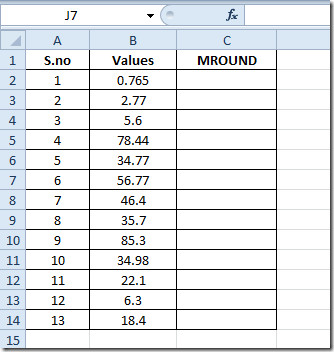
As you might have noticed that we have included data values in field Values with decimal points, reason behind this is to make you get the core of MROUND function.
The syntax of MROUND function is;
=MROUND(number,multiple)
In function arguments, number is the first argument referring to value which we will be rounded-off and multiple is a specified number whose multiple will be most closed to the first argument number.
We will write this functions in first row of MROUND field as;
=MROUND(B2,1)
In function argument, B2 is the location of cell where number is residing and 1 in function means that we will be looking for only multiples of 1. It will yield value 1, as shown below.
The rule this function follows is that when decimal point value is less than 0.5, then number on the lower side will be shown, and if it is greater than 0.5 than conversely the number at the greater end will show up e.g for 0.49 it will round-off number to 0 and for 0.51 it will yield 1.
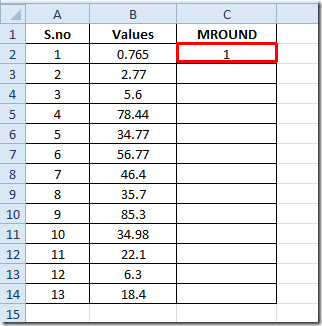
Drag the plus sign at the end of the cell towards the end of the column to apply all values.
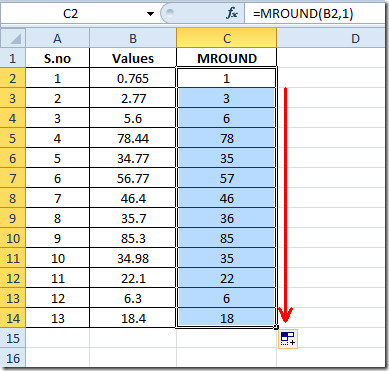
For finding out round-off values exclusively, then enter the first argument directly.
=MROUND(12.4445,2)
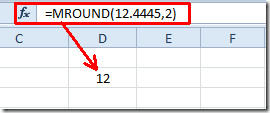
You can also check out our previously reviewed Excel functions; MODULUS & QUOTIENT, RANK.AVG and RANK.EQ, WORKDAY.INTL, LARGE, CEILING, TIME, ADDRESS ,FACT (factorial), MAX,MIN, MAXA, MINA and EXACT, Logical Functions, INFO, SUMSQ, DOLLAR, SUMPRODUCT, SUMIF, COUNTIF, VLOOKUP, HLOOKUP ,PMT, & LEN.
