What’s New In Microsoft Excel 2013? [Review]
Some say that Office 15 is merely a polished look of the previous version, but a deep analysis of the Suite proves otherwise. Yes, times are changing and Microsoft is adapting with the new world by imparting a metro user interface initiated with Windows 8 and carried on in the new Office preview. With the modern feel and easy navigation experience acknowledged, cloud-based services using Microsoft SharePoint and SkyDrive allow you to collaborate like never before. Moreover, documents can be accessed on all devices from the mainframe to the touch-phone. A sleek and responsive workspace allows you to achieve productivity at a new peak. In this post, we will discover the new features in Microsoft Excel 2013 ranging from the new sharing options to Office Apps. Data organization has been simplified using Flash Fill, data analysis has been equipped with Quick Analysis and charting is now much more effective owing to the new Recommended charts option.
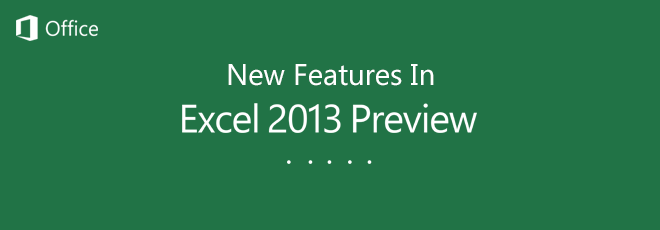
An important observation about Excel 2013 and the overall suite, in general, is the attention paid by Microsoft to highlighting the most useful features for the common users. Yes, it’s true that Office 2010 had almost every feature now prominent in the new version, but a few of us actually knew of their existence. Excel 2013 comes with a fresh design and a decent yet modern splash screen that is faster in loading speed.
Land onto the future
Instead of opening a blank spreadsheet to set the field for extensive number crunching, Excel 2013 welcomes you with a unique landing page that allows you to grasp the relevance of this application in organizing every matter of your life, ranging from financial reports to personal budgeting, movie lists, trend analysis and more. These are laid out in front of you in a tiled format. Don’t forget to click the ‘Welcome to Excel’ template, to quickly understand the basics of this version. In addition, the search bar offers a powerful synchronization with the revamped online Office templates library. You can quickly open frequently used and last used documents from the Recent sidebar.
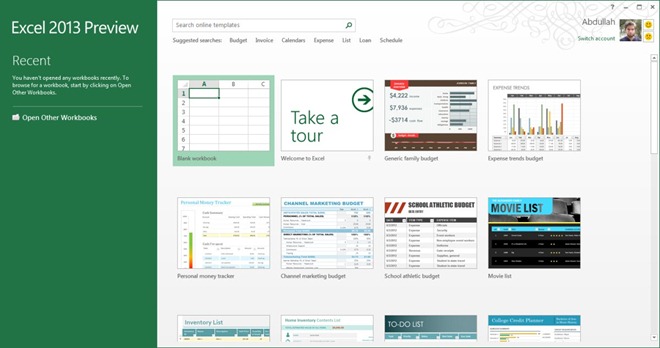
Time to manage the account & services
As you may know, Excel 2013, like other tools in the Office suite, uses Live ID or Microsoft SkyDrive account to store content online for better accessibility, document sharing and collaboration. Therefore, the new Account tab presents the user information coupled with connected services organized into three sections: Images & Video (Flickr, YouTube), Storage (SharePoint, SkyDrive) and Sharing. Moreover, the Product Information for the overall suite is presented on the right, with emphasis on subscription and update details. The new interface can be customized using the Office Background themes.
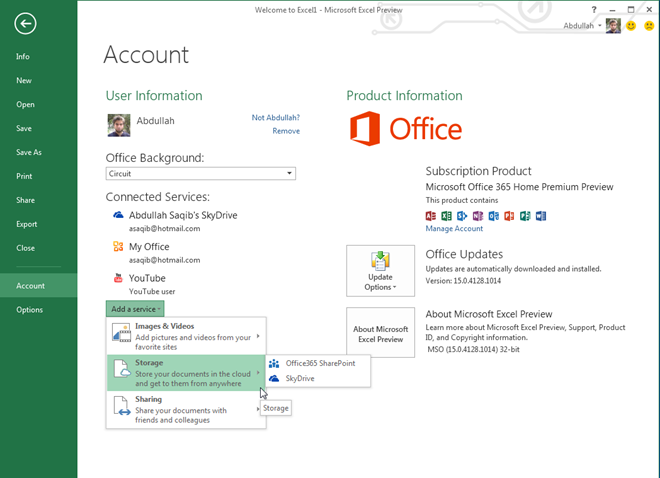
Documents everywhere
In an attempt to make documents relevant on the go, the Open window of Excel 2010 has been replaced with an entire page covering both online and offline storage places. You can either open files from your system or your personal SkyDrive. Furthermore, the Add a place option allows you to specify other SkyDrive and SharePoint location, so that documents are accessible from anywhere you like. As evident, the features of the previous Recent tab in Excel 2010 has been merged with the new Open page.
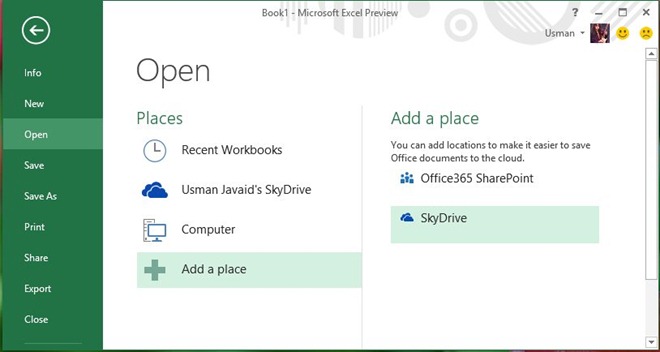
Privacy guaranteed
The new Excel values the sensitivity of your data, especially due to the vulnerabilities resulting from cloud-based storage. These are overcome by user-defined settings like the Check Out function, which prevents others from viewing any changes or editing the document unless you give them the editing rights. Moreover, the sharing options further protect your data in obedience to your requirements.
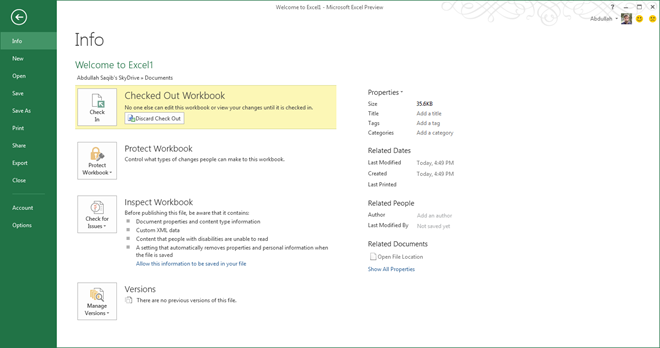
The Journey From Saving To Sharing
In Excel 2010, the Save & Send menu was so rich with options that it blurred the view of novice users forcing them to stick to a few buttons for safety. Now, you can access these options in a much organized, user-friendly manner with the Share, Save As and Export tabs. The importance of teamwork and collaborations must never be ignored, especially when dealing with spreadsheets that are known to encompass a range of inputs from various sources. Sometimes, compatibility and rights issues present a hurdle in working on a document, together. For example, a co-worker may not be able to view the Excel document in its full zeal due to an old version of Microsoft Excel. You may not want others to edit the final document while the contrary should hold true for your supervisor. With these problems in mind, Excel 2013 presents multiple sharing options.
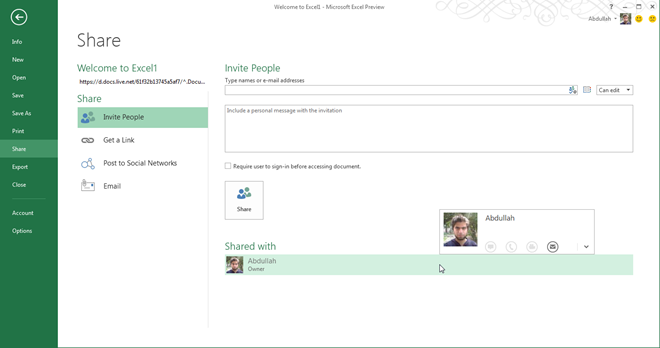
After signing in to your SkyDrive account, you can Invite People by specifying their names and email addresses for sharing purposes. You can further configure the interface by enable or disable sign-in process. Moreover, you can also generate unique sharing links that can be entered into your browser for complete document access independent of the Excel version installed at the other end. Sharing Links are categorized in the form of View Link (for general access) and Edit Link (for administrator access allowing modification rights). Public links can also be generated by activating the relevant option.
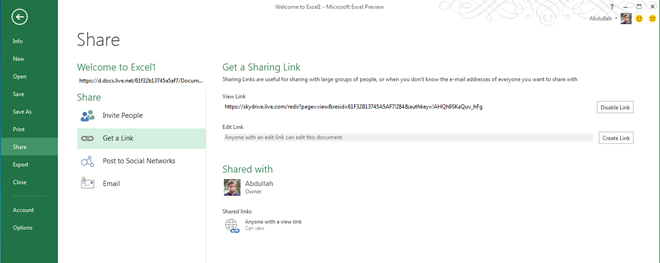
To specify intricate details regarding what the shared viewer should see in his/her browser, you can use the new Browser View Options in the Export tab. This allows you to customize the workbook for a relevant viewing experience, online.
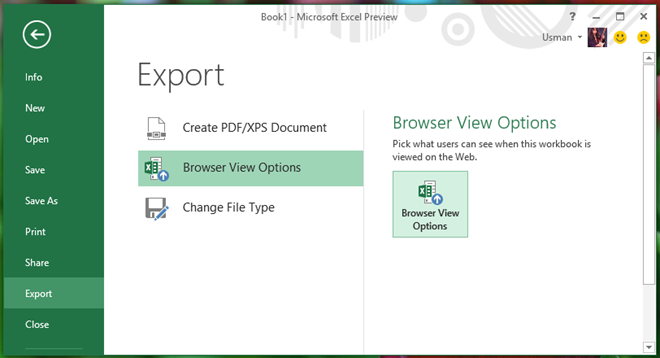
The power of social media has been incorporated into Excel 2013 by allowing you to post to Social Networks in a much similar way as elaborated above. You can post view links or edit links on platforms like Facebook to generate interest in your worksheets.
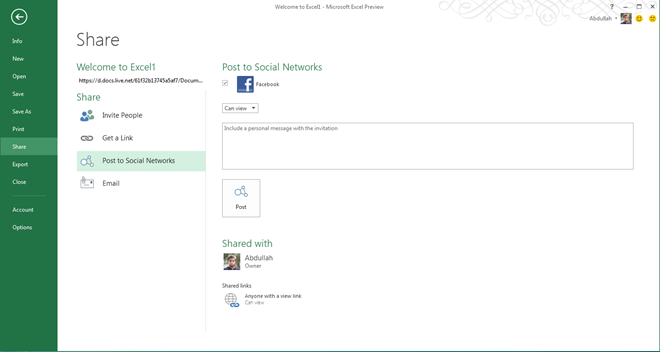
Charting your way out
The most impressive addition to Microsoft Excel is the new and interactive way of dealing with charts. The importance of Excel 2013 lies in its analytical and data organization capabilities. As soon as you select a chart, the chart elements button pop-ups on the top right corner. All you need to do now, is to select the elements that can add more value to the chart such as Data Table, Error Bars, Timeline, Titles and more.
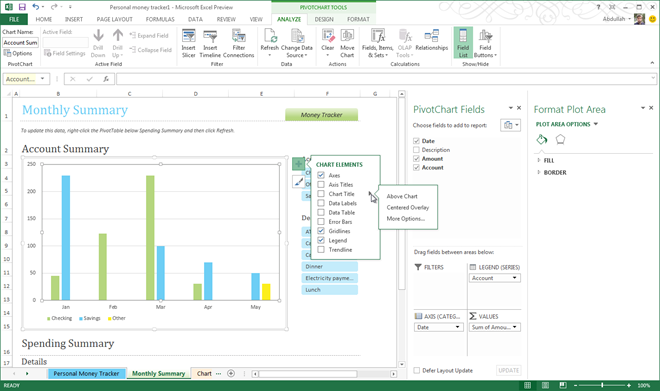
Another useful button that pop-ups with the chart is the Chart Styles that equip you with new layout and colors. These styles and colors are bound to make your graphs, figures and charts more attractive to the viewer.
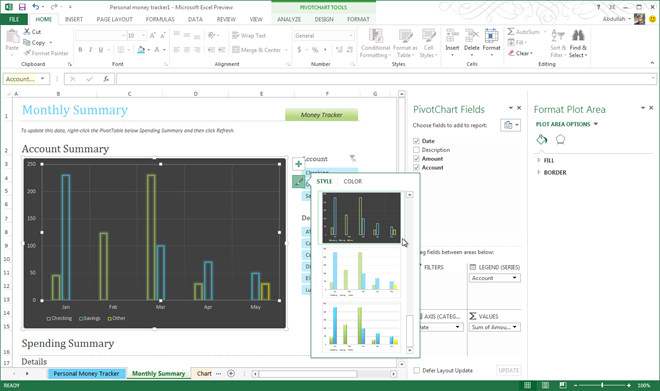
Another impressive feature is the Chart Filters option that lays out all variables (series) and categories for an interactive view. Just move your cursor over each item and the relevant content in the illustration will get highlighted. Now, you can focus on important data sets laid out over time for a more refined analysis.
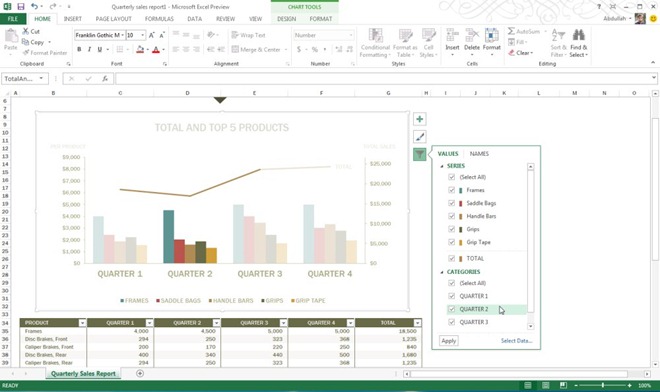
Analyze data in real-time using Quick Analysis
When dealing with tables, the Quick Analysis button allows you to analyze data from a powerful set of formatting, charts, totals, tables and Sparklines tools that instantly show results over your table for instant analysis. Adding value to your table columns had never been this simple.
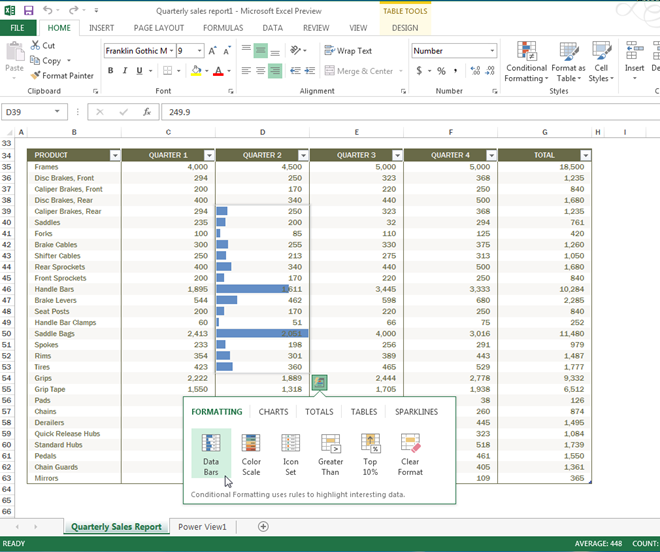
Follow the Excel recommendations
The Insert tab is rich with new features from Recommended PivotTables to Recommended Charts, Excel 2013 aims at letting you achieve the most in the minimum possible time. For the best outcome, use these recommendations to identify and benefit from PivotTables (data summarization tool) and Charts that best suit your data overlay in the worksheet.
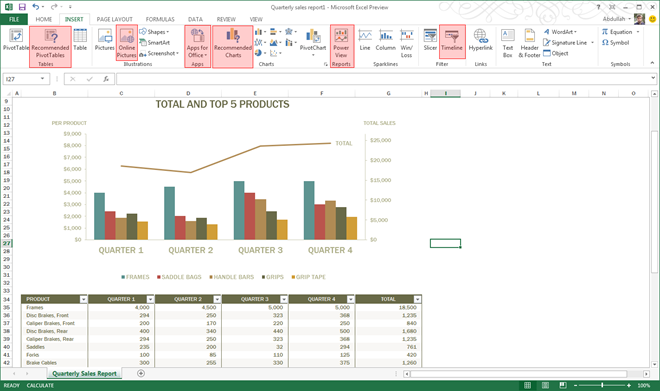
Search & Insert Online Pictures
Instead of searching images online using search engines, Excel 2013 offers you the option to achieve this while remaining relevant to the worksheet under progress. The royalty-free photo library, Bing Image Search, SkyDrive and Flickr accounts can be used to search, preview and insert relevant images into your workspace.
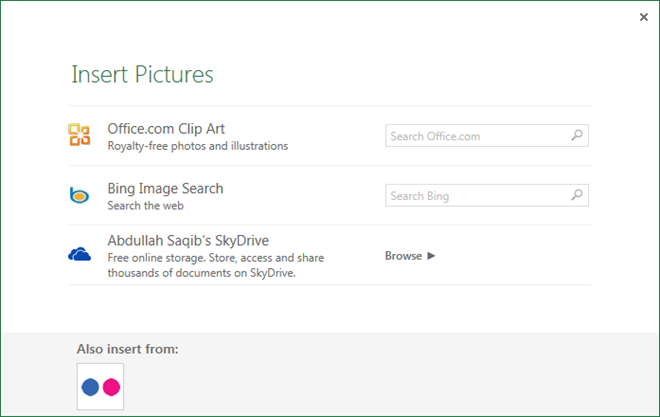
Office Apps: Reach to the horizon
Just when you thought that you’ve got the hang of Excel 2013, Office Apps would take you one step ahead. With useful featured Apps and an extensive resource library in the Office Store, you can insert exciting features into your worksheet. Hence, it is not necessary to do everything yourself, just let the Office Apps take you beyond the horizon.
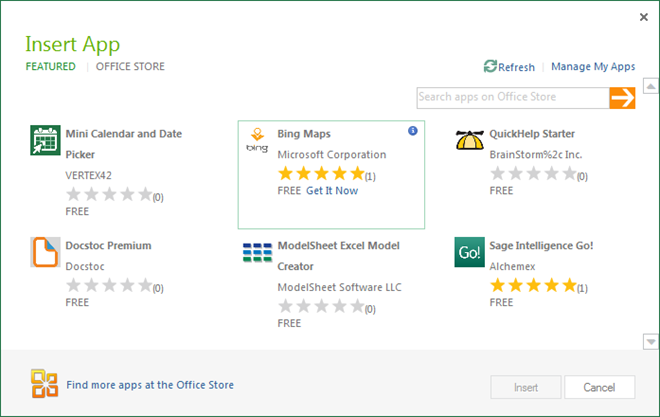
Comprehensive Data Sources
In comparison with Excel 2010, the new version offers an extensive list of data sources that multiplies the impact of your data relevance. Excel 2013 offers the option to import data as a Table or PivotTable Report from Windows Azure Marketplace and ODATA Data Feed. With comprehensive data sources, you can easily keep track of latest data relevant to your worksheets.
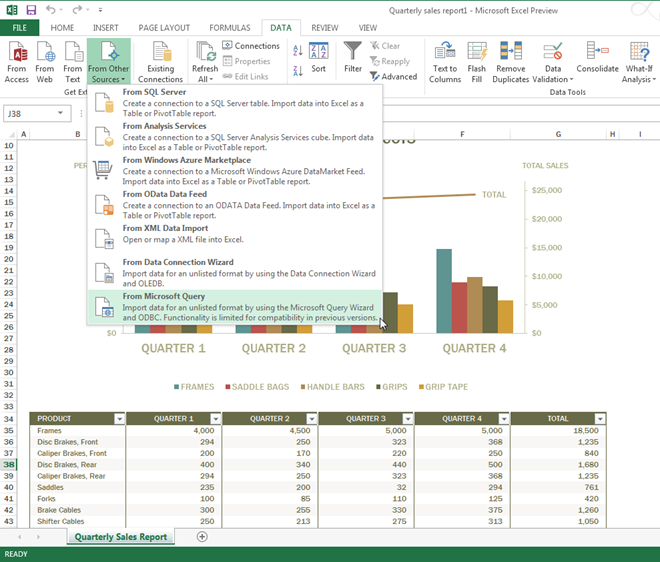
Get to the bottom-line with Power View
The Power View add-in allows you to define visually attractive summaries of your worksheet with special emphasis on the variables that truly matter for you. With a separate tab, you have the option to view data in the way that best suits you. After defining the relevant power fields, Power View extracts the information from the selected worksheet to give you a complete overview with respect to the viewing filters specified. Moreover, you can choose a new theme, background, transparency, pictures and other content with the freedom to insert, modify, arrange and analyze relationships, effectively.
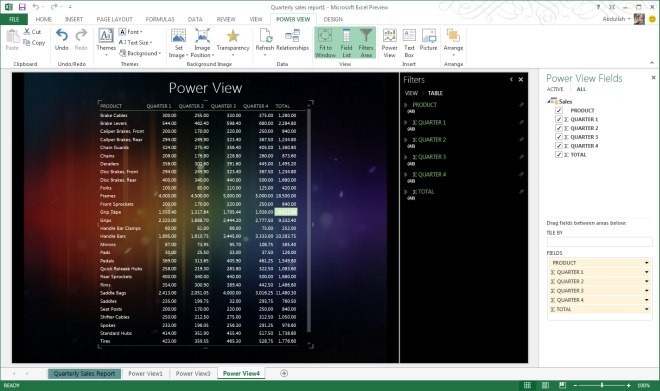
Flash Fill: Intelligently organize your data
An exciting new feature that promises to save your time and effort is Flash Fill. Excel 2013 intelligently follows data patterns and trends interpreting the relevant meaning, in order to assist you in carrying out the task. For example, after filling in email addresses with full names, you start entering the first names in a new column and before you know it, Excel 2013 auto-fills the entire column. Now, you can surely fill the worksheet in a flash!
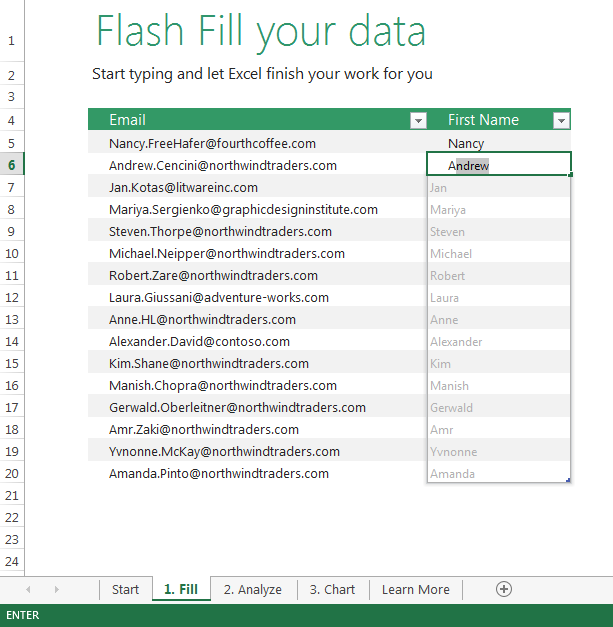
Verdict
All in all, Microsoft Excel 2013 has improved the user experience by focusing on flash-filling, quick-analyzing and intelligent charts. Your data is, now, in a much better position to convince and convey meaning to the relevant avenues both offline and online. Raw data can now be converted using recommended data analysis and organization tools, effectively.

overall I like the changes to excel; however, the flash fill causes me nothing but extra work. It often completely changes correct data with junk or just fills empty cells with garbage. Half the time it is not even intelligible.
I like the new improvements the developers have done with the with the software, but I wish you would have left some of the old templates. The templates I need are not on here and was wondering how i can get them or if that even an option.
Hi, I am a cs student at Carnegie Mellon attempting to use this software. THIS IS THE WORST PIECE OF #$%GARBAGE I HAVE EVER TOUCHED AND WILL NEVER USE MICROSOFT OFFICE AGAIN. It’s absolutely horrible. Completely unintuitive. Reduced functionality. No customization. Following in the footsteps of Windows 8, Office 2013 is an embarrassment.
Thank God for LibreOffice.
Since people are complaining that you can not use your finger to do all the task necessary in the normal desktop specially with excel. Why don’t you make a digital track-pad (w/ option to go on right or left corner) of your tablets n touchscreens
i love the flash fill feature. cool