Make Database Application Form In Access 2010
Creating a database in Access 2010 is rather easy than other RDBMS tools available out there. Apart from providing tools, features and function for creating and managing databases efficiently, it also allow users to create a database application, so you can give it to your client or any other concerned party. Adding more, you can customize the overall look of application while creating one by confining client to use only specific part of database.
To get started, launch Access 2010 and open a database for which you want to create an application. For illustration, we have created a database carrying different tables, queries, reports and forms, as shown below.
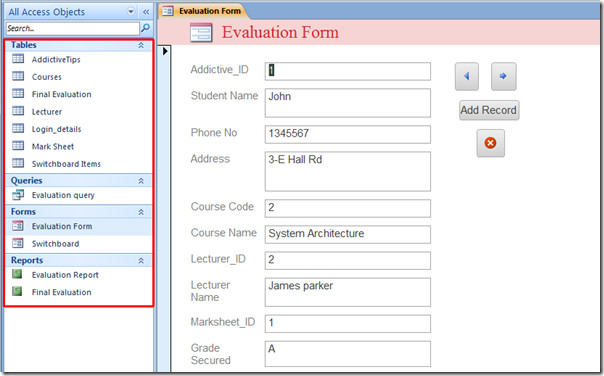
We will be creating an application of this database which will confine user/client to access only database Form, which eventually allows them to add a new record and let them navigate through existing records.
For this, head over to File menu, and click Options.
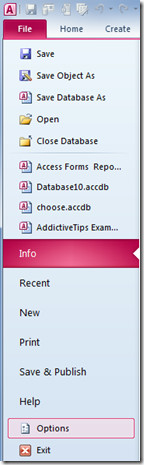
It will bring up Access Options. From left-sidebar, select Current Database, and from main window, under Application Options, enter a suitable application title. From Display Form, click drop-down button to select the main database form. Under Application Options, you can configure multiple application settings ranges from Document Window Option to generic view options. Go through theses options and enable/disable them according to the needs.
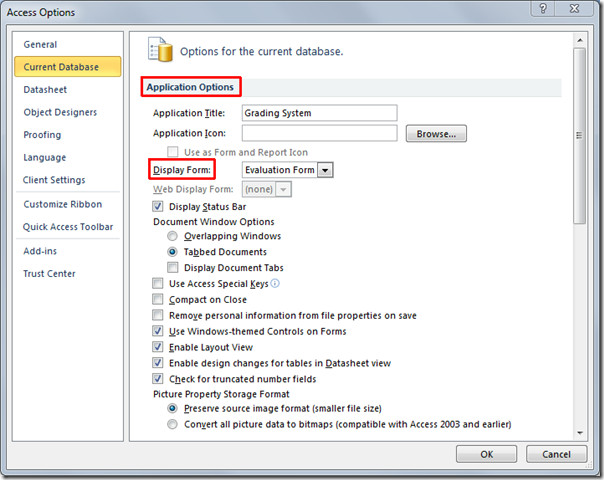
Scroll down to view Navigation section and disable Display Navigation pane option. This will conceal main navigation pane in application window. Under Ribbon and Toolbar Options, disable Allow Full Menus option.
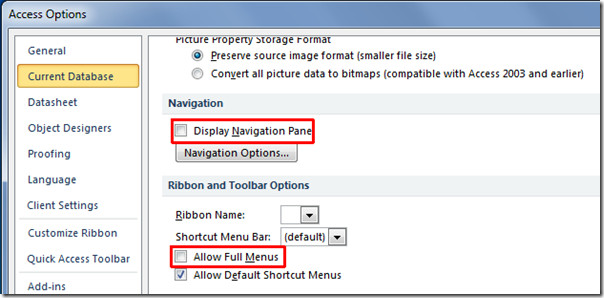
Now click OK in Access Options dialog, a message box will pop-up asking to reopen the database file.
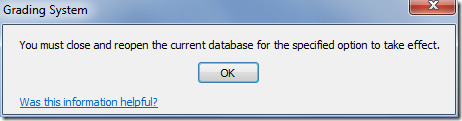
On reopening database, it will only provide you the main functionality of database application, i.e, in Form view (as specified in Access Options). As we have built this application for client and he doesn’t need to access full functionality of the database which includes reports, queries, and tables. Thus, we have provided him with main database Form, so he can view database, add new record and navigate through it.
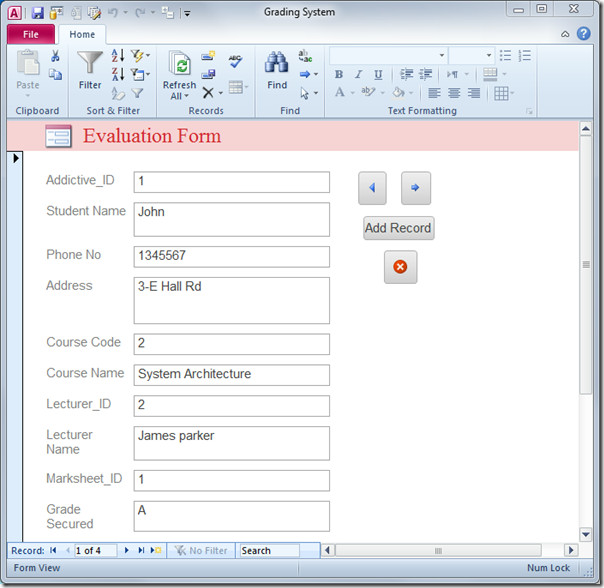
You can also check out previously reviewed guides on How to create Windows Installer Package Solution in Access 2010 & How to Import & Link HTML datasheet in Access 2010.

Great.Tanx a lot
Thanks for the tutorial! However, could you tell me the procedure for someone to open the database with full functionality? Is this possible?
Thanks
I didn’t write the article, but if you go to File>Privacy Settings, you can change the options back.
thankyou thank you thannnnnnnnnnnnnnnnnnnnnk you
this is what i was loooooooooooooking for