Instantly Open OneNote 2010 (Shorcut key)
If you’re an avid OneNote 2010 user, then you must’ve noticed that it automatically starts up as soon as you log on Windows. Just like other startup programs, it lets you disable this behavior, and manually launch OneNote from Start search. If you choose to run OneNote 2010 at startup, it adds OneNote icon to system tray, letting you quickly launch OneNote from OneNote Icon Defaults menu. However, OneNote 2012 also allows you to use hotkey combination to quickly bring up its main interface and create or edit existing notes. This hotkey combination works only if you haven’t disabled launching of OneNote at startup. When Windows finishes launching all startup items, just use the Windows+Shift+N hotkey combination to bring up last edited Notebook section.
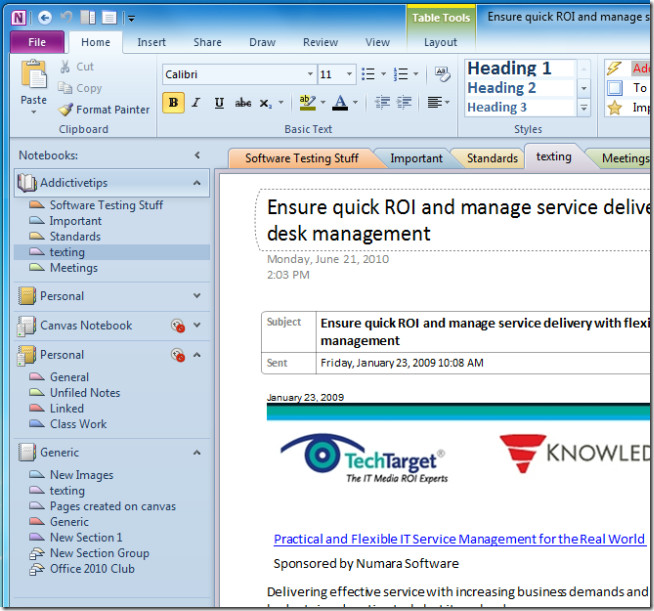
Sadly, OneNote doesn’t provide an option to replace the hotkey action (which opens last edited Notebook section). Nevertheless, you can open side note (OneNote native notesheet) using the Windows+N hotkey to quickly take notes and save it with the current Notebook section. The Side Note offers almost all the OneNote Notebook section features, wrapped in a ribbon. By default, it doesn’t show you the ribbon, but you can use ribbon toggle button to access the notebook-related features and options.
It’s worth mentioning here that hotkey assigned to Capture Screen Clip function may not respond while using Win+Shift+N and Win+N hotkey combinations, respectively. In order to take a screenshot and save it to your current NoteBook section, first open the Notebook section or Side Note using aforementioned hotkeys, and then use Windows+S to import captured image into your note book.
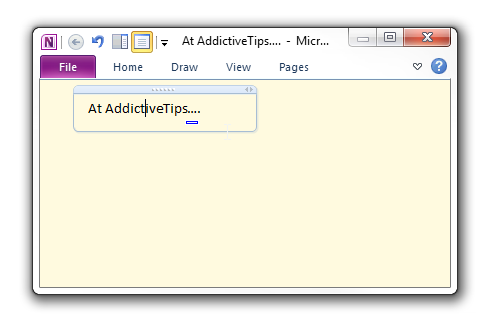

Or you can use Autohotkey with the following script:
; Win+Shift+F = Open Onenote
#+f::
Run, “C:Program Files (x86)Microsoft OfficeOffice16ONENOTE.EXE”
return