Insert Page Numbers In Word 2010 Document
Unlike other word processors, Word 2010 comes packed with a number of options and features to quickly insert and manage page number in the header and footer of the document. While the Page Number feature lets you easily adjust the page number, it also helps you change the numbering style and apply different formatting to make page numbers look prominent. If you’re working on a large document with a lot of pages, you may need to insert page numbers to keep the different sections of the document in order. Word 2010 includes options to quickly set the page number as per your requirements. It offers a slew of ready made page number samples that you can apply to your document. This prevents you from manually adjusting page numbers in header/footer section. In this post, we will guide you through the steps of inserting page numbers in Word 2010 and customizing page number format and styles.
Launch Word 2010 and open an existing document in which you want to insert the page numbers. As shown in the screenshot below, we have included a document in which we will be inserting page numbers with different styles.
![docu]](https://www.addictivetips.com/app/uploads/2010/04/docu1.jpg)
Insert page number in header
Navigate to the Insert tab and from Page Number drop-down list, you will see a list of positions, i.e, Top, Bottom, Page margin, and Current position. Choose Top of Page position and from its submenu, select the required style from the list.
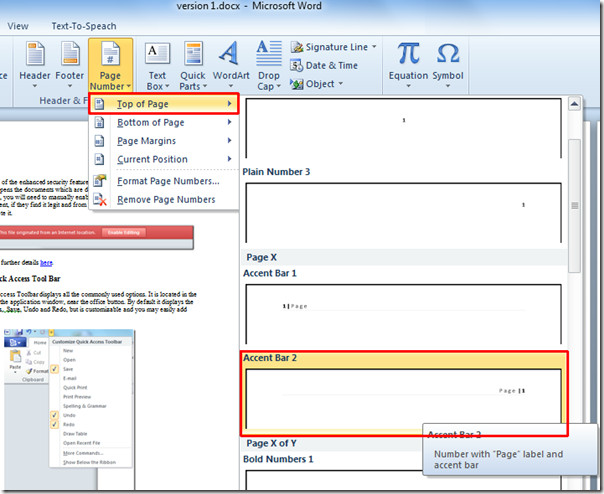
It will insert page number at the top-right corner of the page.
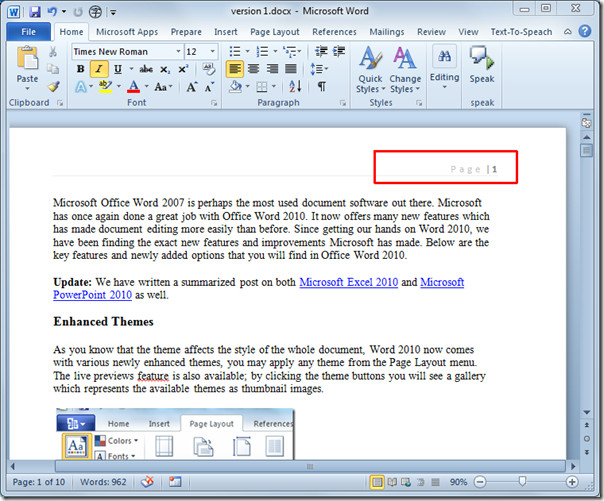
Insert page number in footer
For inserting page numbers in footer, select style from Page Number >> Bottom of the page.
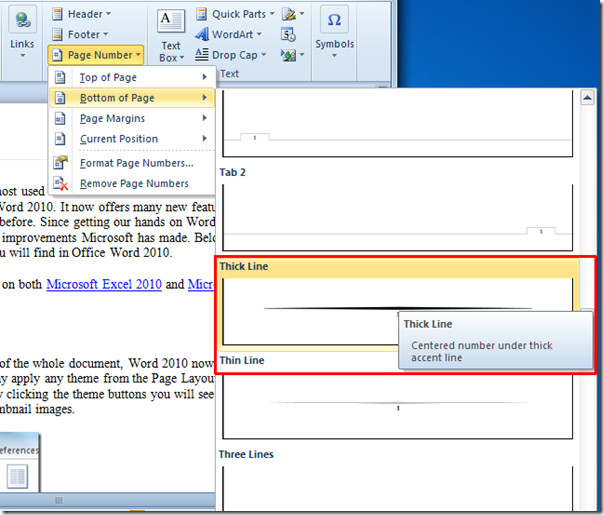
Customize page number format
For customizing Page number Style & Format, from Page Number options, select Format Page Numbers.
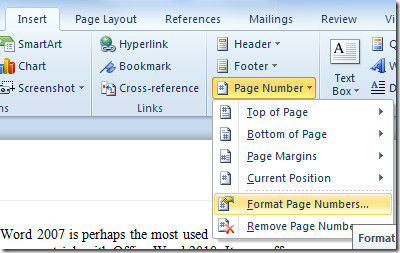
It will bring up Page Number Format dialog, from Number Format, select the desired format page number. From Page Numbering, you can let Word know from which page number it should start inserting page numbers. Click OK to view changes.
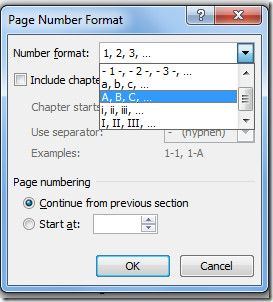
It will show you the page numbers in specified format.
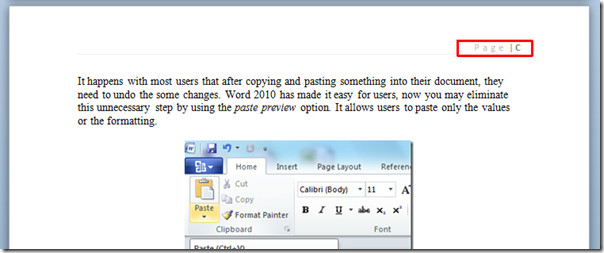
If you don’t want to insert page number on the first page of the document, as often it contains Document title, Cover Page, or Table of Contents. Select the page number section (either header or footer), and navigate to the Design tab and from Options group, enable Different First page option.
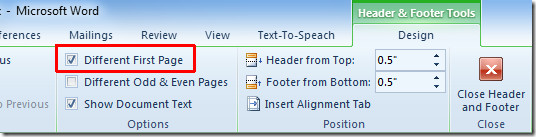
It will remove the page number from first page, allowing you to add the desired header content.
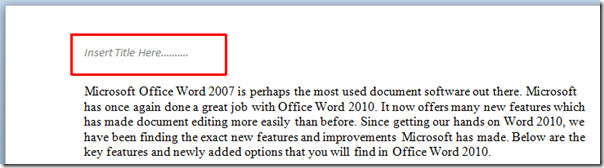
You can also check out previously reviewed guides on how to fill Word 2010 document with Auto-fill & How to change Default Font Settings & Styles in Word 2010.

Your method blows away the rest of my footer. Why can’t I get a page number into column 3 of a 3 column footer?
I need help with inserting information that I forgot to put into a document (title of doc, date, instructor’s name), but I’m using a header with my last name and page number on the top right of document and it won’t let me type any info above my Outline. Is this because I already used the header for last name and page number?Help!
if i want to give any page no 1 page in word, then what will i do?
I need the page numbers to format A-1, A-2 etc. PLEASE HELP! I cannot get it to do this and therefore the TOC is not showing the correct page numbers.
This doesn’t work. I click on insert page number and nothing happens. Your comment that “unlike other word processors, Word 2010 comes packed with a number of options and features to quickly insert and manage page number in the header and footer of the document” is specious. Other word processors permit you to insert page numbers without going through numerous arcane menus and steps. This is what happens when you get a bunch of computer geeks who have never written anything more complicated than a tweet or email and tell them to design a word processor.
I was looking more for how to add a page number to an existing Footer, rather then have Word overwrite all my existing footer (with filename and date).
I have been working for three weeks trying to put page numbers from 1-40 on the pages of my children’s book. I have tried absolutely everything, and then gone back and tried it all over and over and over, blah, blah, blah, again! I have printed pages of Microsoft info and education on this subject and followed it to the letter. I agree with all of you here who think 2010 is a bunch of pure calcified-computer-programmer-designer-sick- geek- mush brains. I got along fine on 2003, XP, and before those. I have now decided to go to a friend’s house and use her 2003 version to get page numbers in my book. I am suffering such a high level of frustration at this point such that I am ready to kill, destroy, annihilate, and otherwise rip 2010 out of my hard drive! I want it gone!
SUCKS.
hey, have you guys ever notice a textbook page number is in the same position? I’m having trouble doing that. mind instructing it to me? please email me, zdkn_102@hotmail.com
How do you start numbering on the second page with the number 1 since the first page is a cover and stopping before the last page as it is a cover as well?
My document is primarily a landscape orientation – it has some portrait pages when I get to a portrait page the page numbering goes back to 0 and restarts. Every time it comes to another portrait page it does it again. Everyone I have talked to has never experienced this. How do I get correct page numbers ALL the way through my document?
What if you dont want to put a page number in a certain page?!?! What do you do?
Eg
1st Page: title page so i dont put page number
2nd Page: introduction (so i put sub page number like “i” or “a”
3rd Page: Table of contents (obviously no page #)
THIS IS BS HAHAHAHA MWORD SUCKS
I’m building a multipage Word document for the first time in the 2010 version. I write at least one 50-100 page proposal per week using Word. The older version you would click on “insert page number” and you’d pick a page number – easy. I can’t even get the page number function to work on my document – it’s grayed out. But the absolute worst things I have just noticed is that on the old version you would see the physical look of a “page” so you could easily tell where the end of your page is. When inserting text boxes, graphics, and photos that is quite important. Not so on 2010, which is ridiculous. How am I supposed to tell where my page ends? There are a lot of layout decisions made on each page. And on the older version at the bottom of the screen it would tell you “Page 3 of 50”, no mention of it here, I hate to think, with my kind of deadlines, what in the world I’m going to do if I can’t even tell which page number I’m on. I’ve been using 2010 on a limited basis for awhile but I have just about smashed my computer a couple of times because Microsoft has taken things that were easy and fast and made them difficult and complicated. Why would you do this just to waste the time of many busy people who are using computers supposedly to make life easier and to be more productive? Thanks for listening to my rant.
I’m working on a Word 2010 document with many sections (each chapter has a section break after it as I need the footnotes to be numbered from 1 each chapter). But I need the page numbering to be continuous. I keep making it continuous by going to the start of each section and clicking ‘Continue from next section’, which seems to work: 635 pages all numbered consecutively – lovely. Then I save my document and close it. When I open it later, many of the sections have renumbered themselves ‘magically’ from 0. This keeps happening. Why? I’d appreciate your help very much.
my document was carved into two columns. i attempted put few pages into a single column and pasted few more pages at the end. on completion i have problem paging the whole document. it is either it is paged 1-5 other blanked, or 1-5 is continuously repeated. please help
Its been five years since I was forced to abandon WordPerfect, and I still cannot get used to Word and its non-intuitive choices. I know there is a way to number all pages but the first, but I cannot figure it out and this does not help.
Does NOT hep !!! at all
i have 25 pages of word documents, i need to start page number directly from 3rd page, how to insert page numbers
there is no answer here to how to begin numbering in the middle of the document
I want the first page to be a cover page. The second page I want to start numbering with number 1. Any ideas?
How do you add a numbering like
Page 2 of 9?
You could do this in Word 1996 but now that it has been ‘improved’ in Word 2010, you can only add simple numbering. Once you could insert the current page marker and the last page marker to get the above.
After struggling with the page numbering problem for hours last night, I had a bit of a brainstorm and found the solution. A lot of the problems are caused by ‘section breaks’. You need to see where these section breaks are, so click on the ‘Show/hide’ symbol (the backwards P thing with two stems, on the Home tab). You will probably have to sort out feral section breaks breaks first and make sure they are located where they should be. Then go to the first section, and insert the page number in the footer in your preferred format. I’ve formatted my pages in mirror image, so I have different left and right pages. In this case I have had to firstly insert the right hand page number, and then scroll down a page and insert the page number in the left hand footer. Then, for every subsequent section you need to do another insert page number, and instruct it to continue from the previous section. Problem solved for me. To get your page numbers in the size and font you want, go to the first page with a number on it, alter the font and size in the home tab, then go to the next page (which is a mirror image if you have page formatted in that way), and change that one, and voila! the numbers are changed through the document.
One more reason I can’t stand Microsoft and loved Lotus products! Let me freakin’ do it myself!!!
Thank you so much, i just follow the instructions and everything works fine, presentation page and the index without numbers, page number 1 start at the third page, thank you again!
Fellow Word users, can you even BELIEVE how much TIME we have wasted over the past fifteen years hassling with page numbers and headers/footers in Word?? Those of us who are heavy users AND who have to edit others’ documents have spent – literally, what do you think? – 100 hours hassling with this basic document function?? I had just mastered this in Word 2007 and now am back to jump street. FYI Microsoft: Your customers view every new iteration with abject fear and loathing.
meaning, if the IT department had not forced all users to use this nonsense.
this is the stupidest program on the planet. if it had not force-installed it, i would go back to word 2003.
I’m working on my third book and have yet to get MS Word 2010 to follow the universal convention of roman numerals for front matter and arabic numerals for text. I’ve come to believe it’s simply not possible.
In case you start on a 4th book.
Insert a Section Break where you would like to switch over to arabic numerals.
Select Page Layout Tab – Breaks- Next Page to do this.
If it inserts a blank page you may have a Page Break in the document and will have to remove this. You can do this by switching to outline view or by clicking on the pilcrow in the home tab (show/hide paragraph mark button) clicking on the dotted line that says page break and hitting delete.
Double click in the footer on the page you want the arabic numerals to begin on, when you do this the Design tab will open up and you will see Link to Previous is highlighted in orange, click on this to unlink this footer from the last section.
Click in the footer where you would like your page numbers to be and select Page Numbers – Format Page Numbers from the Design Tab.
Select the appropriate number format from the drop down list and click the Start at box.
Do this at the beginning of your document as well if you haven’t already inserted page numbers. The section break and unlinking of the footers is the key. If you have numerous section breaks in your document and your page numbers don’t increase consecutively go back into Page Numbers in the Design tab, select format page numbers and select the box that says continue from previous section.
NOTE: If you do not have page numbers in your document and follow these steps your page numbers may not show up. You will have to do one more step and click back on the Page Number icon and select one of the options but I like Current Position.
Hope this helps.
Start page numbering at
introduction
First divide your document into two sections by doing
the following:
Make
sure your cursor is on the page where you would like to split your
document (usually on the page of your table of contents) Click:
‘Page Layout’;Click: ‘Breaks’;Click:
‘Next Page’ at ‘Section breaks’.
WORD should now insert a new page with a new second
section.
Then go to the second section’s Footer and double-click.
WORD should now open Header & Footer tools where you can change the design
of your Header & Footer.
Make
sure the box ‘Different First Page’ is NOT checked. Then
click ‘Link to previous’ to make sure the footer is not linked to the
section before. Then,
while being on the page you would like to start your page numbering at, go
to page number.And
click ‘bottom of page’ and choose your page number.
If your page number starts with the wrong number
(usually 0 of 4) you should adjust the format of your page number.
Click: ‘Insert’;Click: ‘Page number’;Click:
‘Format Page Numbers’ and make sure that under page numbering, ‘Start at’
is checked and fill in ‘1’ in the box.
You saved the day for me. Thanks a lot.
My hero!
I get the page numbers in, but they only go up to page 51, then no longer continue.
Since my novel will be over 300 pages you can see how this does me no good at all.
Why can’t I get the page numbers to continue past 51?
This 2010 version sucks! If I change my headers from odd to even, the even page numbers in the footer disappear. I can’t even find how to get the numbers on the outside edge for book formatting…
You are truly a lifesaver….I was ready to break a couple of monitors!
Why on earth does it have to be so difficult just to add page numbers? All I want is a blank footer on the first page, and for the second page to start with a number 1. Why Microsoft? Why on earth is this such a bleeding challenge. And no the instructions and advice of over 20 web pages including MS’s own DO NOT WORK.
hahahaahah….frndsss start with second pagee then there is no problem in numbering.
1. First click on second page
2. Insert
3.Page number
4.Top or bottom
5.Enter any 1
6. Select
then enter……..simpleee …..will get it.
the article doesn’t explain how to remove or add custom page numbering. For example, I need 20 pages that are numbered from 1- 20, then I have 30 pages that are not numbered, while later on I need another 10 pages numbered. If I start a document from a scratch then I can resolve this by creating section breaks, but if I start numbering on an existing document, then this becomes real trouble. I though a 3-year jump from 2007 to 2010 would make page numbering much easier. Guess not.
And one more thing a file in MS Word 2010 that has around 100 pages and is about 15Mb gives me a “MS office can’t handle…” while saving. lalalalala
step 1: open the footer or header
step 2: set the courser in desired location
step 3: select quick part from the menu
step 4: select “Page”
step 5: write “/”
step 6: select quick part from the menu
step 7: select “Numpages”
step 8: press ESC
enjoy
Though I followed your instructions carefully – 5 times, I was never able to eliminate the page number from the TOC and make the 2nd page of the document – page 1.
I’m with Cheryl on that one. Why is there a Different First Page option if all it does is blank out the page number and still makes the 2nd page Page 2.
A waste of space as usual! I have page numbers that go from 115 to p104, just because I added a few pages. ie the software does not adjust the numbers!!!
THINGS are supposed to get better not worse.
William
Absolute horseshit
this is why microsoft word is the WORST publishing software!
Need to have a page number and text in a footer and can’t do it
I am glad I’m not the only one with page numbering problems. Should be so simple but as usual Microsoft makes it difficult. I HATE Word 2010, btw.
Geez, how do I get the page number font to be the same as the font I’m using for the body text???
this kind of not help me !
Is it possible to have a running head at the top of the page, as well as, page numbers in the heading? There has to be some way; it’s APA style! Help!
my word page number appear as Hindi (indian) numbers, how can I change it to Arabic numbers
I have always put the date on the left hand of the footer and the page number on the right. Apparently Word 2010 doesn’t allow this. However, a Word 2003 document upgraded to Word 2010 keeps this arrangement. How come??
Please be more specific with what the problem is, and I’m sure someone will be able to help solve the issue. It works fine for me in all versions through 2016.
oops, 6-year-old question…!
The most frustrating process of inserting page numbers! They do not automatically go in consecutive order. If I change one, they all change to the same. WHY? Do I have to reprogram what should have been programmed correctly?
When I click on Page Number I get a message “Word cannot open this document template. (C:\Users\… |1033\~$ilding Blocks.dotx)
I don’t know what to do.
I have the same issue . i fixed it , Hope this will help http://office.microsoft.com/en-us/word-help/add-or-remove-headers-footers-and-page-numbers-HA010372690.aspx#BM3
Thank you! This did it!
Your Word 2010 instructions about inserting and formatting page numbers absolutely stinks and sucks!!! Why don’t you people admit that you don’t know what the hell you’re talking about or how to explain it in simple English? This is very very frustrating for everyone wanting to use page numbers in writing a book, report, etc! I just hope in the future that you will take the time in researching your products more efficiently to where it makes more sense to users like me!
THE FOLLOWING TECHNIQUE IS NOT WORKING AT ALL
Use the following field, where braces { } are inserted using Ctrl+F9:
{ if{ page } < 5 "{ page \*roman }" "{ page }" }
If you wanted the page to start from 1 after 4 pages of roman numerals:
{ if{ page } < 5 "{ page \*roman }" "{= { page } – 4} " }
Press Alt+ F9 to toggle your view from the field to the computed page number.
If you have problems: Make sure you are using Ctrl+F9 to insert the braces and check your spacing. { page\*roman } instead of { page \*roman } will not work.
More Details Here:
http://word.mvps.org/faqs/numbering/pagenumbering.htm
Every time I go to insert page number page\*merger format comes up. How can I stop this and just get a page no instead
Did you ever get a response to this? I tried a fix on the website and end up with the same page/merger format. And now I cannot undo it.
I am trying to write my thesis;
the first 4 pages should be using i,ii,iii and iv;
and the rest star from 5
the first page shouldn’t show i;
how can I do this ???????
I have the same issue. I decided to just create two separate documents from the original, use roman number lowercase for the numbering of one, and then traditional arabic numbering for the other (the body of the thesis).
Use the following field, where braces { } are inserted using Ctrl+F9:
{ if{ page } < 5 "{ page \*roman }" "{ page }" }
If you wanted the page to start from 1 after 4 pages of roman numerals:
{ if{ page } < 5 "{ page \*roman }" "{= { page } – 4} " }
Press Alt+ F9 to toggle your view from the field to the computed page number.
If you have problems: Make sure you are using Ctrl+F9 to insert the braces and check your spacing. { page\*roman } instead of { page \*roman } will not work.
More Details Here:
http://word.mvps.org/faqs/numbering/pagenumbering.htm
Thanks Jessica for the link. I have been looking for this for years.
So what happens if I have Office 2010 on my computer and the page numbering options are not even there? If I click on “top of page” or “bottom of page,” etc., all I get is “More page numbers from Office.com.” And if I click on that I get a greyed-out “No online content available.” I’m the only one in my office who no longer has the different placement options, and have not been able to add any page numbers at all since I went to Office 2010.
If you haven’t your Word 2010 installation sorted yet:
1. Add a header or footer as usual: Insert -> Footer
2. Then press Ctrl+F9 to insert the field braces { } and type page in between them like so:
{ page }
3. Press Alt+F9 and you should be golden.
More info here:
http://word.mvps.org/faqs/numbering/pagenumbering.htm
Thanks again to Jessica
THANK YOU, I had such trouble…only change is you should type Ctrl+F9 to insert the field braces and put the number 1 on the first page in between the field braces, THEN press Alt+F9. Worked like a charm.
I have the same problem that Jan had – only the word ‘general’ and another report I worked on – but no other options to select from in the page box. I am at a loss as to how to insert the page numbers since there are no selections to choose from. I have Microsoft 2010.
I agree with all these comments! I didn’t realise until now that it wasn’t just me though! Why can’t we just have simple page numbering again?? This header and footer rot – give me a break (no pun intended!)
why is something that should be simple very much OVER ENGINEERED. All I want to set a title page and begin numbering on the second page.
Same here.
Me too.
I can’t believe it: I insert page number and now it opens headers and footers and won’t close; if I do close, it stops the page numbering.
Just another example: the people at MS don’t actually WRITE for a living.
MEE TOOOOOOOO!!!!! Why can’t you just go to the page you want to start numbering and go?? It insists on going back to the preface and calling it 1. Word 2010 NIce in some ways, but a real piece of junk!
This is actually very easy to do. Simply go to insert. Click on page number, and whether you want them top/bottom, left/right/center. Then, it numbers all your pages. Now, click on different first page. Now, you have a title page and numbering beginning on the second page.
Unless, of course, you want a title page, a first page of text, and then page numbering beginning with “2” on the second page of text, the third page of the document. This is what I’m fighting with. Good Luck if this is what you need!
For that, set SECTION breaks and only start your numbers on your new section.
I completely agree. I love my Mac but have to use Windows at work. Here is an alternative to adding your own page numbers to a Word document without having Windows trying to “help”.
http://word.mvps.org/faqs/numbering/pagenumbering.htm
i want insert page number for current page on words, for example
i my document i am having 10 pages, form 5 page on words i want page number for page 1 to 5 i don’t want page number from page 5 on words i want page number.
In a regular footer Insert -> Footer:
1. Press Ctrl + F9 to insert field braces {} each time try:
{ if { page } < 6 " " "{ = { page } – 5}" }
2. Then press ALT+F9 to see your page number (or blank).
What you're saying to Word is: if the page number is less than 6 leave it blank otherwise display the page number minus 5
More info:
http://word.mvps.org/faqs/numbering/pagenumbering.htm
This worked amazing. Never again messing with Microsoft numbering. I did exactly what you said right there, and now have the numbering start at the right page, and have it shown in the right places. Thank you!
I hope Microsoft fixes this problem for their further development of their programs, because this is a major problem that iv been suffering with for ages.
Your method does not answer the simple question of merely inserting a page number. The method you described is troublesome for the following reasons:
(1) It forces you to select pre-formatted styles. I’m quite comfortable formatting on my own. I don’t need MS doing it for me.
(2) This does not illustrate the simple command of entering either the current page number, or number of pages in entire document, without of course going through the laundry list (see my first point)
and MOST troubling of ALL!!!
(3) This method of inserting page numbers deletes any existing header or footer.
Good LORD!!! Doesn’t Microsoft have anything better to do than to fix problems that don’t exist??? Hey Bill Gates, short of running to Apple, give me back Office 2003 and Windows XP.
To insert page numbers you merely go insert/page number/ choose the method of how you would like to insert the page;location, etc.
I am certainly glad to hear that it is not me. I have struggled with this page numbering for word and still can’t get it to work. I need to simply leave page one off of the document and continue on. When I insert my page number, I get page 1 but then the numbers do not go in line consecutively. I will get page 1 and page 2 and then page 3 and then page 2 again. What is wrong. I don’t know how wordperfect is not used more, it is much more sensible and logical than Word.
No kidding. Wordperfect was developed by people who knew how a word processor should work. The MS approach makes no sense.
Click “insert” then click “header” then scroll down and click “edit header,” at that point you will see “insert page numbers” at your far left on the toolbar. click “insert page numbers;” close when you are finished.
Hi Ken, i too have this problem after 4yrs. if got the answer for ur question, kindly let me know. How to entering page numbers manually?
my email id is loyolavijayakumar@gmail.com