Insert Image Background & Colors In Word 2010
Changing page color or inserting image background in documents can give it an eye-candy look and feel, in this post will show how you can insert both the background colors and images in Word 2010.
Open Word 2010 document on which you want to apply page color or insert image background.
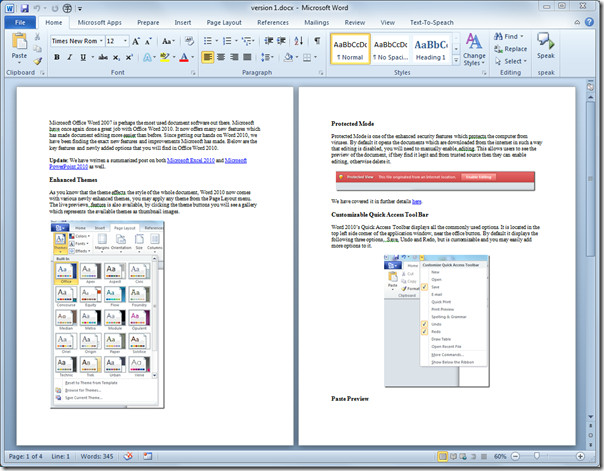
Navigate to Page Layout tab and from Page Color options, start hovering mouse pointer over different colors to view the whole page change color in real-time. For selecting a page color, click one.
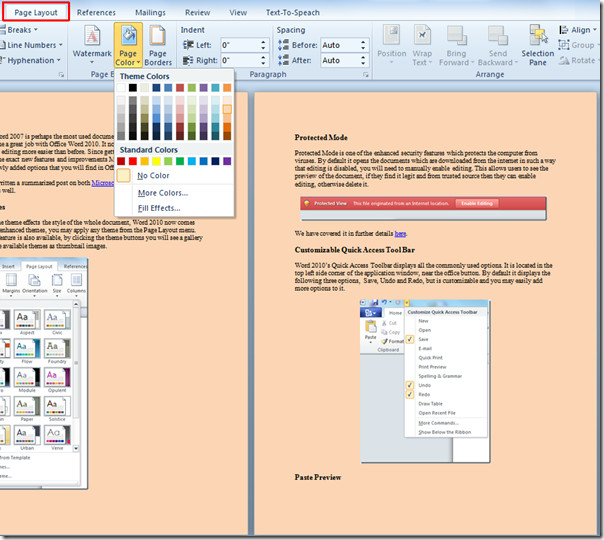
If you want to insert background, from page color options, click Fill Effects.
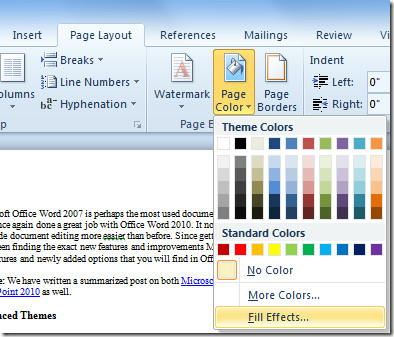
It will open up Fill Effects dialog, switch to Picture tab and click Select Picture.
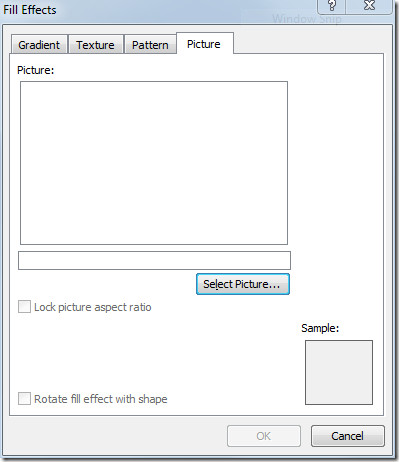
It will bring up Select Picture dialog, now navigate through folders to find desired image and click Insert
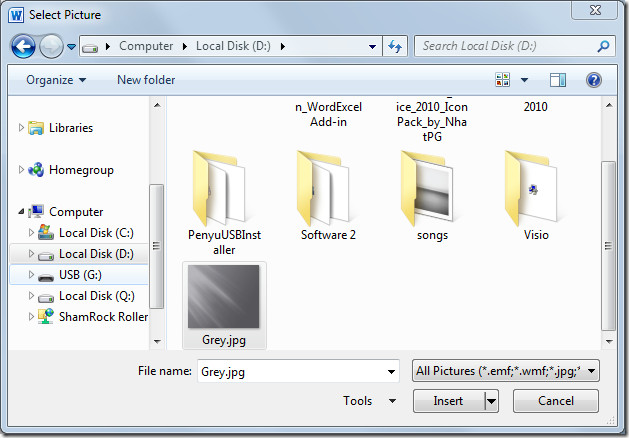
The image will be inserted in the dialog, now click OK.
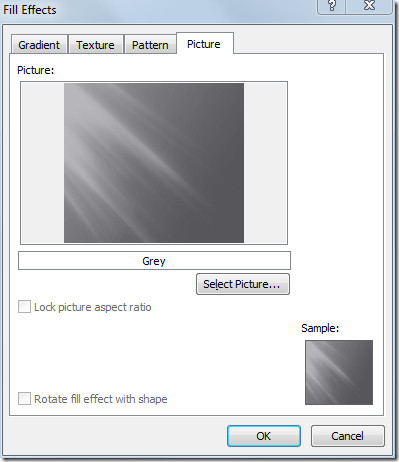
Upon click, image will be set as background. Change the font color and size to make it prominent on the image.
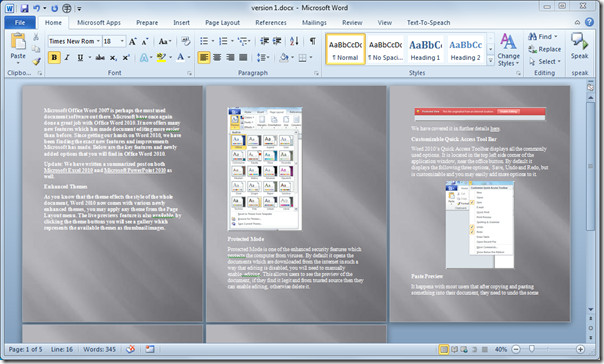
You can also check out previously reviewed guides on how to fill Word 2010 document with Auto-fill & How to change font color to Gradient fill.

When printed, my image is tiled and does not print as seen in print preview. How do stop it from tiling the image for the page background??
the picture keeps coming in till
Cool
i need help. i have added a picture to the background but it does not fill the page as on picture, it fills with 9 small pictures
where is the picture? i cannot see it!!
HOW DO I MAKE THE BACKGROUND PIC LOOK LIKE A SHADOW?
watermark
I can not print it with back ground
THIS DOES NOT PRINT AT ALL AND ALL I SEE IS THE LETTERS I TYPED BUT WHEN I I SET THE BACK ROUND IT DOES NOT SHOW UP WHEN I PRINT!!!!!!!!!!!!!!!!!!!!!!!!!!!!!!!!!
thanks
i see im happy add background to the document
I have an oval text box – with no fill color – inserted on top of an large image in Word (it’s a see-through oval – with the image showing through). I want to crop out the large portion of the image that you can see all around the oval – I just want the oval with the image in it, surrounded by white background. HELP?! How do I do this?
how do i get a picture on the background of only one page? and how do i get one picture on the background not 3 or 4?
yeah plz help us
How do I make my background picture the size of the document’s page? Right now is like a tile of 3 or 4 pictures per page.
Yes!! Please answer!!!
When printed, my image is tiled and does not print as seen in print preview. How do stop it from tiling the image for the page background??
Um, I have a problem. If you want to only put for one page?
I want to put a emblem in the background?
I am having issues where some of the text is against a normal background (the color or pic I chose) and other sections of text are in white boxes superimposed on top of the background.
How do I make it so all text and tables do not have this white box around them?
IT DOES”NT PRINT!!!!!!!!!!!!!!!!!!!!!!!!!!!!!!!!!!!!!!!!11
Try using a watermark … with or without fade. Worked a treat for me under custom watermark.
how do you make a watermark not fade? it fades automatically.
I tried to use this, and can see it in “view,”but the background image does not print!
To make the background image to print, go to file, options, display and under printing options, select print background colors and images.
Thanks! This helped me so much! Now it looks much more enticing.
This seems to work, but there is still one problem…..
The background picture faded because it is in a header, tried to adjust color,
contrast en brightness. This doesn’t help…..
This is also a workaround, and I want to know why the “Lock picture aspect
ratio” and “Rotate fill effect with shape” are grayed out. Installed office
2007 several times in different environments and different options and still
those two options are grayed out.
I need this option for a template (*.dotx)
Any other sollutions for this problem???
http://mysoft101.com
Sos dunno how to help*****
Are you know mr Donovan?