Insert Comments In Excel 2010
With Excel Comments you will be able to document your datasheet, it would be useful for you if you want your audience, users to understand the data cells more deeply. Adding comments with data cells enables you to add description of it, helps users to understand the complex logic. Importantly, adding images in comments would be even more fascinating, especially if you need to make novice users to comprehend the rationale behind the data cells, describe a particular value, graph, or how formula works. This post will cover adding text and images as comments in Excel worksheet.
To start out with, launch Excel 2010, open a datasheet on which you want to add comments. For Instance, we have created a datasheet, containing Office Items list.
Now we want to add comment with each item in Products field. For this right-click any item (cell) in the desired field and click Insert Comment, as shown in the screen shot below.
You will see a box will appear with selected cell, enter text that you want to show with the cell as comment.
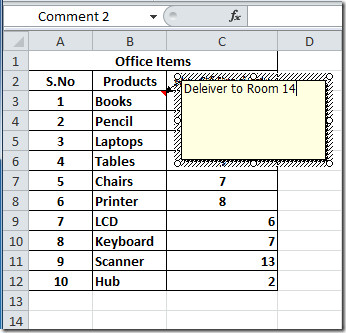
Now move to other cells to add comment, after adding comments you will notice on hovering pointer over cell, the comment box will automatically pop-up.
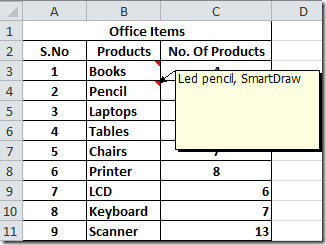
If you want to edit comment, right click the cell containing comment, and click Edit Comment. Upon click, you will see the comment box will be selected, now select the text, and right click the box and hit Format Comment, as shown in the screenshot below.
Format Comment dialog will appear, here you can change Font, Font Style, and font Size. Under Color, choose the text color. Click Ok to close text formatting
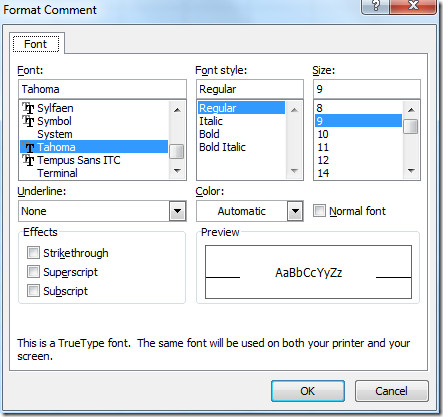
Now we want to add comment which is self-explanatory, so we will be adding a picture with comment. For this, right-click the cell and click insert comment, now right click the corner of comment box, and click Format Comment.
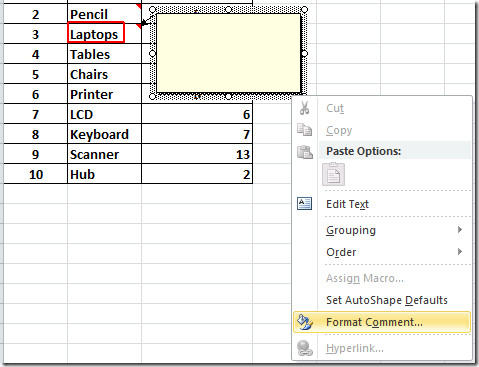
You will see the extended Format Comment dialog, now navigate to Colors and Lines tab.
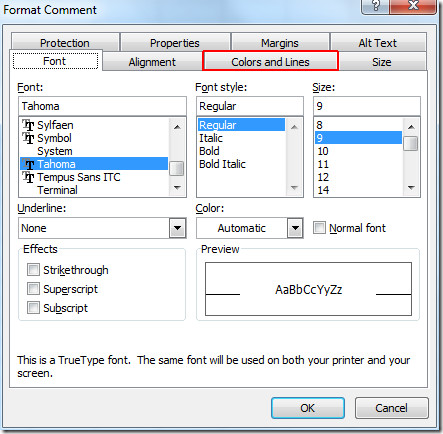
In this step, click Fill Effects from Color, as shown in the screenshot below.
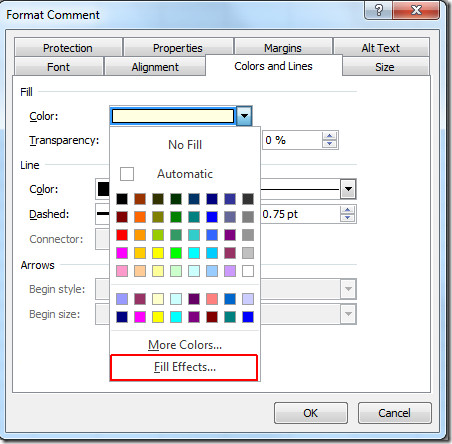
It will bring up Fill Effects dialog, now head over to Picture tab.
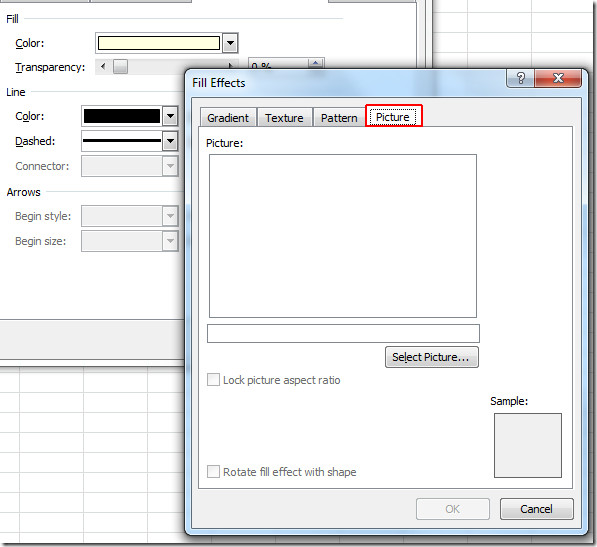
Click Select Picture to select image from the disk, and click Insert.
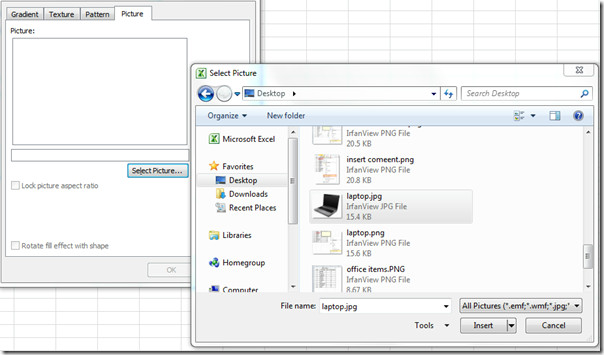
You will see the image in Fill Effects dialog, you can switch to other tab; Gradient, Texture, and Pattern to apply different styles on image. Click OK to continue.
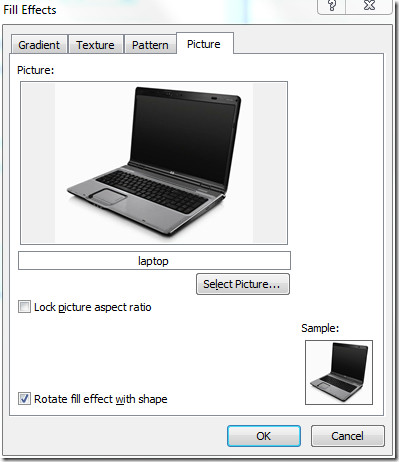
It will bring you back to Format Comment dialog, click OK to proceed further.
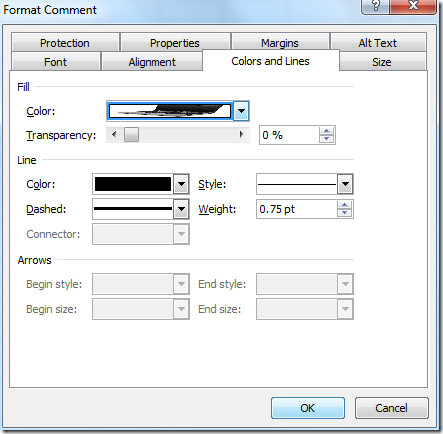
Upon hovering over cell, you will notice that comment box containing image, will pop-up.
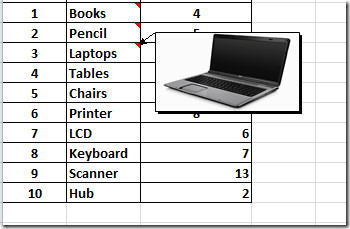
You can also check out previously reviewed guides on Customizing Gridlines in Excel 2010 & Using Camera tool in Excel 2010.
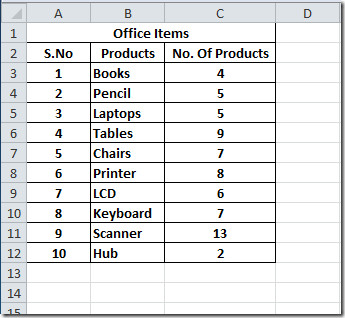
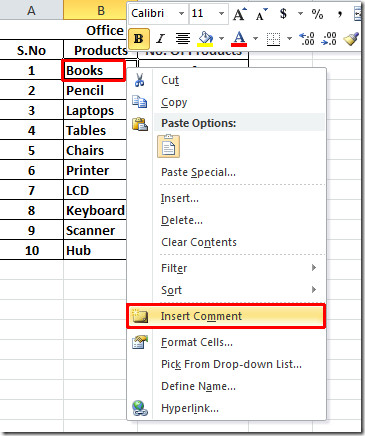
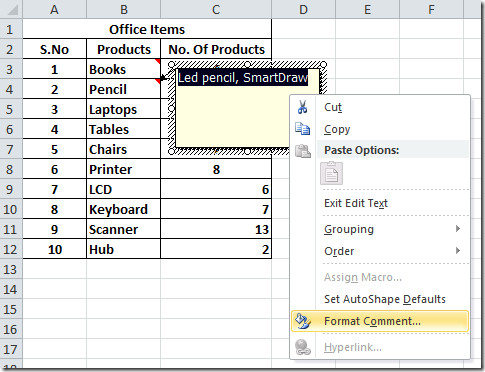

I thought this was a pretty interesting read when it comes to this topic. Thank you
androrat crack
omniformat Crack
clonebd Crack
microsoft office 2011 Crack
4k video downloader crack
aircopy Crack
folder lock Crack
idm ultraedit crack
vlc media player Crack
rekordbox dj crack
Crackny.com
With Gain Credit Loans, you can get instant loan/money for a wide range
of your personal needs like renovation of your home, marriage in the
family, a family holiday, your child’s education, buying a house,
medical expenses or any other emergencies. With minimum documentation,
you can now avail a personal loan at attractive 3% interest rates. This
is trust and honest loans which you will not regret, Contact us via
Email: gaincreditloan01@gmail.com
You can also drag the comment box off the page to move it out the way.
To hide comment right click in the box the comment is in and select Show/Hide Comment
how do i create this box ? – so a cell with instructions written in light grey , then when someone clicks the cell , the instructions disappear and you can type in the cell …
still running excel 2007. i’ll be darned. tremendous help. been sweating it. youre give away secret = click on corner. my gosh. all smiles here.
Is it possible to paste into a comment box? I’m on Version 7 –
Commemts are apparently not available on the 2010 starter version of Excel. : ( As I have no intention of spending that kind of money for a program I don’t use that often (my old version doesn’t run on Windows 7) I downloaded Libre Office. Spreadsheet looks the same as Excel, will save in Excel format if I want and IT GIVES ME MY COMMENTS BACK! Yay.
Think I just found my answer below thanks to ‘Hopethishelps’ . I am running Excel Starter with the disabled option. Though I am very surprised that a basic option such as ‘Insert comment’ is not included in this Excel version when it was always available in previous versions
I am also missing the ‘Insert Comment’ from the option box when I right-click on a specific cell. Any more ideas would be appreciated. Not sure which Excel version this author is using but it does not appear to be Excel 2010
I added a comment for a cell, but it remains visible and covers other data in the spreadsheet. How do I get the comment box to disappear until I’m ready to look at it? I have never had this problem before
I’ve always been able to copy comments to other cells. How can I do this in 2010? No option to paste comment in the Paste menu.
Great info but I have a different issue… when I right-click to Insert Comment… this function is not llisted on the right-click menu.
????
Robin
I have the same problem. When I go to file – options – advanced it even shows the indicator for the comment option is not disabed….I’m running out of ideas!
Are you running the full version of Excel? The option is not there if you are using Excel Starter. Hope this helps 🙂
Great post….Congrat
Great post….Congrat
Zman, Neels, Renjith: Are you currently getting a “Format Comment” window with only a “Font” tab when you click “Format Comment”? This happens when you right-click inside the cell. What you need to do, and yes I agree that this is poorly designed by Microsoft, is to right-click on the dotted border portion of the comment, outside of the comment itself. Then all of the tabs, not just “Font”, should appear in the window that pops up.
Thank you a lot~~
Thanks Matt!!!
Dear
I have checked this thing in the same way for many times. but i didnt get the insert comment option.i think this option is not available in excel 2010.If any one can help me pleasee….. its very urgent for me..
Me too, I cannot insert comment option. If a have an file excel 2003 or 2007 with the comment i can read but i cant delete or edit them. What is happens with excel 2010?
thanks…
I also wanted to insert comments in Excel Starter 2010 and couldn’t find that option… so here’s what I did: I decided to stop using yet another CRIPPLED Microsoft product – I’m using OpenOffice from now on! It’s free and has the ability to add comments, as well as loads more features 🙂
I right click the data cell in Excel Starter 2010 but do not get an “add comment” option. Ideas? Thaks!
One possibility is that this is not available in the “Starter” editions. Other is something I just did by mistake. Make sure you are not selecting the text that is in the cell. Click off it and then make sure to just select the cell itself. Then the “Insert Comment” option shows up. Good luck.
I agree with Zman
Easily done with this add in for Excel:
www.excel-image-assistant.com