Import Your MS Office Dictionary To A Different PC Or Fresh Install
Switching to a new PC is a daunting task that means installing lots of of apps again, and setting things up the way you had them on your old system. Setting up a new PC to work like your old one isn’t an easy task but what’s more time consuming is when your apps have to learn from scratch what your preferences are, or rather when you have to teach them that. This isn’t that hard for apps that have an online service working at their backend but when we’re talking about an app that functions entirely on our desktop with no way to export and import settings and user preferences, we run into a problem. MS Office now has an online version but it doesn’t do much by way of importing or exporting settings and this can be a problem when you have something like the dictionary you created on your old system over the years. Here is how you can port your MS Office dictionary, complete with every change you’ve ever made to it, from your old PC to a new one.
You need to first find where MS Office has its database of words for the dictionary stored. Go to File> Options> Proofing> Customize Dictionary and click the Customize Dictionary button. In the dialog box that opens, note the location of the file called ‘CUSTOM.DIC’. It should be something like this: C:\Users\[Your User Name]\AppData\Roaming\Microsoft\UProof. Copy this file to your new PC.
After you’ve installed MS Office on the new PC, paste this file in the same location on it i.e. to C:\Users\[Your User Name]\AppData\Roaming\Microsoft\UProof and MS Office will automatically start referencing the file when the spelling feature is in use. This works for if you’ve done a fresh install of the MS Office suite or if you’re switching to a new system. It should also work for OS X though the location of the file may be different. You can open the Customise Dictionary dialog ox to determine it if you’re using a Mac.
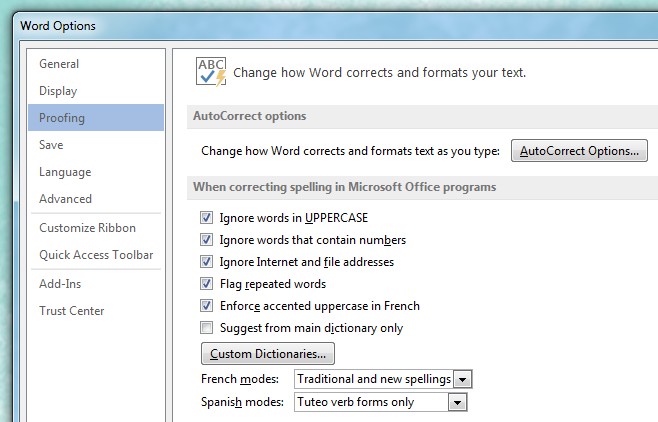

I have a desktop and a new-to-me laptop. Both use Windows 10 (student version).
I copied the “C:Users[Your User Name]AppDataRoamingMicrosoftUProof” from my desktop, pasted it into an e-mail, opened the e-mail on my new laptop, and tried to paste this into the same spot in the laptop. However, 1) there was no way to delete the current contents of that space (which I assume is required before pasting anything there), and 2) though I tried to paste it anyway there was no evidence that anything had changed. That is, when I rebooted and resumed composing Word documents, when I misspelled a word that my desktop would automatically fix, nothing happened.
Did I miss some crucial part of the instructions?
I’m using Word 2010. I found the name of the dictionary file (similar to C:Users[Your User Name]AppDataRoamingMicrosoftUProof). But when I went to that location on my computer, the folder was empty. There is nothing there to copy!