Import Google & AOL Calendar In Outlook 2010
Managing multiple IMAP accounts in Outlook is a cinch, but lacks direct linking/syncing other IMAP account items; calendars, to-do list, etc. Organizing calendar items in multiple accounts exclusively confounds big-time, thus, it is better to import all the calendar items from multiple email accounts under one hood.
Exporting Google Calendar
Open Google calendar, from left side bar, under My calendars, click Settings.
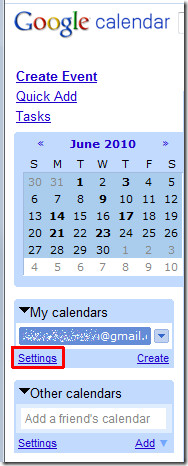
It will open up Calendar settings in main window. Now click Export Calendars to save the calendar on your local drive.
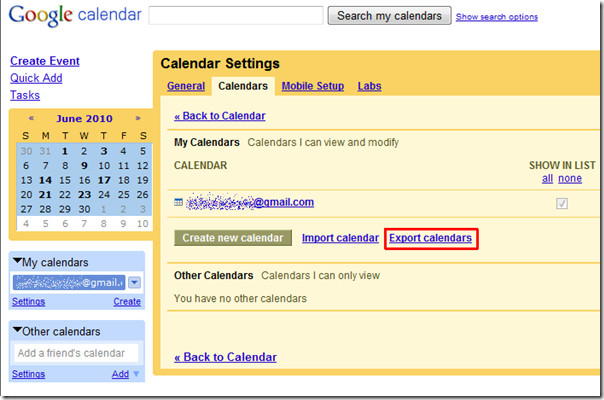
Exporting AOL Calendar
Open AOL mail account and from left sidebar, click Calendar to view it.
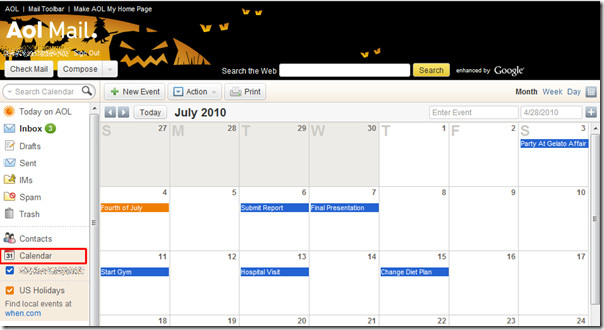
From Action drop-down list, click Export.
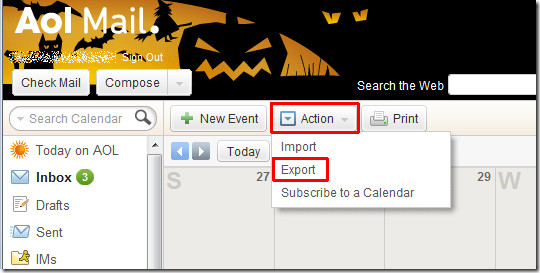
It will bring up Export Calendar window, choose Start and End date to export specific calendar range.
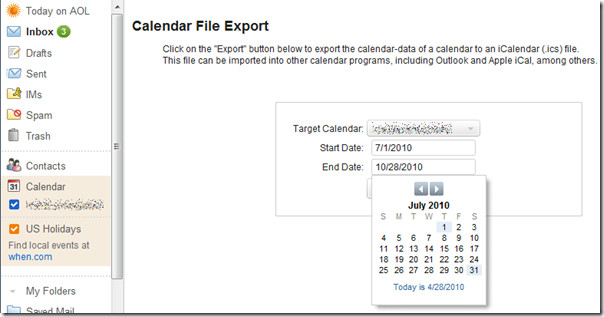
Now click Export to save it on the local drive.
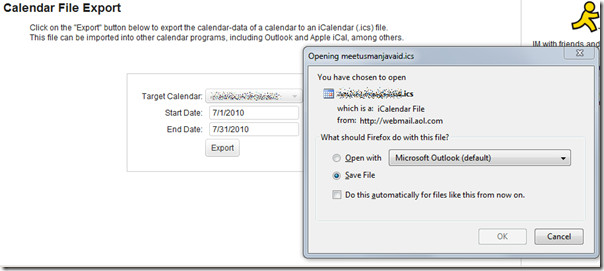
Importing Calendars in Outlook
Launch Outlook 2010, navigate to File menu, click Open, and finally click Import.
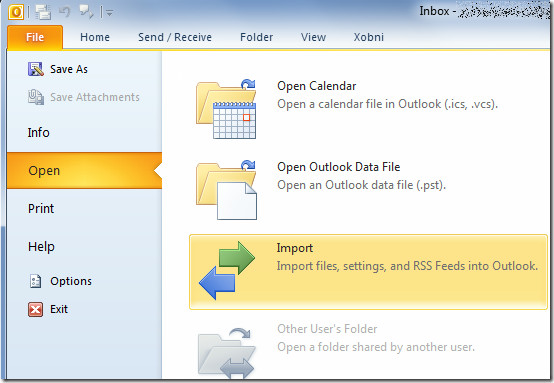
It will open Import and Export Wizard, select Import an iCalendar (.ics) from the list and click Next.
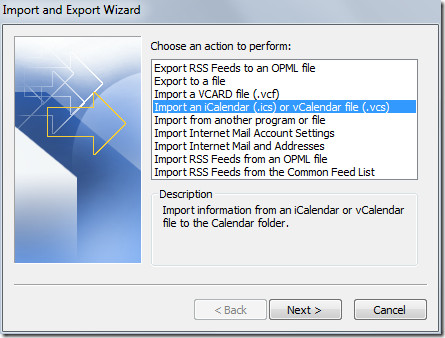
Browse dialog will appear, now navigate to folder where Google calendar is residing, select the file and click OK.
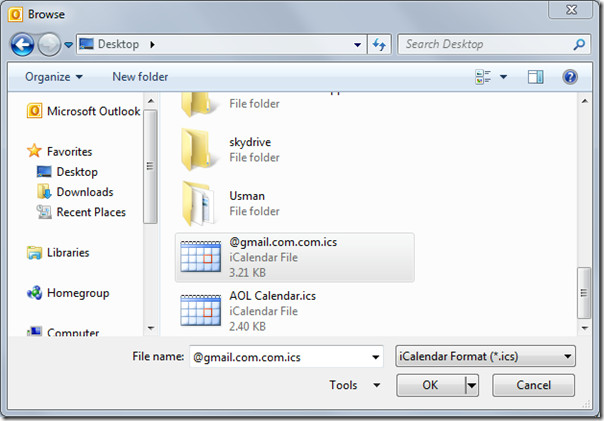
A message box will appear, asking if you want to import calendar in existing Outlook calendar or create a new one. Click Import to append all the events into the existing Outlook Calendar.
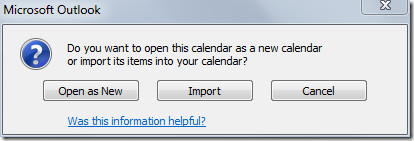
In Outlook main window, from left sidebar, click Calendar.
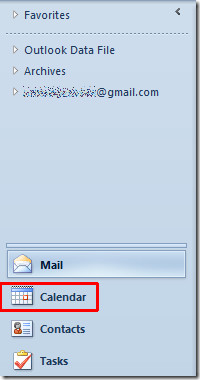
It will bring up main Calendar window, now navigate to month for which you have added Google calendar events. As you can see in the screenshot below, that it has appended all Google items in Outlook Calendar.
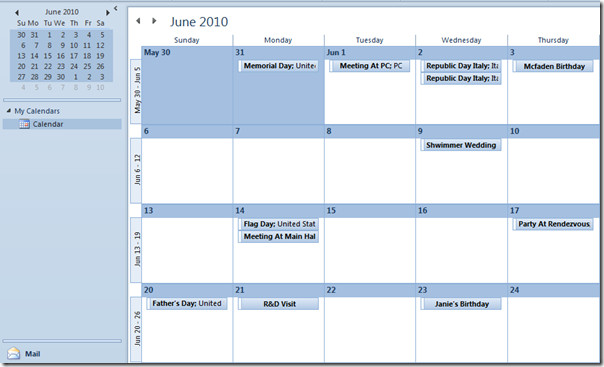
Repeat the same import procedure to import AOL calendar items.
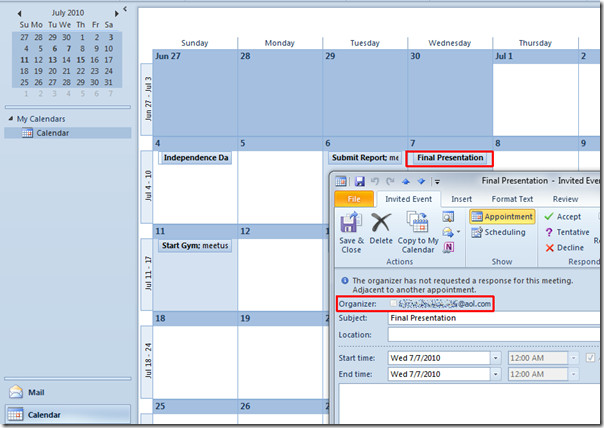
You can also check out previously reviewed guides on How to change Default Email Font Settings & Theme in Outlook 2010 & How to Read Email As Plain Text In Outlook 2010.

How do I now get rid of all the duplicate entries from my Google calendar?
Excellent instructions, though I should have read the message below about unzipping the file first as I had to go back and figure that out.
THANK YOUI!!
Thank you SO much! This was excellent!!!!! I tried several other things and couldn’t do it, but this was the best! The only additional thing I had to do was to “unzip” my gmail calendar, as it automatically saved as a .zip file and when I tried to import it, it wouldn’t work. Overall, I am very grateful!!!
Awesome! Very simple and clear – thanks a bundle
This doesn’t work if an event has been updated. Outlook doesn’t conform to the standards needed to handle updated events.
This worked with no issues. Thank you