Hyperlinks In Word 2010
Hyperlinks provide a simple way of referring data or element that is to be followed. Using the hyperlinks in Word 2010, you can easily refer your document’s audience to specific heading, file, page, website link etc.. Unlike other word processors, MS Word provides users with a wide range of features to easily create and manage hyperlinks. It supports almost all types of hyperlinks that users frequently use in the document. Apart from creating hyperlinks to bookmarks, you can easily choose the headings within the document that you want to link to; if shows a list of headings present in your document to let you select to create the hyperlink for. In what follows, we will explain how you can create and manage hyperlinks in Word 2010.
To get started, open a Word 2010 document in which we want to create hyperlinks.
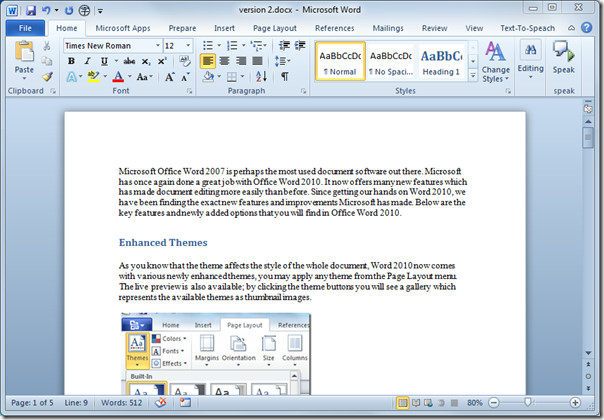
Right-click a desired word or portion of the document and select Hyperlink.
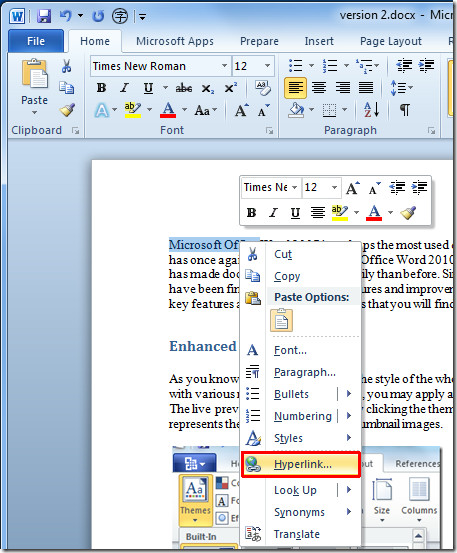
Link To Existing File or Web Page
It will bring up Insert Hyperlink dialog, from the left sidebar select Existing File or Web Page, from right sidebar select the file for which to want to create a hyperlink, from Text to display enter text you want to display instead of a file path. Under Address, for creating hyperlink for a web page, enter webpage address. Click OK to continue.
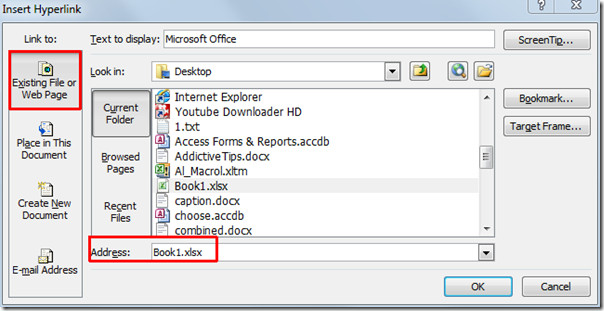
You will see a hyperlink is created, hold Ctrl and click the link to open it.
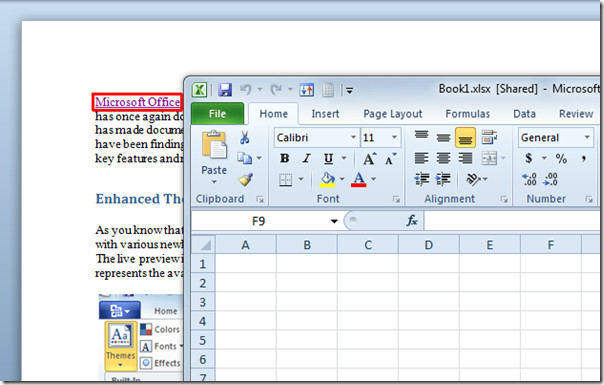
Link within Document
Move to Insert Hyperlink dialog and from the left sidebar select Place in This Document, from main dialog you can select Headings, Bookmarks to create hyperlink with, from Text to display enter text you want to display. Click OK to continue.
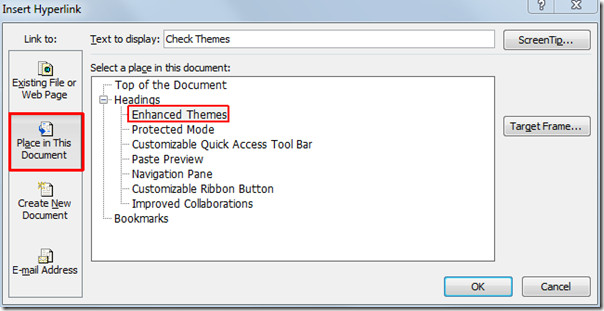
As we have linked heading in the document, thus upon click, it will lead us to specified heading.
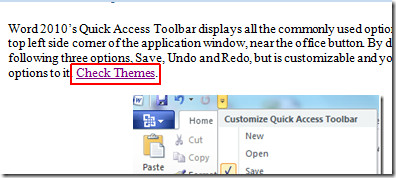
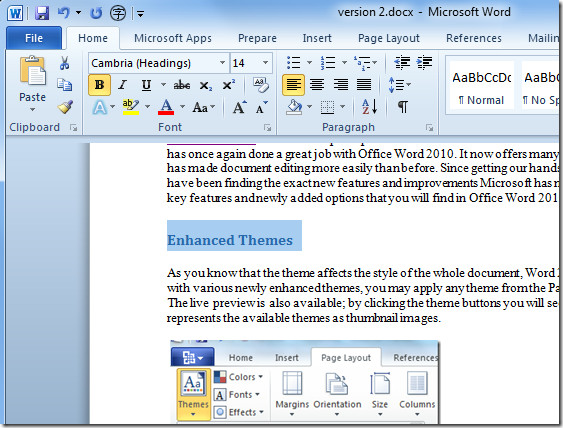
LINK to Create New Document
Move to Insert Hyperlink dialog, from left sidebar select Create New Document, and from the main dialog enter the name of the document, under When to edit select an option and click OK.
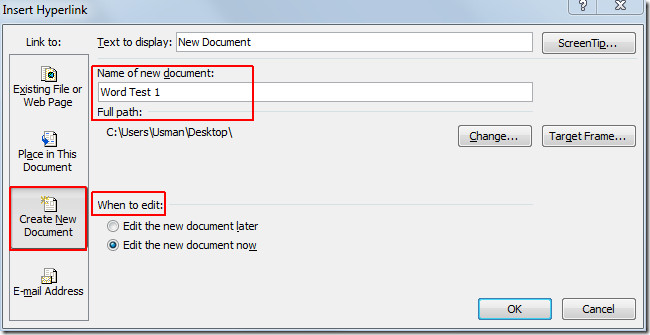
This type of link will open a new document with name specified.
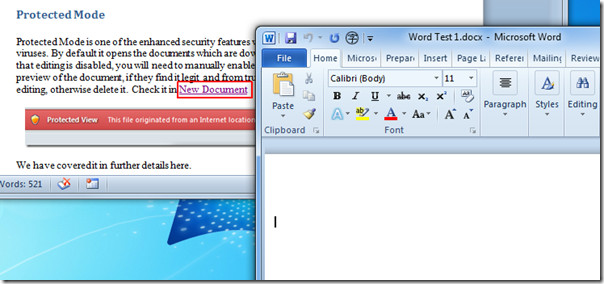
Link to Email Address
For linking content with an email address, open Insert Hyperlink dialog, from left sidebar select E-mail Address, and from main window enter the recipient email address, under Subject write down the subject of the email message. Click OK to continue.
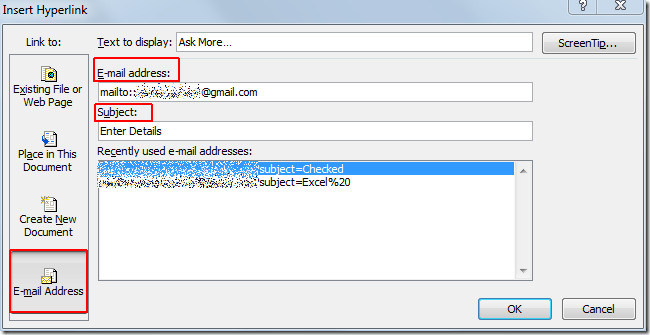
This Link will open up Outlook compose mail window.
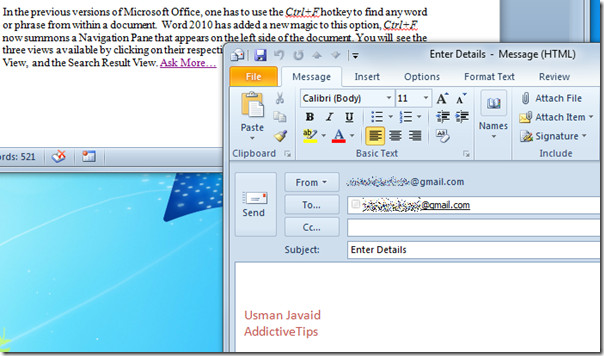
You can also check out previously reviewed guides on How to change default font settings in Word 2010 & Fill font with Gradient Color Pattern in Word 2010.

Anyone know of a way to establish a jump back to the “previous location” from a hyperlink/bookmark landing page in the same document? If I have multiple places/ways to access a spot in the Appendix, how can the reader get back to where they were before they jumped to the Appendix?
Did you find out, I would also like to know if there is anyway to go back ?
how to make Hyperlimks in the current document for a paragraph
Losing my mind here! I have followed the Advanced Options steps for telling Word to make my links relative, but no matter what I do, it is changing them to absolute. ARGH! Have even tried the “x” in the Hyperlink Base of the document’s Properties, then went back to take the “x” out – hoping this would remind Word that I want relative links, but even that doesn’t work. Does anyone know how I can fix this? Thanks in advance for your help.
I’m trying to link to a web page, but there are no instructions for it. Suddenly, my Word is not allowing this, and it’s driving me nuts. All I can link to are other documents.
when clicking on the created hyperlink this is the message I get:
“this operation has been canceled due to restrictions in effect on this computer. Please contact the administrator…” I am the administrator…please help
I really do understand this hyperlink stuff at all. But I am trying to educate myself… yeesh
Following this advise, I create a hyperlink in my (selfmade) Table of Contents, intended to bring the reader to the different bookmarks, I have placed in the document chapters. All goes well, but the hyperlink sends you off to David Jones instead, that is: it opens an old template, that has nothing to do with the current document. Why? And where is the solution-buttom?
They have a long way to go to make the hyperlink action user friendly.
I do not want to have to re create my Contents section in a new font style just to suit microsoft .. looks as though you have to if you wish to use the hyperlink action within an existing document.
Regards
Kn
Trying to e-mail a doc containing hyperlinks could do this on the old version via a zipped folder – now will not open the hyperlinks
Does anyone know how to hyperlink MS Word 2010 to Excel so when you make changes in word it will automaticly update the Excel file?
Thanks
Mary
I can’t find anywhere how to insert a hyperlink into the footer. I just purchased Office 2010 with Word 2010 and now matter what I do the hyperlink does not work. I’ve followed the instructions for inserting hyperlinks yet it isn’t working.
Ditto on this question.
Me too!
You missed telling me one thing that stopped me completely. I’m trying to link chapters at the beginning of a Word document with the actual chapters in the document. You give the illustration of “Select a place in the document”. Fine. But in your illustration under Headings you have lots of headings in an indented list, then Bookmarks. In my document when I open this box, I don’t have the indented list of heading (in my case, chapter names) so I have nothing to link to.
The list of headings will only appear if you’re using styles in your document (otherwise Word doesn’t know where your headings are).
So what you do is add bookmarks. If you are using Word 2010 then you should be able to do this by clicking on Insert and then seeing, right next to Hyperlinks, Bookmarks. Here you can just use the name of chapters! Hope this helps.
Word stopped, (today), treating a typed web address as a link autoMatically. Why? USED TO TYPE THE ADDRESS, IT TURNED BLUE AND WAS A LINK! not now.