How To View Clipboard History In Microsoft Office
Sometimes when you exit MS Word, it asks if you want to keep data copied to the clipboard. If you choose to keep the data, saving and exiting MS Word will take longer. The same happens when you exit any MS Office application if you’ve copied and pasted text or images to a file. This is because MS Office keeps a history of the data you copy to your clipboard. It also syncs it across all Office apps. This means, you can insert clipboard snippets that you pasted in an MS Word document to an MS PowerPoint presentation without having to copy it from the document. It also means that if you need to insert the same snippet again, you don’t have to copy it to your clipboard. You can check your clipboard history in MS Office and insert it from there.
All MS Office apps keep a history of the last 24 items you copied. More importantly, if you have an MS Office app open, anything that you copy to your clipboard, image or text, is saved to its clipboard automatically.
Clipboard History In Microsoft Office
Open an MS Office app. Look for the Paste button. It should be on the Home tab in all apps. At the bottom right of the Paste button, you will see a little arrow next to the word ‘Clipboard’. Click it.
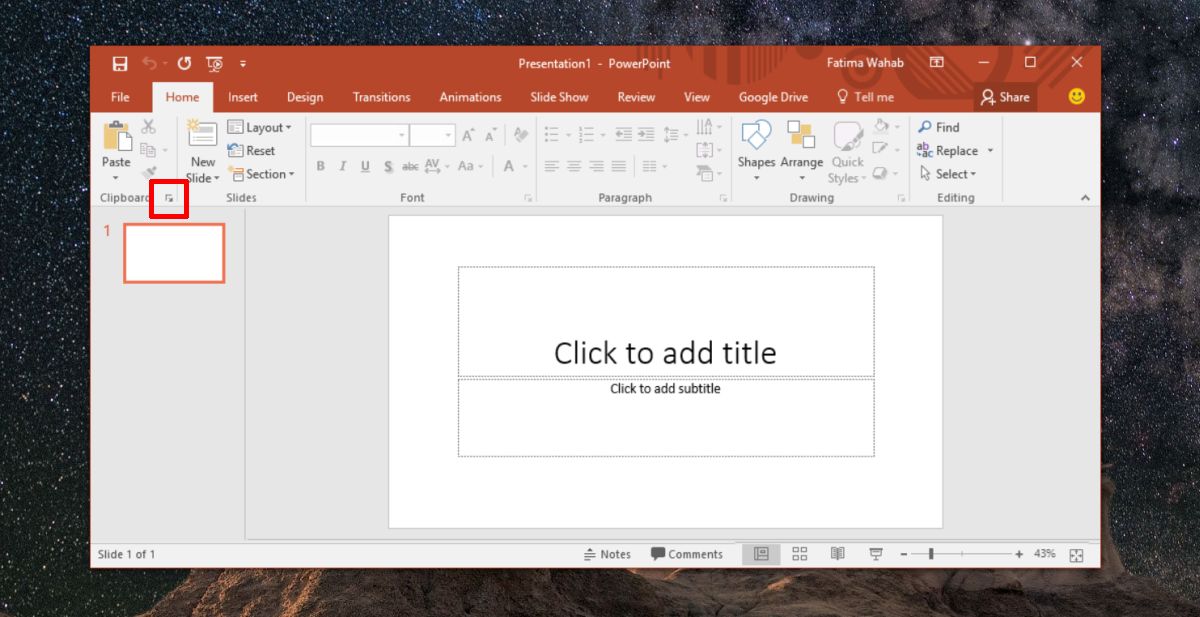
A tab will open on the left showing you the last 24 items you copied to your clipboard. Some items will even indicate what type of content was copied to the clipboard e.g. a link will have a globe icon next to it. You can click the little arrow button in any MS Office app and you will see the same items in the clipboard history.
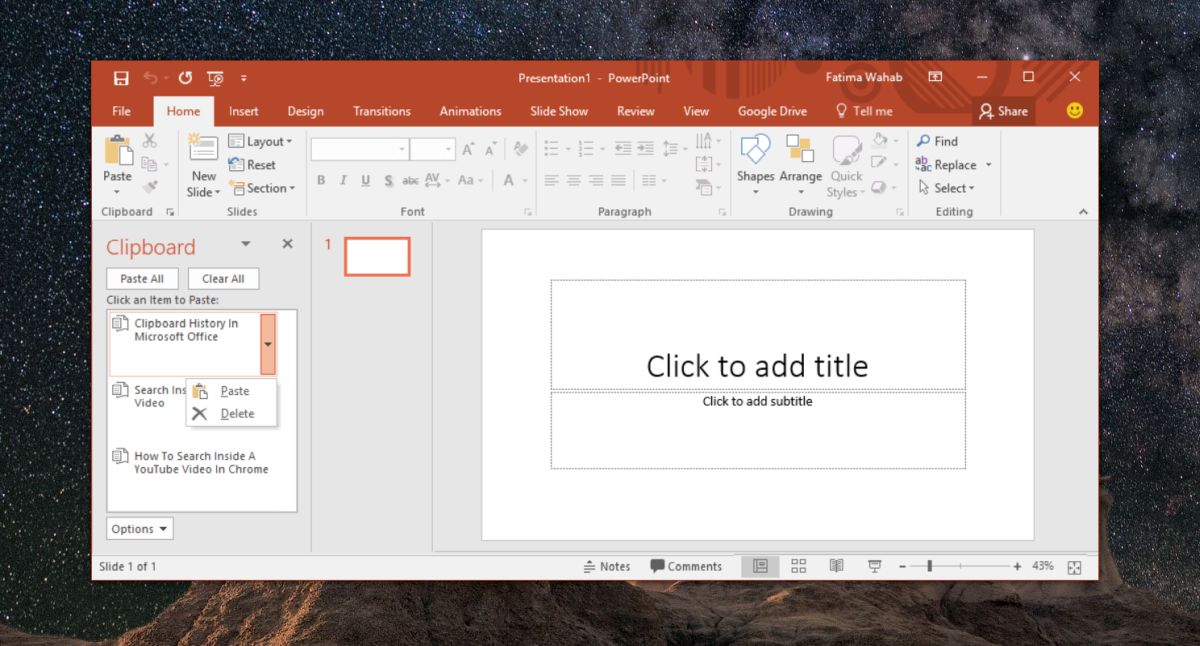
Every time you copy something to your clipboard, it is automatically saved to the MS Office clipboard. You don’t have to actually paste the item inside a presentation or document. You don’t even have to switch to one of the Office apps. You will get an alert at the bottom of your screen telling you an item has been copied, and that’s about it.
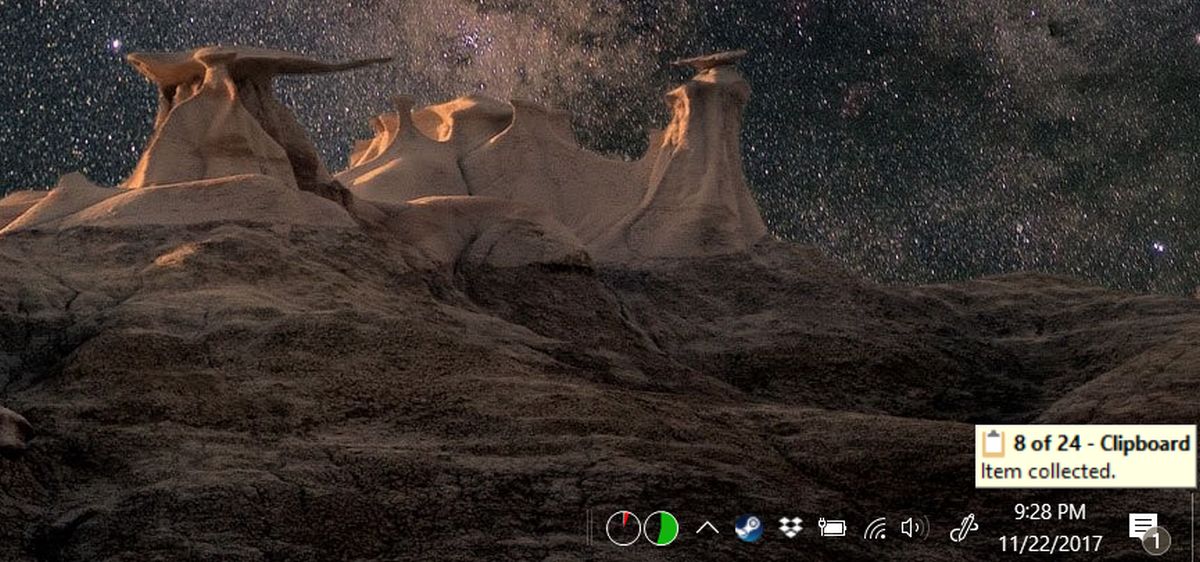
Windows Clipboard History
The Windows clipboard can only remember the last item that you copied to it. All new items that you copy to your clipboard replace the old one and there is no way to get the older items back. This often makes the system clipboard insufficient for users. They resort to using third-party clipboard managers that can maintain the clipboard’s history. If you find you’re in the same boat, and you have MS Office, you can opt to leave an MS Office app running and it will save up to 24 items from your clipboard history.
