How To Swap Values Between Cells, Rows, Or Columns In MS Excel
When selecting text in MS Word, you might have accidentally clicked at the wrong time, or released the mouse button when you didn’t intend to and ended up rearranging text. Swapping text, when done accidentally is annoying but a swap function is nevertheless very useful and if you think about an application like MS Excel, a swap function is a must have. With MS Excel, you have cells filled with data that you may need to swap between cells, or even between rows and columns. Fortunately MS Excel has a swap function that lets you swap date in cells easily. Here’s how it works.
Open the Excel file you want to swap cells, column, or rows in.
Select the cell, row, or column you want to swap the contents of, and hold down the Shift key. Next, click at the rightmost border of the cell, and drag it outwards. Do not release the Shift key.
You can see in the image below that as you drag the cursor out, it changes to a different shape depending on where the cursor is position.
When the cursor becomes a thick horizontal ‘I’ shape at the bottom of the adjacent cell, it will swap the value of the cell with the cell below that line. Likewise, if you move it to the top of the adjacent cell and it turns into a thick horizontal ‘I’ shape at the top, the value of the cell will be swapped with the cell above the adjacent one.
If, however, you drag it to the right of the adjacent cell and the cursor transforms into a thick ‘I’, contents of the selected cell will be swapped out with those in the adjacent cell as shown in the image above.
To swap values between rows and columns, select an entire row or column, and then hold down Shift before dragging your cursor out to the row or column you want to swap its values with.
Release the Shift key and the mouse button once you’ve got the cursor positioned over where you want to swap the contents of the cell/row/column to.
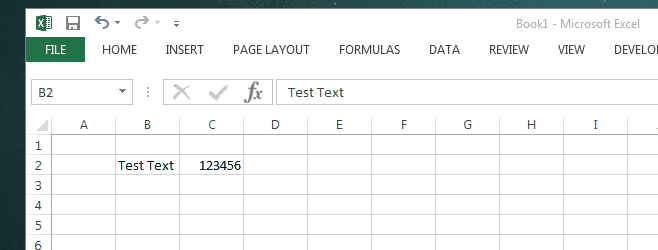

You saved my day!
It works for me thanks.
Nice Information…I’ve been copy pasting for my whole life….YOU made my life easier…
Very useful, thank you!
Thanks, learned a new thing.
thanks, learned a new thing.
I have been trying this for the past hour – trying to swap 2 adjacent cells – what am I missing? Each time, it swaps to below the cells?
Doesn’t work if content is already in a table. But thank you for the tip!
it’s not swapping the contents, it’s moving them
This is very useful. Thank you!
NOW I GOT IT FIRST CLICK AND THEN SHIFT
THANKS
Worked ….. Thanks …. Used the function frequently ….. Now got a shortcut to do fast…. thanks…
Stupid post. Clearly, the definition of “swap” is not well understood by the poster. The technique shown above simply “copies” or “moves” a value in one cell to another… /facepalm.
Problem is, this technique also makes any references to those cells update – so it doesn’t just swap the contents, it’s more like swapping the cells “position”…
Doesn’t work when cell you are swapping are not adjacent !!
Doesn’t work when cell you are swapping are adjacent !!