How To Round Off All Decimal Values In A Row Or Column In MS Excel
Working with numbers comes with a few rules and one such rule that deals with numbers in decimals is to round them off. If you work with Excel, you know that it doesn’t round off numbers unless they’re being treated as currency. If you’re dealing with other types of numbers i.e. non-currency ones, and need to round off numbers to certain decimal point, there’s a pretty simple way to do it.
Open the MS Excel file you’re working with and select the cell, entire row, or entire column that you want the app to round off. In the ‘Home’ tab, go to the Number set of tools and you will see two buttons next to each other (highlighted below in the screenshot).
The one with the arrow pointing left will increase how many decimal places are shown for a number. If there are no numbers, it will simply add a zero. The button with the arrow pointing right is the one you need. That’s the one that ’rounds’ the numbers up. Click it once and it will reduce the decimal places shown by one position and round the last digit up. Click it again and it’s reduced by one more decimal point.
Take for example you have a number 4.125. If you click the decimal place button with the left arrow once, it will change the number to 4.1250 i.e., one decimal position will be added. If you click the decimal place button with the right arrow once, this same number will change to 4.13 rounding the ‘2’ to a ‘3’.
You can apply the round-off rule to entire rows and columns, and multiple cells so if you’ve got a table with a lot of rounding up to do, the process will be easy and not redundant.
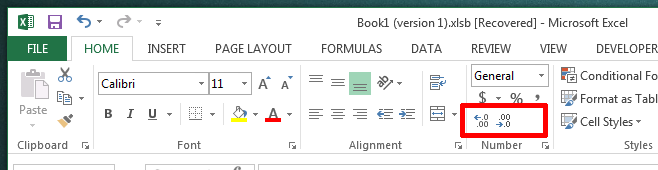

Not so fast. Decreasing and increasing decimal spaces will only visually round those numbers. In reality, even though you will see 4.13 on yor screen, Excel still treats this number as 4.125. This might lead to wrong results if you will use this “rounded” numbers in follow-up calculations. To properly round the number use ROUND functions.