How to Open VBA in Excel
VBA has been a part of Microsoft Excel for a long time. It was first introduced in the early versions of Excel as a programming tool for power users. Today, VBA is still an important part of Excel and is used by many people to automate tasks in Excel.
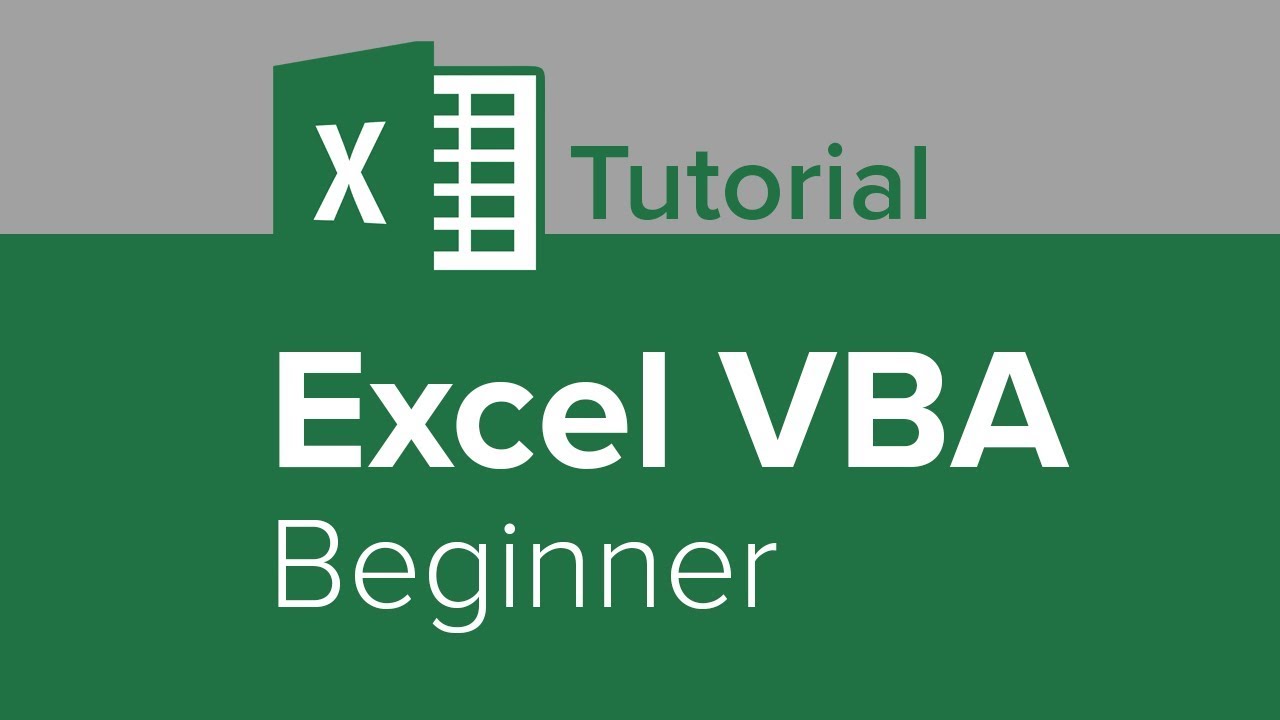
If you’re new to VBA, you might be wondering how to open the VBA editor in Excel. The answer is actually quite simple – just press Alt+F11 on your keyboard. This will open up the VBA editor window for you.
In this article, we will go through the steps of opening the VBA editor in Excel so that you can start writing your own macros.
Getting Started
The first thing you need to do is open up Microsoft Excel. Once Excel is open, press Alt+F11 on your keyboard to open the VBA editor window.
When the VBA editor window opens, you will see a list of all the open workbooks in the left pane. If you don’t see any workbooks listed, that means there are no open workbooks.
To create a new workbook, click on the File menu and then click on New. This will open up a new workbook for you.
Once you have a new workbook open, press Alt+F11 again to bring up the VBA editor window. You should now see your new workbook listed in the left pane.
If you want to open an existing workbook, click on the File menu and then click on Open. This will bring up a dialog box for you to select the workbook you want to open.
Once you have selected the workbook you want to open, press Alt+F11 to bring up the VBA editor window. You should now see your selected workbook listed in the left pane.
Creating a Macro
Now that you know how to open the VBA editor, let’s create our first macro. For this example, we will create a macro that inserts a new worksheet into our workbook.
First, make sure that your workbook is open in Excel. Then press Alt+F11 to bring up the VBA editor window.
In the left pane of the VBA editor, double-click on your workbook to open it. This will open the code window for your workbook.
In the code window, type the following code:
Sub InsertWorksheet()
Dim ws As Worksheet
Set ws = ActiveWorkbook.Sheets.Add
ws.Name = “New Worksheet”
End Sub
This macro will insert a new worksheet into your workbook and name it “New Worksheet”. To run this macro, press F5 on your keyboard or click on the Run button in the toolbar.
You should now see a new worksheet appear in your workbook with the name “New Worksheet”.
There you have it – that’s how you can open the VBA editor and create your first macro in Excel.
To conclude, it is easy to open the VBA editor in Excel – just press Alt+F11 on your keyboard. You can then create a new macro by typing in the code for it in the code window. To run the macro, press F5 on your keyboard or click on the Run button in the toolbar.
With these tips in mind, you should be able to start automating tasks in Excel using VBA. Thanks for reading!
