How To Insert Date / Time In PowerPoint 2010 Presentation
In PowerPoint 2010, you can insert Date/Time in multiple ways and formats along with an option to choose language or calendar type. In this post we will look at how to insert date/time in the presentation.
For inserting date/time in presentation slide, open a slide and navigate to Insert tab, from Text group, click Date & Time.

This will bring up Header and Footer dialog, enable Date and time option, and beneath it choose a date format. Click Apply to All. It will insert date and time on all the slides.
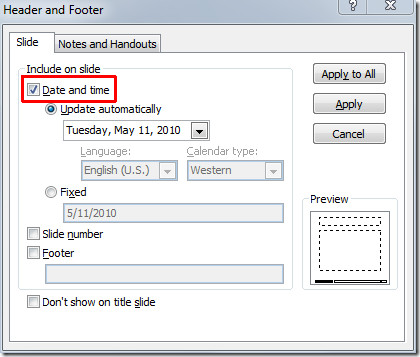

Hi,
Can we change the date format, say, from “February 12” to “February 2012”? I only want to put the month and the year on my presentation slides but the only option in the drop-down menu is “February 12”.
Same question here. How can I specify the date format to show “month yyyy”?