How To Embed YouTube Videos In Word 2010
There are many paid shareware applications out there which enable users to embed videos in Word. If you have been on the lookout for any free way to embed YouTube videos in Microsoft Word document, then this post will help. Note that there is no build-in feature to embed the videos directly, we have tried to find the most easiest way possible which also seems like the only way to do it. This procedure requires PowerPoint to be installed on your system.
Editor’s Note: It is astonishing that Microsoft has not included a feature to easily embed the videos in Word 2010. Google search results are filled with junk and shareware 3rd party software which costs some bucks and have compatibility problems with Office 2010. Regardless this procedure being a long one, it is worth noting that it took us some while to figure out how to embed the videos and we are sure it will be of help to many users out there.
To start off with, open the desired video on YouTube, and copy it’s URL.
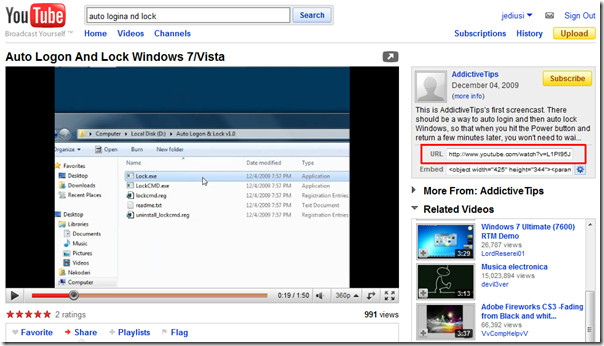
Launch PowerPoint 2010, create two complete blank slides(remove the instruction clutter on slides), navigate to Developer tab. (In case you don’t find Developer tab, go to File menu, click Options, and in left pane click Customize Ribbon, from right pane enable Developer check-box. Click OK to to see Developer tab on the ribbon)
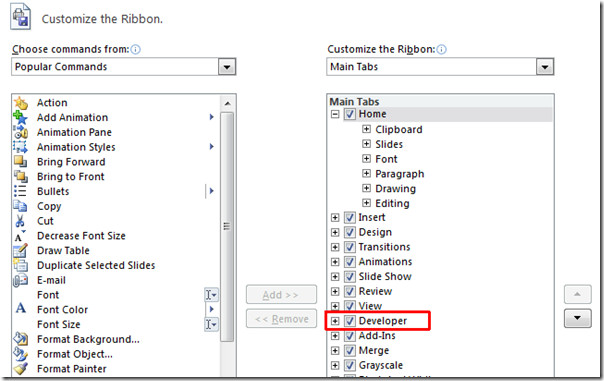
Select the second slide, mark the complete slide for placing Flash Object on to it.
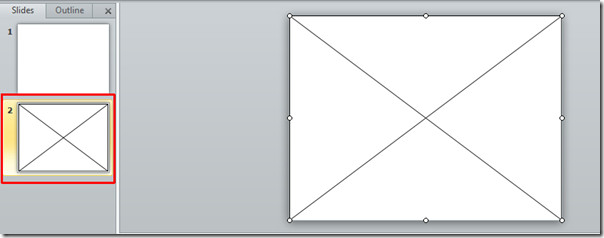
On Developer tab, click on More Controls button.
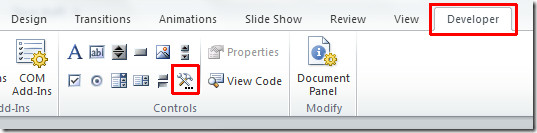
A dialog will pop-up, scroll-down to find Shockwave Flash Object, select this object and hit OK.
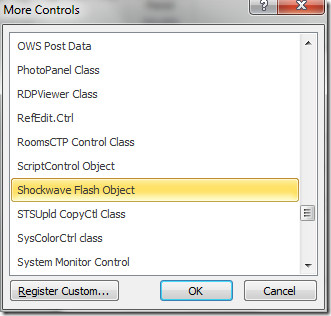
On the Developer tab, hit Properties, Shockwave properties dialog will appear. In the Movie property, copy the link of the YouTube video in this way;
https://www.youtube.com/v/L1PI95JDVqo
The original URL of the video is https://www.youtube.com/watch?v=L1PI95JDVqo but you have to remove “watch?” and “=” from the URL.
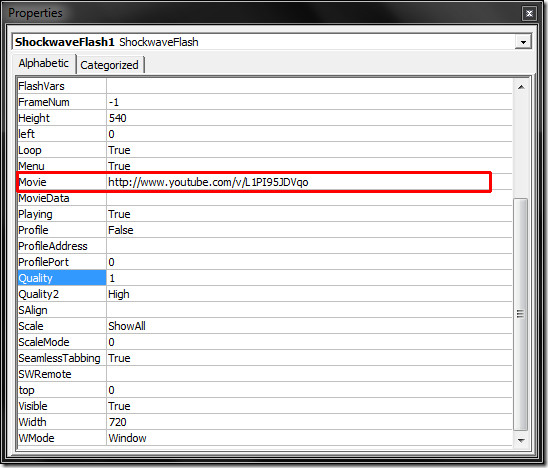
The movie will be placed on the slide, verify the video by playing the slide. Now take a screenshot of the video and insert it on the first slide.
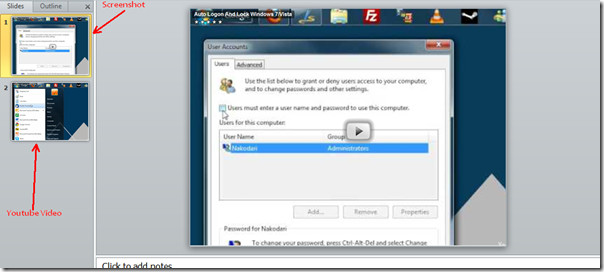
Save the presentation and close it.
Now launch Microsoft Word document in which you want to embed YouTube video navigate to View tab and Click Object.

Object dialog will appear, switch to Create from File tab, and choose the PowerPoint presentation file( that contains embedded video). Click OK proceed further.
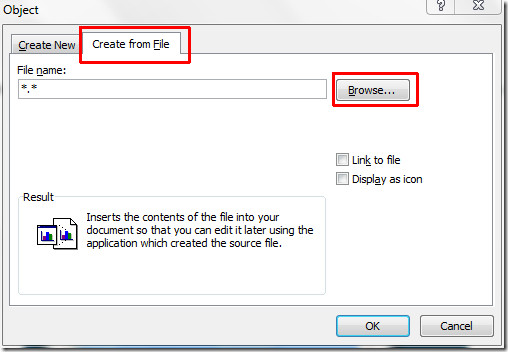
You will see the object containing first slide of the presentation, double-click the Object to watch the video.
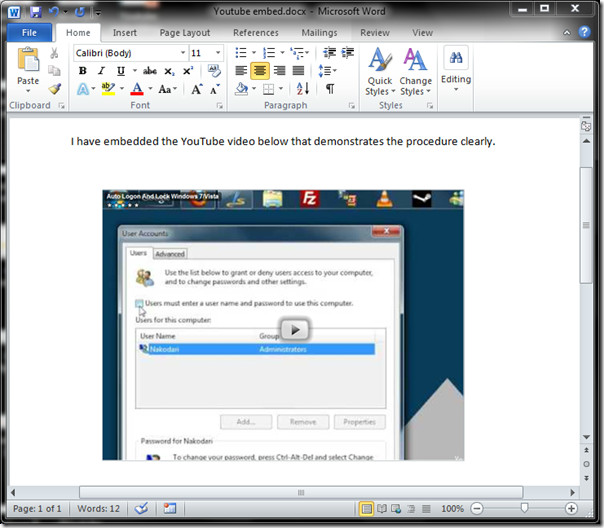

You forgot a couple important steps. You have to change the “embed” option to “true,” and click “design mode” after you close the dialogue box.
Hi there, I am trying to show a video in a Word 2010 doc but am having problems. I follow all the instructions, and it’s fine until the point of closing the Design Mode view.. the video then doesn’t display at all. The box with the cross disappears then there’s just a blank white space where it’s meant to be. I have tried so many times, closing, reopening, entering the YouTube url again, making sure the ‘v/’ replaces the ‘watch’ bit in the link, everything I’ve read with instructions is what I’ve done but the video still doesn’t appear. Any suggestions?! Thanks 🙂
It did not work for me from the point when I entered the Youtube URL as per the instructions above (after removing watch=). The video just didn’t show up in PowerPoint 🙁
helped a lot! Thank you very much!
I’m not one to follow instructions, so this took me a couple times — but I got it! My snag was using Youtube’s “share” link rather than the URL in your instructions. Once I fixed that — voila! 🙂
This just wont work for me.
I paste the URL into the Movie thing, then subtract the = and watch? then press enter and nothing happens, no video, nothing?
Thanks, you rock! My term paper was already great, now it will be incredible!
Eff all this
Thanks! A big thumbs down to Microsoft for making this so complicated!
its ok but it doesnt play the video embedded in word, it requires a double click to open a power point slide in fullscreen and then requires another click to play the video – these multiple confusing clicks make it insufficient for my needs
i need the video to play while it is embedded in the word document, without forcing fullscreen, after just one click on the play button – just like it does on a website
I’ve tried it also – and it is not working….maybe Mr. Gates figured out a way to halt this process!! Booooooooo~~~~
tried many times, didn’t work. video is permitted for embedding, powerpoint (2010) work nice, followed all steps attentively…………………but didn’t work ((
Some people will not see the slide populated after you make the above changes. Try previewing it by clicking the Slide Show tab and then click from the beginning button on the left. The video should now be displaying in your PowerPoint presentation.
Scott, … Bingo! thanks for the tip and comment about slide show tab. That was the issue. Nice tutorial.
Thanks,
Noah
twitter @searchbug
http://about.me/noah.wieder
i tried to go by the procedures but the video cannot be uploaded to my power point so can someone please help
@ benji
check again that the video you are trying to insert in power point..is it permitted for embedding?…if the video uploader disable embedding, you will not be able to insert video in to powerpoint and eventually into Word
@ Bryn_OfficeTeam [Moderator]
thanx for appreciating….
Thanks for sharing this great how-to Embed YouTube Videos In Word 2010, I am sure many users will find it helpful.You should join the community over at Facebook to share your expertise with other Word users. Check it out at http://www.facebook.com/OfficeCheers,BrynMSFT Office Outreach Team