How To Disable Pick Up Where You Left Off In MS Word
MS Word has a neat ‘Pick up where you left off’ feature. When you close a document, Word bookmarks the exact location you were last working on within that file. It does so by identifying where the cursor was when you closed the document. When you open it again, Word offers to let you pick up where you left off. This is a pretty neat feature but that’s not to say everyone loves it. If you find it annoying rather than useful, you can disable pick up where you left off in MS Word.
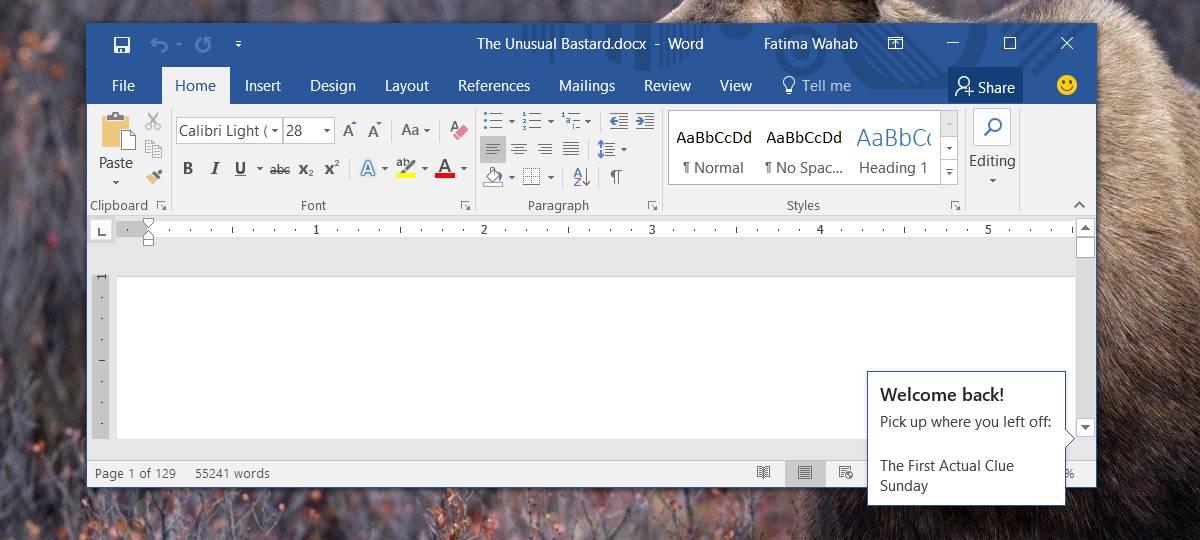
To disable pick up where you left off in MS Word, you need to edit the registry. You will need administrative rights to edit the registry.
Reading Location – Windows Registry
Open the registry and navigate to the following key;
HKEY_CURRENT_USER\Software\Microsoft\Office\16.0\Word\Reading Locations
The above location works if you’re using MS Office 2016. If you’re on an older version i.e. MS Office 2013, you will need to go to the following location;
HKEY_CURRENT_USER\Software\Microsoft\Office\13.0\Word\Reading Locations
Notice that the only difference between the above two locations is the 16.0 and 13.0 keys. Adjust this according to your version of MS Office. The keys should all be there. You have to identify them based on your version of MS Office.
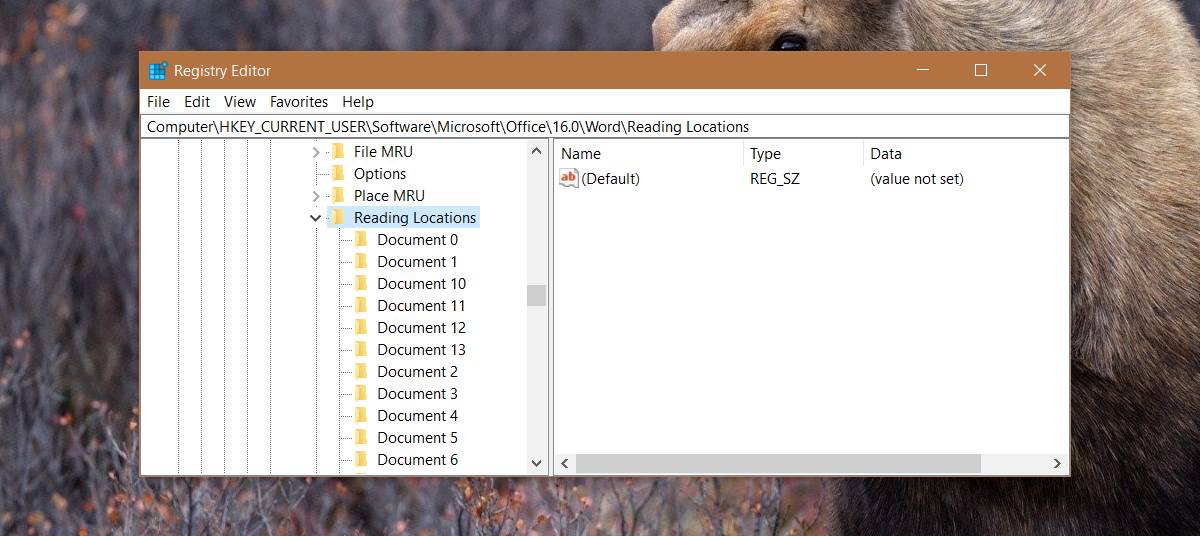
This key is where the pick up where you left off location is stored. You will see several other keys under it, all named Document 1, Document 2, etc., None of that matters though. You can delete the Reading Location key but it will come back because it’s auto-generated.
Disable Pick Up Where You Left Off
To disable pick up where you left of for all documents, right-click the Reading Location key, and select Permissions. Click ‘Advanced’.
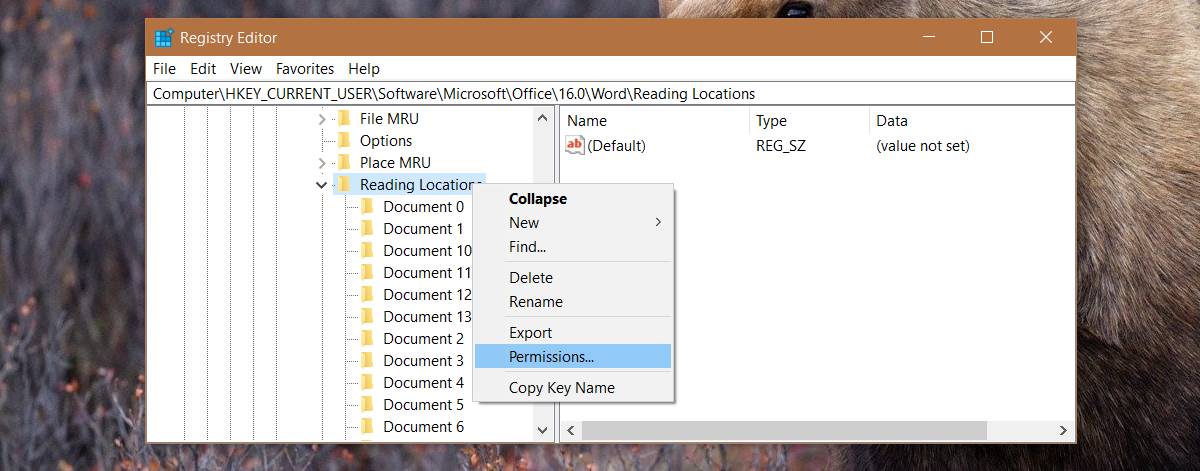
On the advanced permissions screen, check the ‘Replace all child object permission entries with inheritable permission entries from this object’ option. Apply the change and then reboot your system.
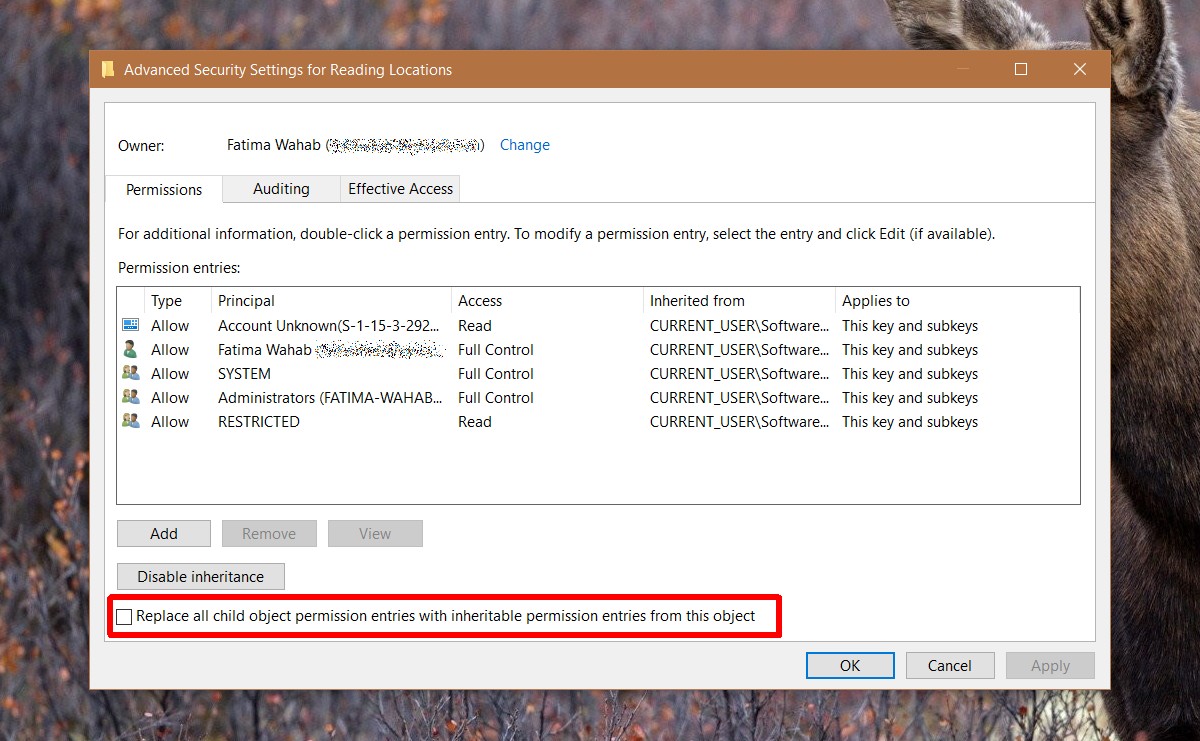
You will no longer see the pick up where you left off option when you open a document in MS Word. It’s unfortunate that Microsoft didn’t add an easier way to turn it off.
The feature has its flaws. If your system is slow, it takes a longer time to load. Often you just scroll to where you want to work and this is another pop-up for you to dismiss. There’s also the problem that it marks you recent location by where you cursor was. If you click anywhere else in the document, the pick-up location is updated.
Perhaps what might have been better is if users could mark their own location to pick up from when they close a document. This would prevent accidental clicks from changing it.

Nice feature, if it wasn’t intrusive. In typical MS fashion, they don’t realize that they break things in the process of developing new things. I frequently open a Word document and hit CTRL+F to immediately jump to a section. With this new feature, the CTRL+F is effectively neutered. I now have to click somewhere, twice, just to get control back to the keyboard. Sounds petty but when you’ve worked this way for 15 years and they break it with a petty feature …
Programming 101, make a new feature but don’t break existing functionality. I just wish the MS engineers and programmers used their own software. This type of thing is proof that they don’t.
DOES ANYONE HAVE AN UPDATE TO THIS ISSUE??? THE ABOVE COMMENT IS CORRECT – THIS PUBLISHED “FIX” DOES NOT WORK. THE BOX IS UNCHECKED – EVEN IF YOU RUN REGEDT32.EXE AS ADMINISTRATOR… ANY IDEAS???
I want to disable this on the Mac version. Bastards.
When I apply
Replace all child object permission entries with inheritable permission entries from this object
it asks for confirmation. When I click Yes, the check mark disappears, so I can’t make the change. Any suggestions very welcome. Thank you.