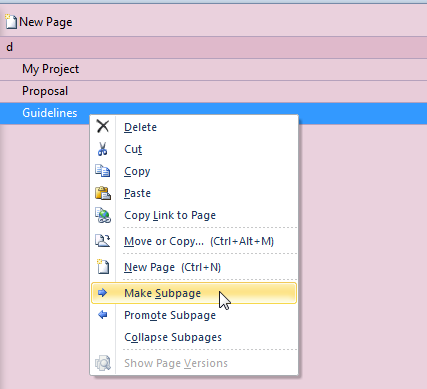How to Create Sub-Page In OneNote 2010
If you are a heavy MS OneNote user, you must be annoyed by the fact that you cannot view sub-pages of a sub-page you created in your notebook. The subpage is basically a child page of a main page, which allows you to easily take extra notes about the content written on the main page. This subpages feature has also been tweaked to enhance the overall usefulness of parent and child pages. The subpages are now indented along the right side of the bar, letting you easily differentiate subpages from parent pages. If you’re using OneNote 2010, then you must have noticed that subpages tabs’ colors are also modified. This change in color can help you quickly check out all the subpages of the parent pages in the list. OneNote 2010 also supports adding 3rd level subpage to your page. Its indentation is slightly greater than its parent subpage, and you can quickly identify all 3rd level subpages by colors, as it uses a lighter color gradient.
Creating a new subpage as well as 3rd level subpage in OneNote 2010 are easy. Launch OneNote 2010, open the notebook section, and then expand the right sidebar. Now, click the drop-down button present underneath the search bar, and then select the New Subpage option. This will instantly create a new subpage underneath the main page in your notebook section.
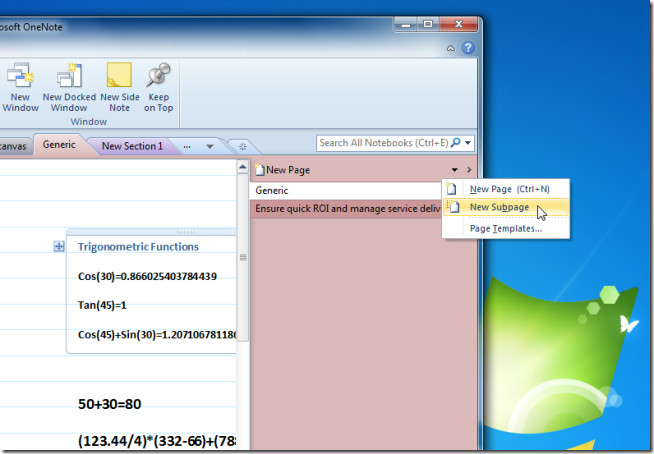
You can convert this subpage into a 3rd level sub page, or select the Subpage option again from the menu to create and convert the new subpage. In order to convert any subpage into a 3rd level subpage, right-click it and select Make Subpage option. The Promote Subpage option indents the 3rd-level subpage to the left side in the sidebar and places it in the subpage position. If you don’t want to view the sub-pages and 3rd level subpages, then you can select the Collapse Subpages option to instantly view all the pages in the notebook section.