How To Check The Readability Of Document In MS Word
Writing a technical document isn’t the most fun thing to do but it requires a person to be concise and use the simplest of terminologies. What’s more is that you likely know the comprehension level of your target audience and you know they will understand the terms used as well as the context they have been used in. The same can’t be said for non-technical writing . Any time you’re writing fiction, or even if you’re writing a report, it has to be easy to understand. The readability of a report isn’t just about how dense the vocabulary used is but also how complex your sentences are. MS Word has a built-in readability tool that checks the readability of document on two different indices. Here’s how to use it.
The Readability tool isn’t enabled by default. To enable it, go to File>Options. In the Proofing tab, scroll down to the ‘When correcting spelling and grammar in Word’ section and enable the ‘Show readability statistics’ option.
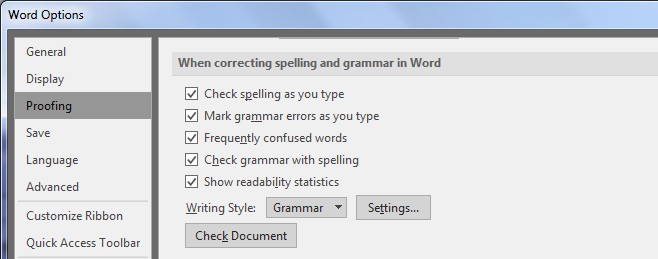
Close the Options window and return to the document you want to check the readability of. Run a complete spelling and grammar check on the document. When the check is complete, Word will give you a readability report for the document.
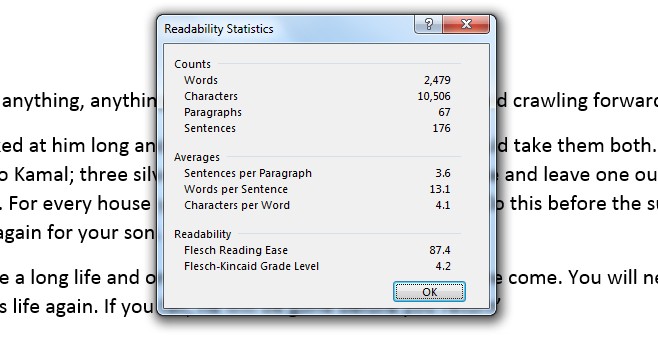
The Readability section gives you two indices; the Flesch Reading Ease index and the Flesch-Kincaid Grade Level. The higher the number for the Flesch Reading Ease index, the easier your document is to read. The Flesch-Kincaid Grade Level indicates what grade level the document is written for. A 4 (as shown in the screenshot above) indicates the document can be read easily by a fourth grader.
