How To Adjust Line Spacing In Outlook 2010 Email Body Text
While composing mail in Outlook 2010, you may want to adjust the line spacing properly. Mostly users don’t look for a quick way to adjust lines and go for adjusting spaces manually. This post covers quickly adjusting line spacing while composing mail.
To adjust line spacing in email body text, in mail compose window, navigate to Format Text, in Paragraph group, from Line & Paragraph spacing options, choose a desired one.
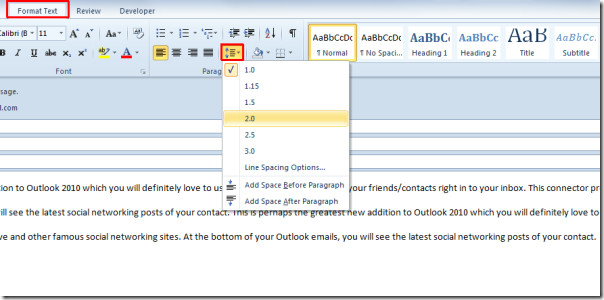

Why cant you understand the question The question is to do with LINE spacing, NOT PARAGRAPH SPACING.
I have lots of issues with emails from other regions having lots of space between lines. I fix it by editing the email, then checking ‘Don’t add space between paragraphs of the same style’. I don’t fully understand it as the paragraphs should surely only have 1 line of spaving anyway, but this works. I select all, then apply this.
I found another tip that said change it under Styles, Change style paragraph spacing? save as default.
Except it won’t retain those settings for a new message, even if selecting “Set as Default.” Why did M$ have to #^&% this up?